In this tutorial, you will learn how to train your own traffic sign classifier/recognizer capable of obtaining over 95% accuracy using Keras and Deep Learning.
Last weekend I drove down to Maryland to visit my parents. As I pulled into their driveway I noticed something strange — there was a car I didn’t recognize sitting in my dad’s parking spot.
I parked my car, grabbed my bags out of the trunk, and before I could even get through the front door, my dad came out, excited and enlivened, exclaiming that he had just gotten back from the car dealership and traded in his old car for a brand new 2020 Honda Accord.
Most everyone enjoys getting a new car, but for my dad, who puts a lot of miles on his car each year for work, getting a new car is an especially big deal.
My dad wanted the family to go for a drive and check out the car, so my dad, my mother, and I climbed into the vehicle, the “new car scent” hitting you like bad cologne that you’re ashamed to admit that you like.
As we drove down the road my mother noticed that the speed limit was automatically showing up on the car’s dashboard — how was that happening?
The answer?
Traffic sign recognition.
In the 2020 Honda Accord models, a front camera sensor is mounted to the interior of the windshield behind the rearview mirror.
That camera polls frames, looks for signs along the road, and then classifies them.
The recognized traffic sign is then shown on the LCD dashboard as a reminder to the driver.
It’s admittedly a pretty neat feature and the rest of the drive quickly turned from a vehicle test drive into a lecture on how computer vision and deep learning algorithms are used to recognize traffic signs (I’m not sure my parents wanted that lecture but they got it anyway).
When I returned from visiting my parents I decided it would be fun (and educational) to write a tutorial on traffic sign recognition — you can use this code as a starting point for your own traffic sign recognition projects.
To learn more about traffic sign classification with Keras and Deep Learning, just keep reading!
Traffic Sign Classification with Keras and Deep Learning
In the first part of this tutorial, we’ll discuss the concept of traffic sign classification and recognition, including the dataset we’ll be using to train our own custom traffic sign classifier.
From there we’ll review our directory structure for the project.
We’ll then implement TrafficSignNet, a Convolutional Neural Network which we’ll train on our dataset.
Given our trained model we’ll evaluate its accuracy on the test data and even learn how to make predictions on new input data as well.
What is traffic sign classification?
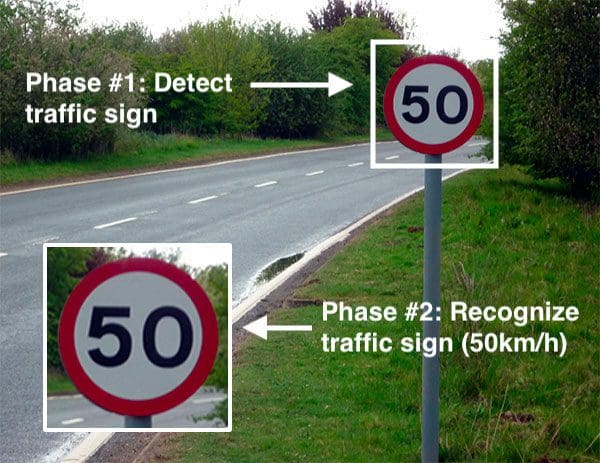
Traffic sign classification is the process of automatically recognizing traffic signs along the road, including speed limit signs, yield signs, merge signs, etc. Being able to automatically recognize traffic signs enables us to build “smarter cars”.
Self-driving cars need traffic sign recognition in order to properly parse and understand the roadway. Similarly, “driver alert” systems inside cars need to understand the roadway around them to help aid and protect drivers.
Traffic sign recognition is just one of the problems that computer vision and deep learning can solve.
Our traffic sign dataset
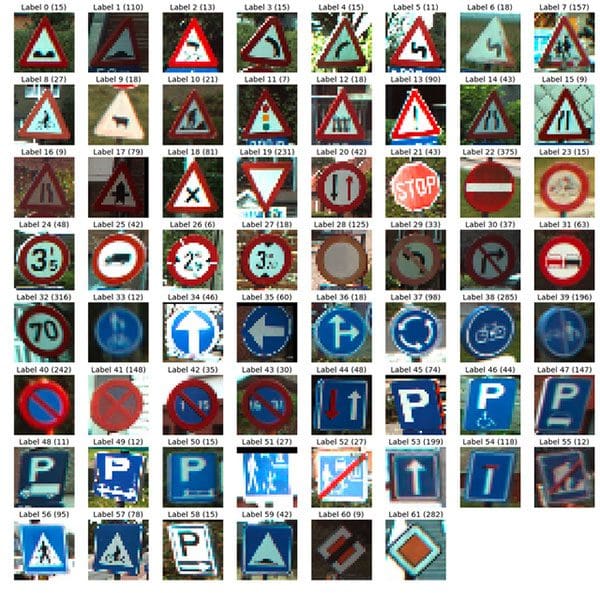
The dataset we’ll be using to train our own custom traffic sign classifier is the German Traffic Sign Recognition Benchmark (GTSRB).
The GTSRB dataset consists of 43 traffic sign classes and nearly 50,000 images.
A sample of the dataset can be seen in Figure 2 above — notice how the traffic signs have been pre-cropped for us, implying that the dataset annotators/creators have manually labeled the signs in the images and extracted the traffic sign Region of Interest (ROI) for us, thereby simplifying the project.
In the real-world, traffic sign recognition is a two-stage process:
- Localization: Detect and localize where in an input image/frame a traffic sign is.
- Recognition: Take the localized ROI and actually recognize and classify the traffic sign.
Deep learning object detectors can perform localization and recognition in a single forward-pass of the network — if you’re interested in learning more about object detection and traffic sign localization using Faster R-CNNs, Single Shot Detectors (SSDs), and RetinaNet, be sure to refer to my book, Deep Learning for Computer Vision with Python, where I cover the topic in detail.
Challenges with the GTSRB dataset
There are a number of challenges in the GTSRB dataset, the first being that images are low resolution, and worse, have poor contrast (as seen in Figure 2 above). These images are pixelated, and in some cases, it’s extremely challenging, if not impossible, for the human eye and brain to recognize the sign.
The second challenge with the dataset is handling class skew:
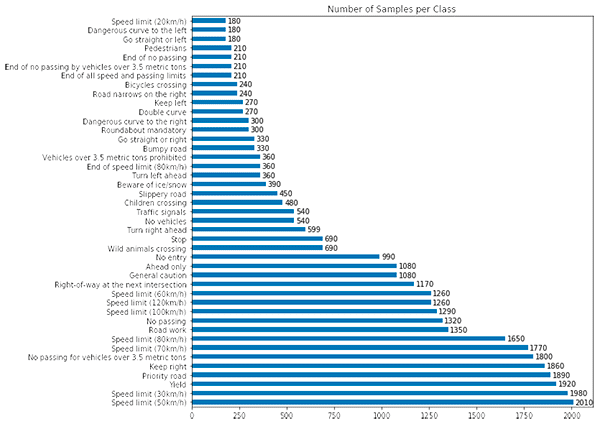
The top class (Speed limit 50km/h) has over 2,000 examples while the least represented class (Speed limit 20km/h) has under 200 examples — that’s an order of magnitude difference!
In order to successfully train an accurate traffic sign classifier we’ll need to devise an experiment that can:
- Preprocess our input images to improve contrast.
- Account for class label skew.
Project structure
Go ahead and use the “Downloads” section of this article to download the source code. Once downloaded, unzip the files on your machine.
From here we’ll download the GTSRB dataset from Kaggle. Simply click the “Download (300MB)” button in the Kaggle menubar and follow the prompts to sign into Kaggle using one of the third party authentication partners or with your email address. You may then click the “Download (300MB)” button once more and your download will commence as shown:

I extracted the dataset into my project directory as you can see here:
$ tree --dirsfirst --filelimit 10 . ├── examples [25 entries] ├── gtsrb-german-traffic-sign │ ├── Meta [43 entries] │ ├── Test [12631 entries] │ ├── Train [43 entries] │ ├── meta-1 [43 entries] │ ├── test-1 [12631 entries] │ ├── train-1 [43 entries] │ ├── Meta.csv │ ├── Test.csv │ └── Train.csv ├── output │ ├── trafficsignnet.model │ │ ├── assets │ │ ├── variables │ │ │ ├── variables.data-00000-of-00002 │ │ │ ├── variables.data-00001-of-00002 │ │ │ └── variables.index │ │ └── saved_model.pb │ └── plot.png ├── pyimagesearch │ ├── __init__.py │ └── trafficsignnet.py ├── train.py ├── signnames.csv └── predict.py 13 directories, 13 files
Our project contains three main directories and one Python module:
gtsrb-german-traffic-sign/: Our GTSRB dataset.output/: Contains our output model and training history plot generated bytrain.py.examples/: Contains a random sample of 25 annotated images generated bypredict.py.pyimagesearch: A module that comprises our TrafficSignNet CNN.
We will also walkthrough train.py and predict.py . Our training script loads the data, compiles the model, trains, and outputs the serialized model and plot image to disk. From there, our prediction script generates annotated images for visual validation purposes.
Configuring your development environment
For this article, you’ll need to have the following packages installed:
- OpenCV
- NumPy
- scikit-learn
- scikit-image
- imutils
- matplotlib
- TensorFlow 2.0 (CPU or GPU)
Luckily each of these is easily installed with pip, a Python package manager.
Let’s install the packages now, ideally into a virtual environment as shown (you’ll need to create the environment):
$ workon traffic_signs $ pip install opencv-contrib-python $ pip install numpy $ pip install scikit-learn $ pip install scikit-image $ pip install imutils $ pip install matplotlib $ pip install tensorflow==2.0.0 # or tensorflow-gpu
Using pip to install OpenCV is hands-down the fastest and easiest way to get started with OpenCV. Instructions on how to create your virtual environment are included in the tutorial at this link. This method (as opposed to compiling from source) simply checks prerequisites and places a precompiled binary that will work on most systems into your virtual environment site-packages. Optimizations may or may not be active. Just keep in mind that the maintainer has elected not to include patented algorithms for fear of lawsuits. Sometimes on PyImageSearch, we use patented algorithms for educational and research purposes (there are free alternatives that you can use commercially). Nevertheless, the pip method is a great option for beginners — just remember that you don’t have the full install. If you need the full install, refer to my install tutorials page.
If you are curious about (1) why we are using TensorFlow 2.0, and (2) wondering why I didn’t instruct you to install Keras, you may be surprised to know that Keras is actually included as part of TensorFlow now. Admittedly, the marriage of TensorFlow and Keras is built upon an interesting past. Be sure to read Keras vs. tf.keras: What’s the difference in TensorFlow 2.0? if you are curious about why TensorFlow now includes Keras.
Once your environment is ready to go, it is time to work on recognizing traffic signs with Keras!
Implementing TrafficSignNet, our CNN traffic sign classifier
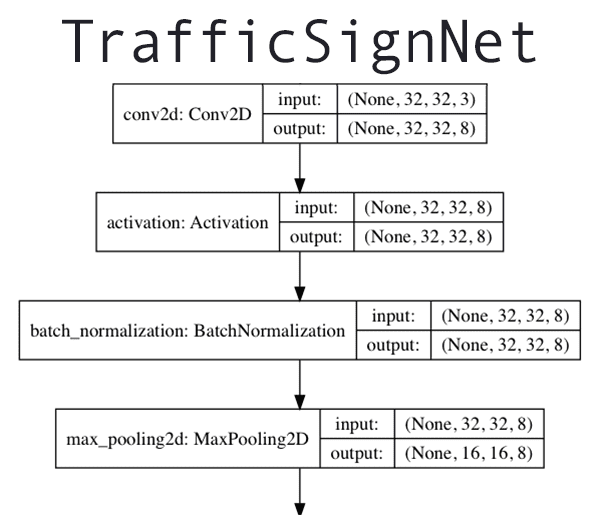
Let’s go ahead and implement a Convolutional Neural Network to classify and recognize traffic signs.
Note: Be sure to review my Keras Tutorial if this is your first time building a CNN with Keras.
I have decided to name this classifier TrafficSignNet — open up the trafficsignnet.py file in your project directory and then insert the following code:
# import the necessary packages from tensorflow.keras.models import Sequential from tensorflow.keras.layers import BatchNormalization from tensorflow.keras.layers import Conv2D from tensorflow.keras.layers import MaxPooling2D from tensorflow.keras.layers import Activation from tensorflow.keras.layers import Flatten from tensorflow.keras.layers import Dropout from tensorflow.keras.layers import Dense class TrafficSignNet: @staticmethod def build(width, height, depth, classes): # initialize the model along with the input shape to be # "channels last" and the channels dimension itself model = Sequential() inputShape = (height, width, depth) chanDim = -1
Our tf.keras imports are listed on Lines 2-9. We will be taking advantage of Keras’ Sequential API to build our TrafficSignNet CNN (Line 2).
Line 11 defines our TrafficSignNet class followed by Line 13 which defines our build method. The build method accepts four parameters: the image dimensions, depth , and number of classes in the dataset.
Lines 16-19 initialize our Sequential model and specify the CNN’s inputShape .
Let’s define our CONV => RELU => BN => POOL layer set:
# CONV => RELU => BN => POOL
model.add(Conv2D(8, (5, 5), padding="same",
input_shape=inputShape))
model.add(Activation("relu"))
model.add(BatchNormalization(axis=chanDim))
model.add(MaxPooling2D(pool_size=(2, 2)))
This set of layers uses a 5×5 kernel to learn larger features — it will help to distinguish between different traffic sign shapes and color blobs on the traffic signs themselves.
From there we define two sets of (CONV => RELU => CONV => RELU) * 2 => POOL layers:
# first set of (CONV => RELU => CONV => RELU) * 2 => POOL
model.add(Conv2D(16, (3, 3), padding="same"))
model.add(Activation("relu"))
model.add(BatchNormalization(axis=chanDim))
model.add(Conv2D(16, (3, 3), padding="same"))
model.add(Activation("relu"))
model.add(BatchNormalization(axis=chanDim))
model.add(MaxPooling2D(pool_size=(2, 2)))
# second set of (CONV => RELU => CONV => RELU) * 2 => POOL
model.add(Conv2D(32, (3, 3), padding="same"))
model.add(Activation("relu"))
model.add(BatchNormalization(axis=chanDim))
model.add(Conv2D(32, (3, 3), padding="same"))
model.add(Activation("relu"))
model.add(BatchNormalization(axis=chanDim))
model.add(MaxPooling2D(pool_size=(2, 2)))
These sets of layers deepen the network by stacking two sets of CONV => RELU => BN layers before applying max-pooling to reduce volume dimensionality.
The head of our network consists of two sets of fully connected layers and a softmax classifier:
# first set of FC => RELU layers
model.add(Flatten())
model.add(Dense(128))
model.add(Activation("relu"))
model.add(BatchNormalization())
model.add(Dropout(0.5))
# second set of FC => RELU layers
model.add(Flatten())
model.add(Dense(128))
model.add(Activation("relu"))
model.add(BatchNormalization())
model.add(Dropout(0.5))
# softmax classifier
model.add(Dense(classes))
model.add(Activation("softmax"))
# return the constructed network architecture
return model
Dropout is applied as a form of regularization which aims to prevent overfitting. The result is often a more generalizable model.
Line 54 returns our model ; we will compile and train the model in our train.py script next.
If you struggled to understand the terms in this class, be sure to refer to Deep Learning for Computer Vision with Python for conceptual knowledge on the layer types. My Keras Tutorial also provides a brief overview.
Implementing our training script
Now that our TrafficSignNet architecture has been implemented, let’s create our Python training script that will be responsible for:
- Loading our training and testing split from the GTSRB dataset
- Preprocessing the images
- Training our model
- Evaluating our model’s accuracy
- Serializing the model to disk so we can later use it to make predictions on new traffic sign data
Let’s get started — open up the train.py file in your project directory and add the following code:
# set the matplotlib backend so figures can be saved in the background
import matplotlib
matplotlib.use("Agg")
# import the necessary packages
from pyimagesearch.trafficsignnet import TrafficSignNet
from tensorflow.keras.preprocessing.image import ImageDataGenerator
from tensorflow.keras.optimizers import Adam
from tensorflow.keras.utils import to_categorical
from sklearn.metrics import classification_report
from skimage import transform
from skimage import exposure
from skimage import io
import matplotlib.pyplot as plt
import numpy as np
import argparse
import random
import os
Lines 2-18 import our necessary packages:
matplotlib: The de facto plotting package for Python. We use the"Agg"backend ensuring that we are able to export our plots as image files to disk (Lines 2 and 3).TrafficSignNet: Our traffic sign Convolutional Neural Network that we coded with Keras in the previous section (Line 6).tensorflow.keras: Ensures that we can handle data augmentation,Adamoptimization, and one-hot encoding (Lines 7-9).classification_report: A scikit-learn method for printing a convenient evaluation for training (Line 10).skimage: We will use scikit-image for preprocessing our dataset in lieu of OpenCV as scikit-image provides some additional preprocessing algorithms that OpenCV does not (Lines 11-13).numpy: For array and numerical operations (Line 15).argparse: Handles parsing command line arguments (Line 16).random: For shuffling our dataset randomly (Line 17).os: We’ll use this module for grabbing our operating system’s path separator (Line 18).
Let’s go ahead and define a function to load our data from disk:
def load_split(basePath, csvPath):
# initialize the list of data and labels
data = []
labels = []
# load the contents of the CSV file, remove the first line (since
# it contains the CSV header), and shuffle the rows (otherwise
# all examples of a particular class will be in sequential order)
rows = open(csvPath).read().strip().split("\n")[1:]
random.shuffle(rows)
The GTSRB dataset is pre-split into training/testing splits for us. Line 20 defines load_split to load each training split respectively. It accepts a path to the base of the dataset as well as a .csv file path which contains the class label for each image.
Lines 22 and 23 initialize our data and labels lists which this function will soon populate and return.
Line 28 loads our .csv file, strips whitespace, and grabs each row via the newline delimiter, skipping the first header row. The result is a list of rows which Line 29 then shuffles randomly.
The result of Lines 28 and 29 can be seen here (i.e. if you were to print the first three rows in the list via print(rows[:3]) ):
['33,35,5,5,28,29,13,Train/13/00013_00001_00009.png', '36,36,5,5,31,31,38,Train/38/00038_00049_00021.png', '75,77,6,7,69,71,35,Train/35/00035_00039_00024.png']
The format of the data is: Width, Height, X1, Y1, X2, Y2, ClassID, Image Path .
Let’s go ahead and loop over the rows now and extract + preprocess the data that we need:
# loop over the rows of the CSV file
for (i, row) in enumerate(rows):
# check to see if we should show a status update
if i > 0 and i % 1000 == 0:
print("[INFO] processed {} total images".format(i))
# split the row into components and then grab the class ID
# and image path
(label, imagePath) = row.strip().split(",")[-2:]
# derive the full path to the image file and load it
imagePath = os.path.sep.join([basePath, imagePath])
image = io.imread(imagePath)
Line 32 loops over the rows . Inside the loop, we proceed to:
- Display a status update to the terminal for every 1000th image processed (Lines 34 and 35).
- Extract the ClassID (
label) andimagePathfrom therow(Line 39). - Derive the full path to the image file + load the image with scikit-image (Lines 42 and 43).
As mentioned in the “Challenges with the GTSRB dataset” section above, one of the biggest issues with the dataset is that many images have low contrast, making it challenging for the human eye to recognize a given sign (let alone a computer vision/deep learning model).
We can automatically improve image contrast by applying an algorithm called Contrast Limited Adaptive Histogram Equalization (CLAHE), the implementation of which can be found in the scikit-image library.
Using CLAHE we can improve the contrast of our traffic sign images:

While our images may seem a bit “unnatural” to the human eye, the improvement in contrast will better aid our computer vision algorithms in automatically recognizing our traffic signs.
Note: A big thanks to Thomas Tracey who proposed using CLAHE to improve traffic sign recognition in his 2017 article.
Let’s preprocess our images by applying CLAHE now:
# resize the image to be 32x32 pixels, ignoring aspect ratio, # and then perform Contrast Limited Adaptive Histogram # Equalization (CLAHE) image = transform.resize(image, (32, 32)) image = exposure.equalize_adapthist(image, clip_limit=0.1) # update the list of data and labels, respectively data.append(image) labels.append(int(label)) # convert the data and labels to NumPy arrays data = np.array(data) labels = np.array(labels) # return a tuple of the data and labels return (data, labels)
To complete our loop over the rows , we:
- Resize the image to 32×32 pixels (Line 48).
- Apply CLAHE image contrast correction (Line 49).
- Update
dataandlabelslists with theimageitself and the classlabel(Lines 52 and 53).
Then, Lines 56-60 convert the data and labels into NumPy arrays and return them to the calling function.
With our load_split function defined, now we can move on to parsing command line arguments:
# construct the argument parser and parse the arguments
ap = argparse.ArgumentParser()
ap.add_argument("-d", "--dataset", required=True,
help="path to input GTSRB")
ap.add_argument("-m", "--model", required=True,
help="path to output model")
ap.add_argument("-p", "--plot", type=str, default="plot.png",
help="path to training history plot")
args = vars(ap.parse_args())
Our three command line arguments consist of:
--dataset: The path to our GTSRB dataset.--model: The desired path/filename of our output model.--plot: The path to our training history plot.
Let’s initialize a few hyperparameters and load our class label names:
# initialize the number of epochs to train for, base learning rate,
# and batch size
NUM_EPOCHS = 30
INIT_LR = 1e-3
BS = 64
# load the label names
labelNames = open("signnames.csv").read().strip().split("\n")[1:]
labelNames = [l.split(",")[1] for l in labelNames]
Lines 74-76 initialize the number of epochs to train for, our initial learning rate, and batch size.
Lines 79 and 80 load the class labelNames from a .csv file. Unnecessary markup in the file is automatically discarded.
Now let’s go ahead and load + preprocess our data:
# derive the path to the training and testing CSV files
trainPath = os.path.sep.join([args["dataset"], "Train.csv"])
testPath = os.path.sep.join([args["dataset"], "Test.csv"])
# load the training and testing data
print("[INFO] loading training and testing data...")
(trainX, trainY) = load_split(args["dataset"], trainPath)
(testX, testY) = load_split(args["dataset"], testPath)
# scale data to the range of [0, 1]
trainX = trainX.astype("float32") / 255.0
testX = testX.astype("float32") / 255.0
# one-hot encode the training and testing labels
numLabels = len(np.unique(trainY))
trainY = to_categorical(trainY, numLabels)
testY = to_categorical(testY, numLabels)
# calculate the total number of images in each class and
# initialize a dictionary to store the class weights
classTotals = trainY.sum(axis=0)
classWeight = dict()
# loop over all classes and calculate the class weight
for i in range(0, len(classTotals)):
classWeight[i] = classTotals.max() / classTotals[i]
In this block we:
- Derive paths to the training and testing splits (Lines 83 and 84).
- Use our
load_splitfunction to load each of the training/testing splits, respectively (Lines 88 and 89). - Preprocess the images by scaling them to the range [0, 1] (Lines 92 and 93).
- One-hot encode the training/testing class labels (Lines 96-98).
- Account for skew in our dataset (i.e. the fact that we have significantly more images for some classes than others). Lines 102-107 assign a weight to each class for use during training.
From here, we’ll prepare + train our model :
# construct the image generator for data augmentation
aug = ImageDataGenerator(
rotation_range=10,
zoom_range=0.15,
width_shift_range=0.1,
height_shift_range=0.1,
shear_range=0.15,
horizontal_flip=False,
vertical_flip=False,
fill_mode="nearest")
# initialize the optimizer and compile the model
print("[INFO] compiling model...")
opt = Adam(lr=INIT_LR, decay=INIT_LR / (NUM_EPOCHS * 0.5))
model = TrafficSignNet.build(width=32, height=32, depth=3,
classes=numLabels)
model.compile(loss="categorical_crossentropy", optimizer=opt,
metrics=["accuracy"])
# train the network
print("[INFO] training network...")
H = model.fit(
aug.flow(trainX, trainY, batch_size=BS),
validation_data=(testX, testY),
steps_per_epoch=trainX.shape[0] // BS,
epochs=NUM_EPOCHS,
class_weight=classWeight,
verbose=1)
Lines 110-118 initialize our data augmentation object with random rotation, zoom, shift, shear, and flip settings. Notice how we’re not applying horizontal or vertical flips here as traffic signs in the wild will not be flipped.
Lines 121-126 compile our TraffigSignNet model with the Adam optimizer and learning rate decay.
Lines 130-136 train the model using Keras’ fit method. Notice the class_weight parameter is passed to accommodate the skew in our dataset.
Next, we will evaluate the model and serialize it to disk:
# evaluate the network
print("[INFO] evaluating network...")
predictions = model.predict(testX, batch_size=BS)
print(classification_report(testY.argmax(axis=1),
predictions.argmax(axis=1), target_names=labelNames))
# save the network to disk
print("[INFO] serializing network to '{}'...".format(args["model"]))
model.save(args["model"])
Line 140 evaluates the model on the testing set. From there, Lines 141 and 142 print a classification report in the terminal.
Line 146 serializes the Keras model to disk so that we can later use it for inference in our prediction script.
Finally, the following code block plots the training accuracy/loss curves and exports the plot to an image file on disk:
# plot the training loss and accuracy
N = np.arange(0, NUM_EPOCHS)
plt.style.use("ggplot")
plt.figure()
plt.plot(N, H.history["loss"], label="train_loss")
plt.plot(N, H.history["val_loss"], label="val_loss")
plt.plot(N, H.history["accuracy"], label="train_acc")
plt.plot(N, H.history["val_accuracy"], label="val_acc")
plt.title("Training Loss and Accuracy on Dataset")
plt.xlabel("Epoch #")
plt.ylabel("Loss/Accuracy")
plt.legend(loc="lower left")
plt.savefig(args["plot"])
Take special note here that TensorFlow 2.0 has renamed the training history keys:
H.history["acc"]is nowH.history["accuracy"].H.history["val_acc"]is nowH.history["val_accuracy"].
At this point, you should be using TensorFlow 2.0 (with Keras built-in), but if you aren’t, you can adjust the key names (Lines 154 and 155).
Personally, I still haven’t figured out why the TensorFlow developers made the change to spell out “accuracy” but did not spell out “validation”. It seems counterintuitive to me. That said, all frameworks and codebases have certain nuances that we need to learn to deal with.
Training TrafficSignNet on the traffic sign dataset
To train our traffic sign classification model make sure you have:
- Used the “Downloads” section of this tutorial to download the source code.
- Followed the “Project structure” section above to download our traffic sign dataset.
From there, open up a terminal and execute the following command:
$ python train.py --dataset gtsrb-german-traffic-sign \
--model output/trafficsignnet.model --plot output/plot.png
[INFO] loading training and testing data...
[INFO] compiling model...
[INFO] training network...
Epoch 1/30
612/612 [==============================] - 49s 81ms/step - loss: 2.6584 - accuracy: 0.2951 - val_loss: 2.1152 - val_accuracy: 0.3513
Epoch 2/30
612/612 [==============================] - 47s 77ms/step - loss: 1.3989 - accuracy: 0.5558 - val_loss: 0.7909 - val_accuracy: 0.7417
Epoch 3/30
612/612 [==============================] - 48s 78ms/step - loss: 0.9402 - accuracy: 0.6989 - val_loss: 0.5147 - val_accuracy: 0.8302
Epoch 4/30
612/612 [==============================] - 47s 76ms/step - loss: 0.6940 - accuracy: 0.7759 - val_loss: 0.4559 - val_accuracy: 0.8515
Epoch 5/30
612/612 [==============================] - 47s 76ms/step - loss: 0.5521 - accuracy: 0.8219 - val_loss: 0.3004 - val_accuracy: 0.9055
...
Epoch 26/30
612/612 [==============================] - 46s 75ms/step - loss: 0.1213 - accuracy: 0.9627 - val_loss: 0.7386 - val_accuracy: 0.8274
Epoch 27/30
612/612 [==============================] - 46s 75ms/step - loss: 0.1175 - accuracy: 0.9633 - val_loss: 0.1931 - val_accuracy: 0.9505
Epoch 28/30
612/612 [==============================] - 46s 75ms/step - loss: 0.1101 - accuracy: 0.9664 - val_loss: 0.1553 - val_accuracy: 0.9575
Epoch 29/30
612/612 [==============================] - 46s 76ms/step - loss: 0.1098 - accuracy: 0.9662 - val_loss: 0.1642 - val_accuracy: 0.9581
Epoch 30/30
612/612 [==============================] - 47s 76ms/step - loss: 0.1063 - accuracy: 0.9684 - val_loss: 0.1778 - val_accuracy: 0.9495
[INFO] evaluating network...
precision recall f1-score support
Speed limit (20km/h) 0.94 0.98 0.96 60
Speed limit (30km/h) 0.96 0.97 0.97 720
Speed limit (50km/h) 0.95 0.98 0.96 750
Speed limit (60km/h) 0.98 0.92 0.95 450
Speed limit (70km/h) 0.98 0.96 0.97 660
Speed limit (80km/h) 0.92 0.93 0.93 630
End of speed limit (80km/h) 0.96 0.87 0.91 150
Speed limit (100km/h) 0.93 0.94 0.93 450
Speed limit (120km/h) 0.90 0.99 0.94 450
No passing 1.00 0.97 0.98 480
No passing veh over 3.5 tons 1.00 0.96 0.98 660
Right-of-way at intersection 0.95 0.93 0.94 420
Priority road 0.99 0.99 0.99 690
Yield 0.98 0.99 0.99 720
Stop 1.00 1.00 1.00 270
No vehicles 0.99 0.90 0.95 210
Veh > 3.5 tons prohibited 0.97 0.99 0.98 150
No entry 1.00 0.94 0.97 360
General caution 0.98 0.77 0.86 390
Dangerous curve left 0.75 0.60 0.67 60
Dangerous curve right 0.69 1.00 0.81 90
Double curve 0.76 0.80 0.78 90
Bumpy road 0.99 0.78 0.87 120
Slippery road 0.66 0.99 0.79 150
Road narrows on the right 0.80 0.97 0.87 90
Road work 0.94 0.98 0.96 480
Traffic signals 0.87 0.95 0.91 180
Pedestrians 0.46 0.55 0.50 60
Children crossing 0.93 0.94 0.94 150
Bicycles crossing 0.92 0.86 0.89 90
Beware of ice/snow 0.88 0.75 0.81 150
Wild animals crossing 0.98 0.95 0.96 270
End speed + passing limits 0.98 0.98 0.98 60
Turn right ahead 0.97 1.00 0.98 210
Turn left ahead 0.98 1.00 0.99 120
Ahead only 0.99 0.97 0.98 390
Go straight or right 1.00 1.00 1.00 120
Go straight or left 0.92 1.00 0.96 60
Keep right 0.99 1.00 0.99 690
Keep left 0.97 0.96 0.96 90
Roundabout mandatory 0.90 0.99 0.94 90
End of no passing 0.90 1.00 0.94 60
End no passing veh > 3.5 tons 0.91 0.89 0.90 90
accuracy 0.95 12630
macro avg 0.92 0.93 0.92 12630
weighted avg 0.95 0.95 0.95 12630
[INFO] serializing network to 'output/trafficsignnet.model'...
Note: Some class names have been shortened for readability in the terminal output block.
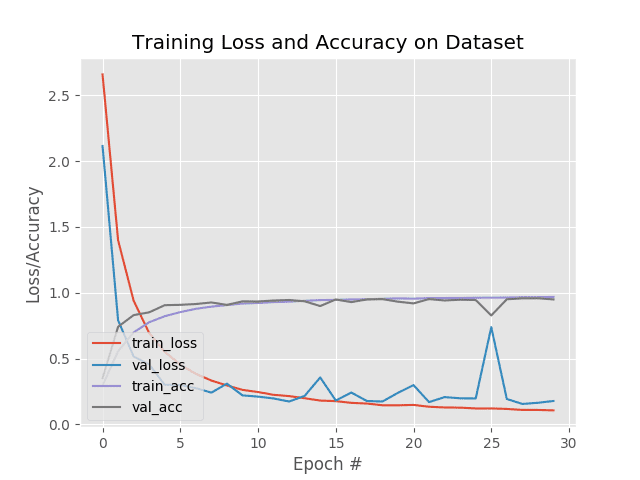
Here you can see we are obtaining 95% accuracy on our testing set!
Implementing our prediction script
Now that our traffic sign recognition model is trained, let’s learn how to:
- Load the model from disk
- Load sample images from disk
- Preprocess the sample images in the same manner as we did for training
- Pass our images through our traffic sign classifier
- Obtain our final output predictions
To accomplish these goals we’ll need to inspect the contents of predict.py:
# import the necessary packages from tensorflow.keras.models import load_model from skimage import transform from skimage import exposure from skimage import io from imutils import paths import numpy as np import argparse import imutils import random import cv2 import os
Lines 2-12 import our necessary packages, modules, and functions. Most notably we import load_model from tensorflow.keras.models , ensuring that we can load our serialized model from disk. You can learn more about saving and loading Keras models here.
We’ll use scikit-image to preprocess our images, just like we did in our training script.
But unlike in our training script, we’ll utilize OpenCV to annotate and write our output image to disk.
Let’s parse our command line arguments:
# construct the argument parse and parse the arguments
ap = argparse.ArgumentParser()
ap.add_argument("-m", "--model", required=True,
help="path to pre-trained traffic sign recognizer")
ap.add_argument("-i", "--images", required=True,
help="path to testing directory containing images")
ap.add_argument("-e", "--examples", required=True,
help="path to output examples directory")
args = vars(ap.parse_args())
Lines 15-22 parse three command line arguments:
--model: The path to the serialized traffic sign recognizer Keras model on disk (we trained the model in the previous section).--images: The path to a directory of testing images.--examples: Our path to the directory where our annotated output images will be stored.
With each of these paths in the args dictionary, we’re ready to proceed:
# load the traffic sign recognizer model
print("[INFO] loading model...")
model = load_model(args["model"])
# load the label names
labelNames = open("signnames.csv").read().strip().split("\n")[1:]
labelNames = [l.split(",")[1] for l in labelNames]
# grab the paths to the input images, shuffle them, and grab a sample
print("[INFO] predicting...")
imagePaths = list(paths.list_images(args["images"]))
random.shuffle(imagePaths)
imagePaths = imagePaths[:25]
Line 26 loads our trained traffic sign model from disk into memory.
Lines 29 and 30 load and parse the class labelNames .
Lines 34-36 grab the paths to the input images, shuffle them, and grab 25 sample images.
We’ll now loop over the samples:
# loop over the image paths
for (i, imagePath) in enumerate(imagePaths):
# load the image, resize it to 32x32 pixels, and then apply
# Contrast Limited Adaptive Histogram Equalization (CLAHE),
# just like we did during training
image = io.imread(imagePath)
image = transform.resize(image, (32, 32))
image = exposure.equalize_adapthist(image, clip_limit=0.1)
# preprocess the image by scaling it to the range [0, 1]
image = image.astype("float32") / 255.0
image = np.expand_dims(image, axis=0)
# make predictions using the traffic sign recognizer CNN
preds = model.predict(image)
j = preds.argmax(axis=1)[0]
label = labelNames[j]
# load the image using OpenCV, resize it, and draw the label
# on it
image = cv2.imread(imagePath)
image = imutils.resize(image, width=128)
cv2.putText(image, label, (5, 15), cv2.FONT_HERSHEY_SIMPLEX,
0.45, (0, 0, 255), 2)
# save the image to disk
p = os.path.sep.join([args["examples"], "{}.png".format(i)])
cv2.imwrite(p, image)
Inside our loop over the imagePaths (beginning on Line 39), we:
- Load the input image with scikit-image (Line 43).
- Preprocess the image in same manner as we did for training data (Lines 44-48). It is absolutely crucial to preprocess our images in the same way we did for training, including, (1) resizing, (2) CLAHE contrast adjustment, and (3) scaling to the range [0, 1]. If we don’t preprocess our testing data in the same manner as our training data then our model predictions won’t make sense.
- Add a dimension to the image — we will perform inference on a batch size of 1 (Line 49).
- Make a prediction and grab the class label with the highest probability (Lines 52-54).
- Using OpenCV we load, resize, annotate the image with the label, and write the output image to disk (Lines 58-65).
This process is repeated for all 25 image samples.
Make predictions on traffic sign data
To make predictions on traffic sign data using our trained TrafficSignNet model, make sure you have used the “Downloads” section of this tutorial to download the source code and pre-trained model.
From there, open up a terminal and execute the following command:
$ python predict.py --model output/trafficsignnet.model \ --images gtsrb-german-traffic-sign/Test \ --examples examples [INFO] loading model... [INFO] predicting...
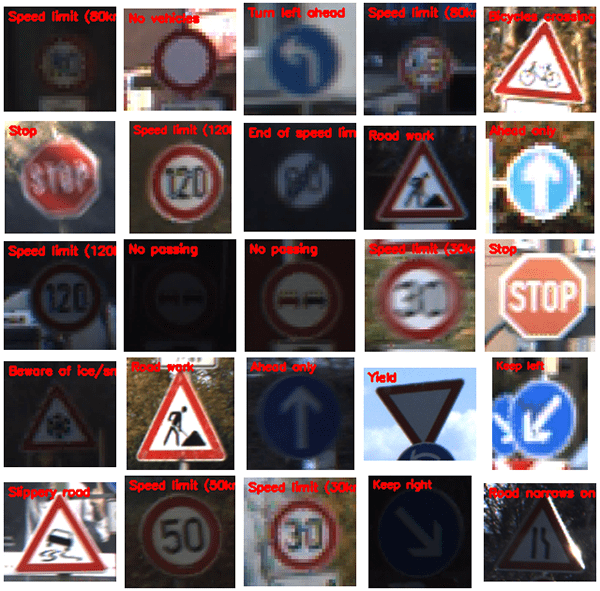
As you can see, our traffic sign classifier is correctly recognizing our input traffic signs!
I strongly believe that if you had the right teacher you could master computer vision and deep learning. Do you think learning computer vision and deep learning has to be time-consuming, overwhelming, and complicated? Or has to involve complex mathematics and equations? Or requires a degree in computer science? That’s not the case. All you need to master computer vision and deep learning is for someone to explain things to you in simple, intuitive terms. And that’s exactly what I do. My mission is to change education and how complex Artificial Intelligence topics are taught. If you're serious about learning computer vision, your next stop should be PyImageSearch University, the most comprehensive computer vision, deep learning, and OpenCV course online today. Here you’ll learn how to successfully and confidently apply computer vision to your work, research, and projects. Join me in computer vision mastery. Inside PyImageSearch University you'll find:What's next? We recommend PyImageSearch University.
86+ total classes • 115+ hours hours of on-demand code walkthrough videos • Last updated: December 2025
★★★★★ 4.84 (128 Ratings) • 16,000+ Students Enrolled
Summary
In this tutorial, you learned how to perform traffic sign classification and recognition with Keras and Deep Learning.
To create our traffic sign classifier, we:
- Utilized the popular German Traffic Sign Recognition Benchmark (GTSRB) as our dataset.
- Implemented a Convolutional Neural Network called
TrafficSignNetusing the Keras deep learning library. - Trained
TrafficSignNeton the GTSRB dataset, obtaining 95% accuracy. - Created a Python script that loads our trained
TrafficSignNetmodel and then classifies new input images.
I hope you enjoyed today’s post on traffic sign classification with Keras!
If you’re interested in learning more about training your own custom deep learning models for traffic sign recognition and detection, be sure to refer to Deep Learning for Computer Vision with Python where I cover the topic in more detail.
To download the source code to this post (and be notified when future tutorials are published here on PyImageSearch), just enter your email address in the form below!

Download the Source Code and FREE 17-page Resource Guide
Enter your email address below to get a .zip of the code and a FREE 17-page Resource Guide on Computer Vision, OpenCV, and Deep Learning. Inside you'll find my hand-picked tutorials, books, courses, and libraries to help you master CV and DL!



Cool article, thanks once again!!
Any thoughts on how Honda and other car manufacturers are actually identifying street signs? I would have thought using a CNN would be too computationally expensive for a neat, but not something people would pay much of a premium for, feature.
Most are running deep learning-based object detectors. I’m not sure on the specifics of each architecture as it’s proprietary information, but I imagine most are quantized in some manner and running on an embedded GPU.
Amazing tutorial..
Well documented..
Looking forward to implement it ASAP…
LOVE ADRIAN…❤️❤️
Thanks Yash!
Correction in train.py:
On line 152,
H.history[“accuracy”] should be H.history[“acc”]
and on 153,
H.history[“val_accuracy”] should be H.history[“val_acc”]
– In TensorFlow 1.x it’s “acc” and “val_acc”
– In TensorFlow 2.0 it’s “accuracy” and “val_accuracy”
Traceback (most recent call last):
File “train.py”, line 155, in
plt.plot(N, H.history[“accuracy”], label=”train_acc”)
KeyError: ‘accuracy’
Maybe it should be “acc” and “val_acc”?
See my reply to Sarmad. You’re using TensorFlow 1.x with Keras but this tutorial assumes you’re using TensorFlow 2.0.
Again, an excellent article. Thanks Adrian!
As we got a lot of differences between Europe and US, I was wondering if using this example, the US dataset can be used.
Any ideas?
Hey JP — have a look at Deep Learning for Computer Vision with Python. That book teaches you how to train object detectors to detect, recognize, and label LISA traffic signs.
Nice but why all examples I find for European road signs only?
Is it because US road signs are so different nobody actually able to do any kind of decent recognition for them?
No, it’s simply because the German Traffic Sign database was the easiest and most straightforward to use in this example. If you would like to use a US dataset, see Deep Learning for Computer Vision with Python where I show you how to detect and recognize US signs.
Fantastic tutorial, as always Adrian. Thank you for the work you put into this. Best, Tony
Thanks Tony!
Hi Adrian, I’m trying to implement traffic sign recognition project on real-time webcam capturing.
Have you seen Deep Learning for Computer Vision with Python? That book covers real-time traffic sign recognition and detection.
Hi Adrian, it’s in which chapter in your book?
See the object detection chapters of the ImageNet Bundle.
Thanks Adrian, for yet another excellent tutorial with concise instructions.
Is there a (somewhat) straightforward way to plug this trained model into an OpenCV based object detection routine?
Would you consider a ‘Part 2’ to this blog post that discusses this further?
You wrote a great post that used a caffe based model – (https://pyimagesearch.com/2017/09/11/object-detection-with-deep-learning-and-opencv/).
Can the model we trained here be used in a similar manner via the cv2.dnn.readNetFromTensorflow function?
OpenCV’s “dnn” module has come a long way and is nice to use, but it can complicate things a bit. Instead of trying to fit a Keras/TensorFlow model into OpenCV’s dnn module, just use OpenCV and Keras together. This tutorial will show you how to do exactly that.
Hi adrian why is the trafficsignnet.model on my pc becomes folder? Have any idea?
TensorFlow 2.0 creates a directory with the model files.
When I try and re-train the network by downloading the code, downloading the gtsrb-german-traffic-sign data set and running (using a virtualenv):
python train.py -d gtsrb-german-traffic-sign -m output2 -p output2/train_nlb
It runs for a while and generates the plot. In your run the training and validation accuracy both approach 1.0. In my run the training accuracy approaches 1.0, but the validation accuracy approaches 0.
What version of Keras/TensorFlow are you using?
Hi Adrian, thanks for the wonderful post!
I have a question regarding the dataset. Are the .csv files created by you or were they a part of the original download? I’m not able to see them in the zip file I downloaded from Kaggle, and I’m not able to find anything about them in the article as well. Wondering what did I miss!
Those files were part of the Kaggle dataset that I downloaded.
nice tutorial – as always
your contribution has been very helpful to me, professionally and personally – thanks for that
I wonder about the second “flatten()” on line 53 ? (in the trafficSignNet)
I assume the 2D image has been flattened into a 1D structure already on line 46
So why flattening again ? or am I mistaken ? or is it a typo ?
Thanks for you insight
Thats a typo, thanks for pointing it out Denis!
Hello Adrian, thanks for the amazing tutorial as always. Been following your post for awhil now. I was wondering how would I go about creating my own dataset and feeding it in to this keras model. Is it similar to splitting the image set into two group, Test and Train then us LabelImg to mark the location of the traffic sign and its name and then convert those marking into XML file? From the GTSRB dataset it seems different and I am at a loss of how to create it myself.
I would suggest the next step be reading Deep Learning for Computer Vision with Python. That book shows you how to create your own custom datasets, including training/testing/validation splits, and then pass them into Keras.
Hi Adrian, thanks for the great tutorial.
I am working on a project involving real-time traffic sign classification from a raspberry pi camera. When I train my model I get good performance and accuracy on cropped still images, but when I deploy the model on the pi for real-time classification from the video stream, there are a lot of classification errors.What could be the cause of this ?
It’s likely that your training example images do not mimic the images/frames the RPi sees when deployed to the real-world. I would suggest you read Deep Learning for Computer Vision with Python which shows you how to improve the accuracy of your models followed by Raspberry Pi for Computer Vision which will show you how to deploy your models to the RPi.
hello adrian i was very confused on the topic of localization of the traffic sign in an image i concerned your book aswell unfortunately i still have this problem kindly if you could guide me how to localize the sign board effectively
thank you
Hey Ali — which book did you purchase?
Secondly, you should look into object detection algorithms. They will enable you to localize traffic signs in images.
Thanks for the great tutorial, I think I’ll buy the book soon!
I’m confused about the augmentation part in this tutorial. Is it actually increasing the number of samples by creating permuted copies, or is it just permuting each sample once?
Great question. I answer it inside my data augmentation tutorial.
Can I implement this on some board such as raspberry pi so that to detect ojects in realtime using a webcam, so that a PC is not needed??
I would recommend you read Raspberry Pi for Computer Vision — that book will teach you how to train custom object detectors and then deploy them to the RPi.
Hi Adrian
There is not “signnames.csv” file in GTSRB dataset, would you please tell me how did you
build this csv file ?
Is it an empty csv file ?!!?
Make sure you download the dataset and unzip it. You’ll find it inside the zip archive.
Hi Adrian
I downloaded the GTSRB dataset again but there isn’t any “signnames.csv” file inside the zip archive, please tell me how can i find this file ?
It is not part of GTSRB. Try this link and download it as a csv file.
https://github.com/udacity/CarND-Traffic-Sign-Classifier-Project/blob/master/signnames.csv
Hey,
How did you solve the class skew issue?
Refer to Lines 101-102 where we account for skew in the dataset.