In this tutorial, you will learn how to implement fast, efficient data pipelines for training neural networks using tf.data and TensorFlow.

This tutorial is part two in our three part series on the tf.data module:
- A gentle introduction to tf.data (last week’s tutorial)
- Data pipelines with tf.data and TensorFlow (this post)
- Data augmentation with tf.data (next week’s tutorial)
Last week we focused predominantly on benchmarking Keras’ ImageDataGenerator class with TensorFlow v2’s tf.data class — as our results demonstrated, tf.data was found to be ≈38x more efficient for image data.
However, that tutorial didn’t address questions such as:
- How do I efficiently load images using TensorFlow functions?
- How can TensorFlow functions be used to parse class labels from file paths?
- What is the
@tf.functiondecorator and how can it be used for data loading and preprocessing? - How do I initialize three separate
tf.datapipelines, one for training, validation, and testing, respectively? - And most importantly, how do I train a neural network using the
tf.datapipeline?
We will answer these questions here today.
To learn how to train a neural network using the tf.data module, just keep reading.
Data pipelines with tf.data and TensorFlow
In the first part of this tutorial, we’ll discuss the efficiency of the tf.data pipeline and whether or not we should use tf.data instead of Keras’ classic ImageDataGenerator function.
We’ll then configure our development environment, review our project directory structure, and discuss the image dataset that we’ll be working with in this tutorial.
From there we can implement our Python scripts, including methods for organizing our dataset on disk, initializing our tf.data pipeline, and then finally training a CNN using the pipeline as our data generator.
We’ll wrap up this guide by comparing our tf.data pipeline speed to ImageDataGenerator and determining which one obtained a faster throughput rate.
Is tf.data or ImageDataGenerator better for building data pipelines with TensorFlow?
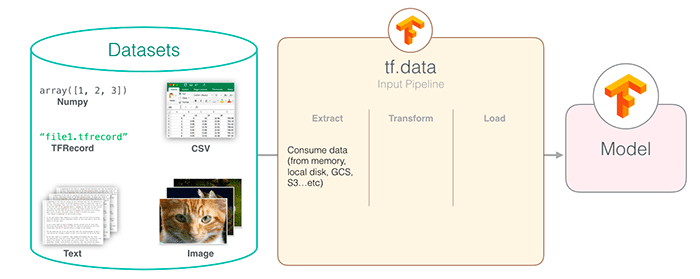
Like many complex questions in computer science, the answer to that question is “It depends.”
The ImageDataGenerator class is well documented, it’s easy to use, and is embedded directly in the Keras API (I have a tutorial on using ImageDataGenerator for data augmentation if you are interested).
The tf.data module on the other hand is a newer implementation, meant to bring PyTorch-like data loading and processing to the TensorFlow library.
And while creating a data pipeline with tf.data does require a bit more work, the speedups obtained are worth their weight in gold.
As I demonstrated last week, using tf.data leads to a ≈38x speedup in data generation. If you need pure speed and are willing to write 20-30 more lines of code (depending on how advanced you want to get), it’s well worth the additional upfront time to implement a tf.data pipeline.
Configuring your development environment
This tutorial on data pipelines with tf.keras utilizes Keras and TensorFlow. If you intend to follow this tutorial, I suggest you take the time to configure your deep learning development environment.
You can utilize either of these two guides to install TensorFlow and Keras on your system:
Either tutorial will help configure your system with all the necessary software for this blog post in a convenient Python virtual environment.
Having problems configuring your development environment?

All that said, are you:
- Short on time?
- Learning on your employer’s administratively locked system?
- Wanting to skip the hassle of fighting with the command line, package managers, and virtual environments?
- Ready to run the code right now on your Windows, macOS, or Linux systems?
Then join PyImageSearch University today!
Gain access to Jupyter Notebooks for this tutorial and other PyImageSearch guides that are pre-configured to run on Google Colab’s ecosystem right in your web browser! No installation required.
The breast cancer histology dataset

The dataset we are using for today’s post is for Invasive Ductal Carcinoma (IDC), the most common of all breast cancer. Long-time PyImageSearch readers will recognize that we used this dataset in our Breast cancer classification with Keras and Deep Learning tutorial.
We will use this same dataset here today so that we can compare the data processing speed of ImageDataGenerator to tf.data, such that we can determine which method is a faster, more efficient data pipeline for training deep neural networks.
The dataset was originally curated by Janowczyk and Madabhushi and Roa et al. but is available in the public domain on Kaggle’s website.
In total, there are 277,524 images, each of which are 50×50 pixels, belonging to two classes:
- 198,738 negative examples (i.e., no breast cancer)
- 78,786 positive examples (i.e., indicating breast cancer was found in the patch)
There is clearly an imbalance in the class data with over 2x the number of negative data points than positive data points, so we’ll need to do a bit of class weighting to handle this skew.
Figure 3 shows examples of both positive and negative samples — our goal is to train a deep learning model capable of discerning the difference between the two classes.
Note: Before continuing I highly suggest that you read my previous tutorial on breast cancer classification — not only will it give you a deeper review of the dataset, it will also help you better understand/appreciate the differences and subtitles between the ImageDataGenerator pipeline and our tf.data pipeline.
Project structure
To start, be sure to access the “Downloads” section of this tutorial to retrieve the source code.
From there, unzip the archive:
$ cd path/to/downloaded/zip $ unzip tfdata-piplines.zip
Now that you have the files extracted, it’s time to put the dataset inside of the directory structure.
Go ahead and make the following directories:
$ cd tfdata-pipelines $ mkdir datasets $ mkdir datasets/orig
Then, head on over to Kaggle’s website and log-in. From there you can click the following link to download the dataset into your project folder:
Click here to download the data from Kaggle
Note: You will need to create an account on Kaggle’s website (if you don’t already have an account) to download the dataset.
Be sure to save the .zip file in the tfdata-pipelines/datasets/orig folder.
Now head back to your terminal, navigate to the directory you just created, and unzip the data:
$ cd path/to/tfdata-pipelines/datasets/orig $ unzip archive.zip -x "IDC_regular_ps50_idx5/*"
And from there, let’s go back to the project directory and use the tree command to inspect our project structure:
$ tree . --dirsfirst --filelimit 10 . ├── datasets │ └── orig │ ├── 10253 │ │ ├── 0 │ │ └── 1 │ ├── 10254 │ │ ├── 0 │ │ └── 1 │ ├── 10255 │ │ ├── 0 │ │ └── 1 ...[omitting similar folders] │ ├── 9381 │ │ ├── 0 │ │ └── 1 │ ├── 9382 │ │ ├── 0 │ │ └── 1 │ ├── 9383 │ │ ├── 0 │ │ └── 1 │ └── 7415_10564_bundle_archive.zip ├── build_dataset.py ├── plot.png └── train_model.py 2 directories, 6 files
The datasets directory, and more specifically, the datasets/orig folder contains our original histopathology images that we’ll be training our CNN on.
Inside the pyimagesearch module we have a configuration file (used to store important training parameters), as well as the CNN we’ll be training, CancerNet.
The build_dataset.py will reorganize the directory structure of datasets/orig such that we have proper training, validation, and testing split.
The train_model.py script will then train CancerNet on our dataset using tf.data.
Creating our configuration file
Before we can organize our dataset on disk and train our model using the tf.data pipeline, we first need to implement a Python configuration file to store important variables. This configuration file is largely based on my previous tutorial on Breast cancer classification with Keras and Deep Learning so I highly suggest you read that tutorial if you haven’t yet.
Otherwise, open the config.py file in your pyimagesearch module and insert the following code:
# import the necessary packages
import os
# initialize the path to the *original* input directory of images
ORIG_INPUT_DATASET = os.path.join("datasets", "orig")
# initialize the base path to the *new* directory that will contain
# our images after computing the training and testing split
BASE_PATH = os.path.join("datasets", "idc")
To start, we set the path to the original input directory which we downloaded from Kaggle (Line 5).
We then specify the BASE_PATH to where we are going to store our image files after creating our training, testing, and validation splits (Line 9).
With the BASE_PATH set we can define our output training, validation, and testing directories, respectively:
# derive the training, validation, and testing directories TRAIN_PATH = os.path.sep.join([BASE_PATH, "training"]) VAL_PATH = os.path.sep.join([BASE_PATH, "validation"]) TEST_PATH = os.path.sep.join([BASE_PATH, "testing"])
Below you’ll find our data split information:
# define the amount of data that will be used training TRAIN_SPLIT = 0.8 # the amount of validation data will be a percentage of the # *training* data VAL_SPLIT = 0.1 # define input image spatial dimensions IMAGE_SIZE = (48, 48)
We’ll use 80% of our data for training and 20% of testing. We’ll also use 10% of our data for validation — this 10% will come from the 80% split allocated to training.
Also, we indicated that all input images will be resized to have the spatial dimensions 48×48.
And finally, we have a few important training parameters:
# initialize our number of epochs, early stopping patience, initial # learning rate, and batch size NUM_EPOCHS = 40 EARLY_STOPPING_PATIENCE = 5 INIT_LR = 1e-2 BS = 128
We’ll allow our network to train for a total of 40 epochs, but if validation loss does not decrease after 5 epochs we’ll kill off the training process.
We then define our initial learning rate and the size of each batch.
Implementing our dataset organizer on disk
Our breast cancer image dataset contains nearly 200,000 images, each of which is 50×50 pixels. If we tried to store this entire dataset in memory at once we would need nearly 6GB of RAM.
Most deep learning rigs can easily handle this amount of data; however, some laptops or desktops may not have sufficient memory, and furthermore, the entire point of this tutorial is to demonstrate how to create an efficient tf.data pipeline for data residing on disk, so let’s make the assumption that your machine cannot fit the entire dataset into RAM.
But before we can build our tf.data pipeline, we first need to implement build_dataset.py which will take our original input dataset and create training, testing, and validation splits.
Open the build_dataset.py script and let’s get to work:
# import the necessary packages
from pyimagesearch import config
from imutils import paths
import random
import shutil
import os
# grab the paths to all input images in the original input directory
# and shuffle them
imagePaths = list(paths.list_images(config.ORIG_INPUT_DATASET))
random.seed(42)
random.shuffle(imagePaths)
# compute the training and testing split
i = int(len(imagePaths) * config.TRAIN_SPLIT)
trainPaths = imagePaths[:i]
testPaths = imagePaths[i:]
# we'll be using part of the training data for validation
i = int(len(trainPaths) * config.VAL_SPLIT)
valPaths = trainPaths[:i]
trainPaths = trainPaths[i:]
# define the datasets that we'll be building
datasets = [
("training", trainPaths, config.TRAIN_PATH),
("validation", valPaths, config.VAL_PATH),
("testing", testPaths, config.TEST_PATH)
]
We start by importing our required packages on Lines 2-6. We’ll need the config script that we just implemented in the previous section. The paths module allows us to grab the image paths to all images in our dataset. The random module will be used for shuffling our image paths. And finally, shutil and os will be used for copying image files to their final location.
Lines 10-12 grab all imagePaths in our ORIG_INPUT_DATASET and then shuffles them in random order.
Using our TRAIN_SPLIT and VAL_SPLIT parameters we then create our training, testing, and validation splits (Lines 15-22).
Lines 25-29 create a list called datasets. Each entry in datasets consists of three elements:
- The name of the split
- The image paths associated with the split
- The path to the directory where images in that split will be stored
We can now loop over our datasets:
# loop over the datasets
for (dType, imagePaths, baseOutput) in datasets:
# show which data split we are creating
print("[INFO] building '{}' split".format(dType))
# if the output base output directory does not exist, create it
if not os.path.exists(baseOutput):
print("[INFO] 'creating {}' directory".format(baseOutput))
os.makedirs(baseOutput)
# loop over the input image paths
for inputPath in imagePaths:
# extract the filename of the input image and extract the
# class label ("0" for "negative" and "1" for "positive")
filename = inputPath.split(os.path.sep)[-1]
label = filename[-5:-4]
# build the path to the label directory
labelPath = os.path.sep.join([baseOutput, label])
# if the label output directory does not exist, create it
if not os.path.exists(labelPath):
print("[INFO] 'creating {}' directory".format(labelPath))
os.makedirs(labelPath)
# construct the path to the destination image and then copy
# the image itself
p = os.path.sep.join([labelPath, filename])
shutil.copy2(inputPath, p)
Inside our for loop, we:
- Create the base output directory if it does not already exist (Lines 37-39)
- Loop over the
imagePathsin the current split (Line 42) - Extract the image
filenameand the classlabel(Lines 45 and 46) - Build the path to the output label directory (Line 49)
- Create the
labelPathif it does not already exist (Lines 52-54) - Copy the original image to the final
{split_name}/{label_name}subdirectory
We are now ready to organize our dataset on disk.
Organizing our image dataset
Now that we’ve finished implementing our data splitter, let’s run it on our dataset.
Make sure you both:
- Go to the “Downloads” section of this tutorial to retrieve the source code
- Download the Breast Histopathology Images dataset from Kaggle
From there, we can organize our dataset on disk:
$ python build_dataset.py [INFO] building 'training' split [INFO] 'creating datasets/idc/training' directory [INFO] 'creating datasets/idc/training/0' directory [INFO] 'creating datasets/idc/training/1' directory [INFO] building 'validation' split [INFO] 'creating datasets/idc/validation' directory [INFO] 'creating datasets/idc/validation/0' directory [INFO] 'creating datasets/idc/validation/1' directory [INFO] building 'testing' split [INFO] 'creating datasets/idc/testing' directory [INFO] 'creating datasets/idc/testing/0' directory
Let’s now take a look at the datasets/idc subdirectory:
$ tree --dirsfirst --filelimit 10 . ├── datasets │ ├── idc │ │ ├── training │ │ │ ├── 0 [143065 entries] │ │ │ └── 1 [56753 entries] │ │ ├── validation │ │ | ├── 0 [15962 entries] │ │ | └── 1 [6239 entries] │ │ └── testing │ │ ├── 0 [39711 entries] │ │ └── 1 [15794 entries] │ └── orig [280 entries]
Note how we’ve computed our training, validation, and testing splits.
Implementing our training script using tf.data and TensorFlow data pipelines
Ready to learn how to train a convolutional neural network using a tf.data pipeline?
Of course you are! (Otherwise you wouldn’t be here, right?)
Open the train_model.py file in your project directory structure and let’s get to work:
# set the matplotlib backend so figures can be saved in the background
import matplotlib
matplotlib.use("Agg")
# import the necessary packages
from pyimagesearch.cancernet import CancerNet
from pyimagesearch import config
from tensorflow.keras.callbacks import EarlyStopping
from tensorflow.keras.optimizers import Adagrad
from tensorflow.keras.utils import to_categorical
from tensorflow.data import AUTOTUNE
from imutils import paths
import matplotlib.pyplot as plt
import tensorflow as tf
import argparse
import os
Lines 2 and 3 import matplotlib, setting the backend such that figures can be saved in the background.
Lines 6-16 import the rest of our required packages, the notable ones including:
-
CancerNet: Our implementation of the CNN we’ll be training. I didn’t cover the implementation of CancerNet in this post as I’ve already covered it extensively in my previous tutorial, Breast cancer classification with Keras and Deep Learning. config: Our configuration fileAdagrad: The optimizer we’ll be using to trainCancerNetAUTOTUNE: TensorFlow’s autotuning functionality
Since we are building a tf.data pipeline to work with images on disk, we need to define a function that can:
- Load our image from disk
- Parse the class label from the file path
- Return both the image and label to the calling function
If you read last week’s tutorial on A gentle introduction to tf.data with TensorFlow (you should stop now and read that guide if you haven’t yet), then the following load_images function should look familiar:
def load_images(imagePath): # read the image from disk, decode it, convert the data type to # floating point, and resize it image = tf.io.read_file(imagePath) image = tf.image.decode_png(image, channels=3) image = tf.image.convert_image_dtype(image, dtype=tf.float32) image = tf.image.resize(image, config.IMAGE_SIZE) # parse the class label from the file path label = tf.strings.split(imagePath, os.path.sep)[-2] label = tf.strings.to_number(label, tf.int32) # return the image and the label return (image, label)
The load_images function requires a single argument, imagePath, which is the path to the input image we want to load. We then proceed to:
- Load the input image from disk
- Decode it as a lossless PNG image
- Convert it from an unsigned 8-bit integer data type to a float32
- Resize the image to 48×48 pixels
Similarly, we parse the class label from the imagePath by splitting on the file path separator and extracting the appropriate subdirectory name (which stores the class label).
The image and label are then returned to the calling function.
Note: Notice that instead of using OpenCV to load our image, NumPy to change data type, or built-in Python functions to extract the class label, we instead used TensorFlow functions. This is by design! Using TensorFlow’s functions whenever possible allows TensorFlow to better optimize the data pipeline.
Next, let’s define a function that will do simple data augmentation:
@tf.function def augment(image, label): # perform random horizontal and vertical flips image = tf.image.random_flip_up_down(image) image = tf.image.random_flip_left_right(image) # return the image and the label return (image, label)
The augment function requires two parameters — our input image and the class label.
We randomly perform horizontal and vertical flipping (Lines 36 and 37), the result of which is returned to the calling function.
Take note of the @tf.function function decorator. This decorator tells TensorFlow to take our Python function and convert it into a TensorFlow-callable graph. The graph conversion allows TensorFlow to optimize it and make it much faster — and since we are building a data pipeline, speed is what we wish to optimize.
Let’s now parse our command line arguments:
# construct the argument parser and parse the arguments
ap = argparse.ArgumentParser()
ap.add_argument("-p", "--plot", type=str, default="plot.png",
help="path to output loss/accuracy plot")
args = vars(ap.parse_args())
We have a single (optional) argument, --plot, which is the path to our training plot that shows our loss and accuracy.
# grab all the training, validation, and testing dataset image paths
trainPaths = list(paths.list_images(config.TRAIN_PATH))
valPaths = list(paths.list_images(config.VAL_PATH))
testPaths = list(paths.list_images(config.TEST_PATH))
# calculate the total number of training images in each class and
# initialize a dictionary to store the class weights
trainLabels = [int(p.split(os.path.sep)[-2]) for p in trainPaths]
trainLabels = to_categorical(trainLabels)
classTotals = trainLabels.sum(axis=0)
classWeight = {}
# loop over all classes and calculate the class weight
for i in range(0, len(classTotals)):
classWeight[i] = classTotals.max() / classTotals[i]
Lines 49-51 grab the paths to all images inside our training, testing, and validation directories, respectively.
We then extract the training class labels, one-hot encode them and count the number of times each label occurs in the split (Lines 55-57). We perform this operation because we know there is heavy class imbalance in our dataset (see the “The breast cancer histology dataset” section above for more information on the class imbalance).
Lines 61 and 62 account for class imbalance by computing a class weight that will allow underrepresented labels to have “more weight” during the weight update phase of the training process.
Next, let’s define our training tf.data pipeline:
# build the training dataset and data input pipeline trainDS = tf.data.Dataset.from_tensor_slices(trainPaths) trainDS = (trainDS .shuffle(len(trainPaths)) .map(load_images, num_parallel_calls=AUTOTUNE) .map(augment, num_parallel_calls=AUTOTUNE) .cache() .batch(config.BS) .prefetch(AUTOTUNE) )
We first create an instance of tf.data.Dataset using the from_tensor_slices function (Line 65).
The tf.data pipeline itself consists of the following steps:
- Shuffling all image paths in the training set
- Loading images in the buffer
- Performing data augmentation to the loaded images
- Caching the result for subsequent faster reads
- Creating a batch of data
- Allowing
prefetchto optimize the routine in the background
Note: If you want more details on how to build tf.data pipelines, see my previous tutorial on A gentle introduction to tf.data with TensorFlow.
In a similar fashion, we can build our validation and testing tf.data pipelines:
# build the validation dataset and data input pipeline valDS = tf.data.Dataset.from_tensor_slices(valPaths) valDS = (valDS .map(load_images, num_parallel_calls=AUTOTUNE) .cache() .batch(config.BS) .prefetch(AUTOTUNE) ) # build the testing dataset and data input pipeline testDS = tf.data.Dataset.from_tensor_slices(testPaths) testDS = (testDS .map(load_images, num_parallel_calls=AUTOTUNE) .cache() .batch(config.BS) .prefetch(AUTOTUNE) )
Lines 76-82 build our validation pipeline. Notice that we are not calling shuffle or augment here — that is because:
- Validation data doesn’t need to be shuffled
- Data augmentation is not applied to validation data
We still use prefetch though as that allows us to optimize the evaluation routine at the end of each epoch.
Similarly, we create our testing tf.data pipeline on Lines 85-91.
Without dataset initializations taken care of we instantiate our network architecture:
# initialize our CancerNet model and compile it model = CancerNet.build(width=48, height=48, depth=3, classes=1) opt = Adagrad(lr=config.INIT_LR, decay=config.INIT_LR / config.NUM_EPOCHS) model.compile(loss="binary_crossentropy", optimizer=opt, metrics=["accuracy"])
Lines 94 and 95 initialize our CancerNet model. We supply classes=1 here, even though this is a two-class problem, because we have a sigmoid activation function as our final layer in CancerNet — the sigmoid activation will naturally handle this two-class problem.
We then initialize our optimizer and compile the model using binary cross-entropy loss.
From there, training can commence:
# initialize an early stopping callback to prevent the model from
# overfitting
es = EarlyStopping(
monitor="val_loss",
patience=config.EARLY_STOPPING_PATIENCE,
restore_best_weights=True)
# fit the model
H = model.fit(
x=trainDS,
validation_data=valDS,
class_weight=classWeight,
epochs=config.NUM_EPOCHS,
callbacks=[es],
verbose=1)
# evaluate the model on test set
(_, acc) = model.evaluate(testDS)
print("[INFO] test accuracy: {:.2f}%...".format(acc * 100))
Lines 103-106 initialize our EarlyStopping criterion. If validation loss does not drop after a total of EARLY_STOPPING_PATIENCE epochs then we’ll stop the training process and save our CPU/GPU cycles.
A call to model.fit on Lines 109-115 starts the training process.
If you’ve ever trained a model with Keras/TensorFlow before than this function call should look quite familiar, but take note that in order to utilize tf.data, all we need to do is pass in our training and testing tf.data pipeline objects — it’s really that easy!
Lines 118 and 119 evaluate our model on the testing set.
The final step is to plot our training history:
# plot the training loss and accuracy
plt.style.use("ggplot")
plt.figure()
plt.plot(H.history["loss"], label="train_loss")
plt.plot(H.history["val_loss"], label="val_loss")
plt.plot(H.history["accuracy"], label="train_acc")
plt.plot(H.history["val_accuracy"], label="val_acc")
plt.title("Training Loss and Accuracy on Dataset")
plt.xlabel("Epoch #")
plt.ylabel("Loss/Accuracy")
plt.legend(loc="lower left")
plt.savefig(args["plot"])
The resulting plot is then saved to disk.
TensorFlow and tf.data pipeline results
We are now ready to train a convolutional neural network using our custom tf.data pipeline.
Start by accessing the “Downloads” section of this tutorial to retrieve the source code. From there, you can launch the train_model.py script:
$ python train_model.py 1562/1562 [==============================] - 39s 23ms/step - loss: 0.6887 - accuracy: 0.7842 - val_loss: 0.4085 - val_accuracy: 0.8357 Epoch 2/40 1562/1562 [==============================] - 30s 19ms/step - loss: 0.5556 - accuracy: 0.8317 - val_loss: 0.5096 - val_accuracy: 0.7744 Epoch 3/40 1562/1562 [==============================] - 30s 19ms/step - loss: 0.5384 - accuracy: 0.8378 - val_loss: 0.5246 - val_accuracy: 0.7727 Epoch 4/40 1562/1562 [==============================] - 30s 19ms/step - loss: 0.5296 - accuracy: 0.8412 - val_loss: 0.5035 - val_accuracy: 0.7819 Epoch 5/40 1562/1562 [==============================] - 30s 19ms/step - loss: 0.5227 - accuracy: 0.8431 - val_loss: 0.5045 - val_accuracy: 0.7856 Epoch 6/40 1562/1562 [==============================] - 30s 19ms/step - loss: 0.5177 - accuracy: 0.8451 - val_loss: 0.4866 - val_accuracy: 0.7937 434/434 [==============================] - 5s 12ms/step - loss: 0.4184 - accuracy: 0.8333 [INFO] test accuracy: 83.33%...
As you can see, we obtained ≈83% accuracy in detecting breast cancer in our input images. But what’s more interesting is to look at the speed of each epoch — note that using tf.data results in epochs that take ≈30 seconds to complete.
Let’s now compare the epoch speed to our original tutorial on breast cancer classification, which utilized the ImageDataGenerator function:
$ python train_model.py Found 199818 images belonging to 2 classes. Found 22201 images belonging to 2 classes. Found 55505 images belonging to 2 classes. Epoch 1/40 6244/6244 [==============================] - 142s 23ms/step - loss: 0.5954 - accuracy: 0.8211 - val_loss: 0.5407 - val_accuracy: 0.7796 Epoch 2/40 6244/6244 [==============================] - 135s 22ms/step - loss: 0.5520 - accuracy: 0.8333 - val_loss: 0.4786 - val_accuracy: 0.8097 Epoch 3/40 6244/6244 [==============================] - 133s 21ms/step - loss: 0.5423 - accuracy: 0.8358 - val_loss: 0.4532 - val_accuracy: 0.8202 ... Epoch 38/40 6244/6244 [==============================] - 133s 21ms/step - loss: 0.5248 - accuracy: 0.8408 - val_loss: 0.4269 - val_accuracy: 0.8300 Epoch 39/40 6244/6244 [==============================] - 133s 21ms/step - loss: 0.5254 - accuracy: 0.8415 - val_loss: 0.4199 - val_accuracy: 0.8318 Epoch 40/40 6244/6244 [==============================] - 133s 21ms/step - loss: 0.5244 - accuracy: 0.8422 - val_loss: 0.4219 - val_accuracy: 0.8314
Using ImageDataGenerator as our data pipeline results in epochs that are taking ≈133 seconds to complete.
The numbers speak for themselves — by swapping out our ImageDataGenerator call with tf.data, we are obtaining a ≈4.4x speedup!
If you’re willing to put in some additional work coding up a custom tf.data pipeline then the performance gains are well worth it.
What's next? We recommend PyImageSearch University.
86+ total classes • 115+ hours hours of on-demand code walkthrough videos • Last updated: July 2025
★★★★★ 4.84 (128 Ratings) • 16,000+ Students Enrolled
I strongly believe that if you had the right teacher you could master computer vision and deep learning.
Do you think learning computer vision and deep learning has to be time-consuming, overwhelming, and complicated? Or has to involve complex mathematics and equations? Or requires a degree in computer science?
That’s not the case.
All you need to master computer vision and deep learning is for someone to explain things to you in simple, intuitive terms. And that’s exactly what I do. My mission is to change education and how complex Artificial Intelligence topics are taught.
If you're serious about learning computer vision, your next stop should be PyImageSearch University, the most comprehensive computer vision, deep learning, and OpenCV course online today. Here you’ll learn how to successfully and confidently apply computer vision to your work, research, and projects. Join me in computer vision mastery.
Inside PyImageSearch University you'll find:
- ✓ 86+ courses on essential computer vision, deep learning, and OpenCV topics
- ✓ 86 Certificates of Completion
- ✓ 115+ hours hours of on-demand video
- ✓ Brand new courses released regularly, ensuring you can keep up with state-of-the-art techniques
- ✓ Pre-configured Jupyter Notebooks in Google Colab
- ✓ Run all code examples in your web browser — works on Windows, macOS, and Linux (no dev environment configuration required!)
- ✓ Access to centralized code repos for all 540+ tutorials on PyImageSearch
- ✓ Easy one-click downloads for code, datasets, pre-trained models, etc.
- ✓ Access on mobile, laptop, desktop, etc.
Summary
In this tutorial, you learned how to implement custom data pipelines for training deep neural networks using TensorFlow and the tf.data module.
When training our network we obtained a 4.4x speedup when using tf.data instead of ImageDataGenerator.
The downside is that it did require us to write additional code, including implementing two custom functions:
- One to load our image data and then parse the class label
- And another to perform some basic data augmentation
Speaking of data augmentation, next week we’ll learn some more advanced techniques to perform data augmentation inside of a tf.data pipeline — stay tuned for that tutorial, you won’t want to miss it.
To download the source code to this post (and be notified when future tutorials are published here on PyImageSearch), simply enter your email address in the form below!

Download the Source Code and FREE 17-page Resource Guide
Enter your email address below to get a .zip of the code and a FREE 17-page Resource Guide on Computer Vision, OpenCV, and Deep Learning. Inside you'll find my hand-picked tutorials, books, courses, and libraries to help you master CV and DL!


Comment section
Hey, Adrian Rosebrock here, author and creator of PyImageSearch. While I love hearing from readers, a couple years ago I made the tough decision to no longer offer 1:1 help over blog post comments.
At the time I was receiving 200+ emails per day and another 100+ blog post comments. I simply did not have the time to moderate and respond to them all, and the sheer volume of requests was taking a toll on me.
Instead, my goal is to do the most good for the computer vision, deep learning, and OpenCV community at large by focusing my time on authoring high-quality blog posts, tutorials, and books/courses.
If you need help learning computer vision and deep learning, I suggest you refer to my full catalog of books and courses — they have helped tens of thousands of developers, students, and researchers just like yourself learn Computer Vision, Deep Learning, and OpenCV.
Click here to browse my full catalog.