Table of Contents
No Module Named ‘torch’
In this tutorial, you will learn how to get rid of the persistent “No module named ‘torch’” error.
If you’re a budding programmer, stumbling upon the error message “No module named ‘torch’” can be disheartening. But fear not! This error simply means your computer is missing a crucial tool called PyTorch. This powerful library empowers you to create all sorts of amazing things, especially in Artificial Intelligence (AI).
Let’s break down how to get PyTorch up and running on your system step by step:
To learn how to get started by resolving torch errors, just keep reading.
Choose Your Flavor
Think of PyTorch as having different “flavors.” You have the following two main options.
Stable Release
The stable release (e.g., PyTorch 2.3.0) is the go-to choice for most users. It offers:
- Thoroughly tested functionality
- Reliable performance
- Compatibility with most PyTorch libraries and tutorials
Use Case: If you’re working on a production project or following along with most tutorials, the stable release is your best bet.
Preview (Nightly) Release
For the adventurous souls who want to live on the cutting edge, there’s the preview or nightly release. This version:
- Includes the latest features and improvements
- Might have some instabilities or bugs
- Could break compatibility with some libraries
Use Case: Researchers or developers who need the latest features or are contributing to PyTorch itself often opt for the nightly build.
Know Thy Operating System
PyTorch supports all major operating systems, but the installation process can vary slightly for each. Let’s break down the common options.
Linux
Linux is a favorite among developers and data scientists for its flexibility and powerful command-line tools.
Popular Distributions:
- Ubuntu
- CentOS
- Debian
Use Case: Many machine learning workflows, especially those involving large-scale data processing or deployment, are run on Linux servers.
macOS
Apple’s macOS is known for its user-friendly interface and is popular among developers and creatives alike.
Versions:
- Intel-based Macs
- Apple Silicon (M1/M2) Macs
Note: As of 2024, PyTorch has native support for Apple Silicon, offering significant performance improvements on M1 and M2 chips.
Windows
Windows is widely used in corporate environments and by many individual users.
Versions:
- Windows 10
- Windows 11
Note: While historically, PyTorch had some limitations on Windows, recent versions have dramatically improved Windows support.
Your Tool for the Job
Imagine a package manager like a software delivery service.
Package managers are essential tools for installing, upgrading, and removing software packages. For PyTorch, you have the following several options.
Conda
Conda is an open-source package management system and environment management system that runs on Windows, macOS, and Linux.
Advantages:
- Manages both Python and non-Python dependencies
- Creates isolated environments easily
- Handles GPU dependencies smoothly
Use Case: Conda is excellent for managing complex environments, especially when dealing with data science and machine learning libraries that have intricate dependencies.
Pip
Pip is the package installer for Python. It’s simple, widely used, and comes pre-installed with most Python distributions.
Advantages:
- Lightweight and fast
- Integrates seamlessly with virtual environments
- Vast repository of Python packages
Use Case: Pip is great for Python-specific projects and when you want a minimalistic setup.
LibTorch
LibTorch is the C++ distribution of PyTorch.
Advantages:
- Allows integration of PyTorch into C++ projects
- Useful for production deployments where Python isn’t ideal
Use Case: LibTorch is typically used by advanced users who are integrating PyTorch models into larger C++ applications or embedded systems.
How You’ll Talk to PyTorch
We’ll assume you’re using Python (a great language for beginners!). If you want to learn more about Python, we offer a great course here at PyImageSearch. Sign up now: Python Course.
The course covers Python from the absolute basics. It is tailored for budding ML and AI developers like you.
While PyTorch is primarily associated with Python, it’s worth noting that it supports other languages as well.
Python
Python is the primary language for PyTorch development due to its simplicity and vast ecosystem of data science libraries.
Example: Here’s a simple PyTorch script in Python to create a tensor:
import torch # Create a tensor x = torch.tensor([1, 2, 3]) print(x)
C++
For performance-critical applications or integration with existing C++ codebases, PyTorch offers a C++ frontend.
Example: Creating a tensor in C++ with LibTorch:
#include <torch/torch.h>
#include <iostream>
int main() {
torch::Tensor tensor = torch::tensor({1, 2, 3});
std::cout << tensor << std::endl;
return 0;
}
Other Languages
While not officially supported, there are community-driven bindings for languages like the following.
- Java (DJL)
- Rust (tch-rs)
- Go (GoTorch)
CPU or GPU?
Some computers have special chips called GPUs that make PyTorch run super fast. If yours does, choose a PyTorch version designed for GPUs (e.g., CUDA (Compute Unified Device Architecture)). If not, that’s okay — there are versions for regular CPUs, too.
One of the most critical decisions in your PyTorch setup is whether to use CPU (central processing unit) or GPU (graphics processing unit) computation.
CPU
CPU versions of PyTorch work on all computers and are suitable for the following.
- Learning and experimentation
- Small to medium-sized models
- Deployment on servers without GPUs
Use Case: If you’re just starting with PyTorch or working with smaller datasets, the CPU version is a great choice.
GPU (CUDA)
GPU acceleration can dramatically speed up training and inference times for deep learning models. PyTorch supports NVIDIA GPUs through CUDA.
Requirements:
- An NVIDIA GPU
- Proper CUDA drivers installed
Use Case: For training large models or working with image and video data, GPU acceleration is often essential.
Other Accelerators
PyTorch also supports the following other accelerators.
- Apple Silicon (M1/M2) acceleration
- Intel MKL (Math Kernel Library) for improved CPU performance
- ROCm for AMD GPUs (experimental as of 2024)
PyTorch Installation
The command you are looking for is something like the following.
pip3 install torch torchvision torchaudio --index-url https://download.pytorch.org/whl/cu118
But there is a way to know if this command is the perfect one for your use case.
Navigate to the official PyTorch website: https://pytorch.org/
Select Your Configuration
On the PyTorch homepage, you’ll find a configuration selector. Choose from the following.
- PyTorch Build (Stable or Preview)
- Your Operating System
- Package Manager (Conda, Pip, LibTorch)
- Language (Python or C++/Java)
- Compute Platform (CUDA version or CPU)
Get Your Installation Command
Based on your selections, PyTorch will generate a custom installation command. For example, the following code snippet from above.
pip3 install torch torchvision torchaudio --index-url https://download.pytorch.org/whl/cu118
This command installs PyTorch with CUDA 11.8 support using pip.
Run the Command
Open your terminal or command prompt and run the provided command. This will download and install PyTorch and its dependencies.
Verify the Installation
After installation, it’s a good practice to verify with the following that PyTorch is correctly installed.
import torch print(torch.__version__) print(torch.cuda.is_available()) # Should return True if CUDA is properly set up
That’s it! You’ve successfully installed PyTorch. Now, you’re ready to dive into the exciting world of machine learning (ML) and AI.
Troubleshooting Common Errors
Even with a straightforward installation process, you might encounter some issues. The following are some common problems and their solutions.
CUDA Version Mismatch
Problem: The PyTorch CUDA version doesn’t match your system’s CUDA version.
Solution: Install the PyTorch version that matches your CUDA installation. You can check your CUDA version with nvidia-smi in the terminal.
Missing Dependencies
Problem: Error messages about missing libraries.
Solution: Install required dependencies. For example:
pip install numpy pillow
GPU Not Recognized
Problem: PyTorch doesn’t detect your GPU.
Solution:
- Ensure your GPU drivers are up to date.
- Check if CUDA is properly installed.
- Verify that your GPU is CUDA-compatible.
Where to Next?
After successfully installing PyTorch, you must look for projects that will get your hands dirty. We at PyImageSearch have a bunch of projects for you.
- What is PyTorch
- Intro to PyTorch: Training your first neural network using PyTorch
- PyTorch: Training your first Convolutional Neural Network (CNN)
- PyTorch image classification with pre-trained networks
What's next? We recommend PyImageSearch University.
86+ total classes • 115+ hours hours of on-demand code walkthrough videos • Last updated: December 2025
★★★★★ 4.84 (128 Ratings) • 16,000+ Students Enrolled
I strongly believe that if you had the right teacher you could master computer vision and deep learning.
Do you think learning computer vision and deep learning has to be time-consuming, overwhelming, and complicated? Or has to involve complex mathematics and equations? Or requires a degree in computer science?
That’s not the case.
All you need to master computer vision and deep learning is for someone to explain things to you in simple, intuitive terms. And that’s exactly what I do. My mission is to change education and how complex Artificial Intelligence topics are taught.
If you're serious about learning computer vision, your next stop should be PyImageSearch University, the most comprehensive computer vision, deep learning, and OpenCV course online today. Here you’ll learn how to successfully and confidently apply computer vision to your work, research, and projects. Join me in computer vision mastery.
Inside PyImageSearch University you'll find:
- ✓ 86+ courses on essential computer vision, deep learning, and OpenCV topics
- ✓ 86 Certificates of Completion
- ✓ 115+ hours hours of on-demand video
- ✓ Brand new courses released regularly, ensuring you can keep up with state-of-the-art techniques
- ✓ Pre-configured Jupyter Notebooks in Google Colab
- ✓ Run all code examples in your web browser — works on Windows, macOS, and Linux (no dev environment configuration required!)
- ✓ Access to centralized code repos for all 540+ tutorials on PyImageSearch
- ✓ Easy one-click downloads for code, datasets, pre-trained models, etc.
- ✓ Access on mobile, laptop, desktop, etc.
Summary
If you get stuck along the way, feel free to ask for help!
Let us know if you’d like us to elaborate on any of these steps or provide additional tips!
Citation Information
Martinez, H. “No Module Named ‘torch’,” PyImageSearch, P. Chugh, A. R. Gosthipaty, S. Huot, K. Kidriavsteva, and R. Raha, eds., 2024, https://pyimg.co/09n7o
@incollection{Martinez_2024_No-Module-Named-torch,
author = {Hector Martinez},
title = {No Module Named `torch'},
booktitle = {PyImageSearch},
editor = {Puneet Chugh and Aritra Roy Gosthipaty and Susan Huot and Kseniia Kidriavsteva and Ritwik Raha},
year = {2024},
url = {https://pyimg.co/09n7o},
}

Join the PyImageSearch Newsletter and Grab My FREE 17-page Resource Guide PDF
Enter your email address below to join the PyImageSearch Newsletter and download my FREE 17-page Resource Guide PDF on Computer Vision, OpenCV, and Deep Learning.
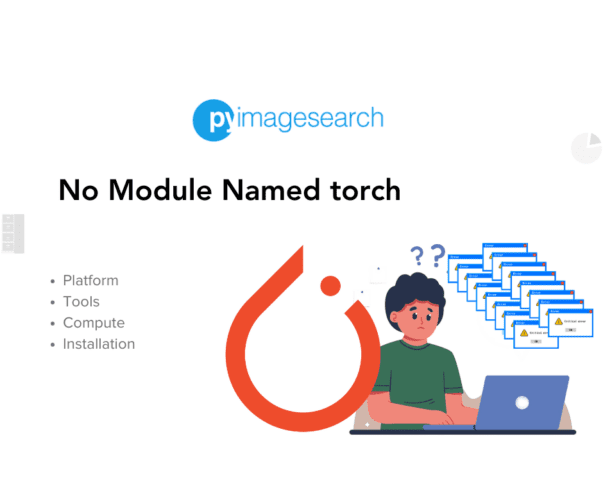


Comment section
Hey, Adrian Rosebrock here, author and creator of PyImageSearch. While I love hearing from readers, a couple years ago I made the tough decision to no longer offer 1:1 help over blog post comments.
At the time I was receiving 200+ emails per day and another 100+ blog post comments. I simply did not have the time to moderate and respond to them all, and the sheer volume of requests was taking a toll on me.
Instead, my goal is to do the most good for the computer vision, deep learning, and OpenCV community at large by focusing my time on authoring high-quality blog posts, tutorials, and books/courses.
If you need help learning computer vision and deep learning, I suggest you refer to my full catalog of books and courses — they have helped tens of thousands of developers, students, and researchers just like yourself learn Computer Vision, Deep Learning, and OpenCV.
Click here to browse my full catalog.