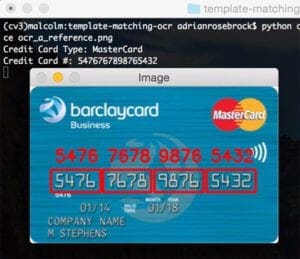Today’s blog post is a continuation of our recent series on Optical Character Recognition (OCR) and computer vision.
In a previous blog post, we learned how to install the Tesseract binary and use it for OCR. We then learned how to cleanup images using basic image processing techniques to improve the output of Tesseract OCR.
However, as I’ve mentioned multiple times in these previous posts, Tesseract should not be considered a general, off-the-shelf solution for Optical Character Recognition capable of obtaining high accuracy.
In some cases, it will work great — and in others, it will fail miserably.
A great example of such a use case is credit card recognition, where given an input image,
we wish to:
- Detect the location of the credit card in the image.
- Localize the four groupings of four digits, pertaining to the sixteen digits on the credit card.
- Apply OCR to recognize the sixteen digits on the credit card.
- Recognize the type of credit card (i.e., Visa, MasterCard, American Express, etc.).
In these cases, the Tesseract library is unable to correctly identify the digits (this is likely due to Tesseract not being trained on credit card example fonts). Therefore, we need to devise our own custom solution to OCR credit cards.
In today’s blog post I’ll be demonstrating how we can use template matching as a form of OCR to help us create a solution to automatically recognize credit cards and extract the associated credit card digits from images.
To learn more about using template matching for OCR with OpenCV and Python, just keep reading.
Credit Card OCR with OpenCV and Python
Today’s blog post is broken into three parts.
In the first section, we’ll discuss the OCR-A font, a font created specifically to aid Optical Character Recognition algorithms.
We’ll then devise a computer vision and image processing algorithm that can:
- Localize the four groupings of four digits on a credit card.
- Extract each of these four groupings followed by segmenting each of the sixteen numbers individually.
- Recognize each of the sixteen credit card digits by using template matching and the OCR-A font.
Finally, we’ll look at some examples of applying our credit card OCR algorithm to actual images.
The OCR-A font
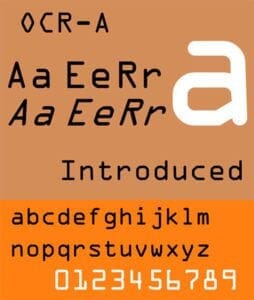
The OCR-A font was designed in the late 1960s such that both (1) OCR algorithms at that time and (2) humans could easily recognize the characters The font is backed by standards organizations including ANSI and ISO among others.
Despite the fact that modern OCR systems don’t need specialized fonts such as OCR-A, it is still widely used on ID cards, statements, and credit cards.
In fact, there are quite a few fonts designed specifically for OCR including OCR-B and MICR E-13B.
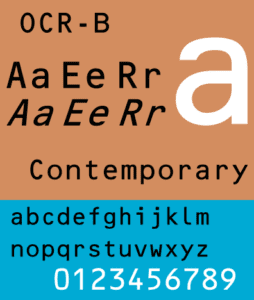
While you might not write a paper check too often these days, the next time you do, you’ll see the MICR E-13B font used at the bottom containing your routing and account numbers. MICR stands for Magnetic Ink Character Recognition code. Magnetic sensors, cameras, and scanners all read your checks regularly.

Each of the above fonts have one thing in common — they are designed for easy OCR.
For this tutorial, we will make a template matching system for the OCR-A font, commonly found on the front of credit/debit cards.
OCR via template matching with OpenCV
In this section we’ll implement our template matching algorithm with Python + OpenCV to automatically recognize credit card digits.
In order to accomplish this, we’ll need to apply a number of image processing operations, including thresholding, computing gradient magnitude representations, morphological operations, and contour extraction. These techniques have been used in other blog posts to detect barcodes in images and recognize machine-readable zones in passport images.
Since there will be many image processing operations applied to help us detect and extract the credit card digits, I’ve included numerous intermediate screenshots of the input image as it passes through our image processing pipeline.
These additional screenshots will give you extra insight as to how we are able to chain together basic image processing techniques to build a solution to a computer vision project.
Let’s go ahead and get started.
Open up a new file, name it ocr_template_match.py , and we’ll get to work:
# import the necessary packages from imutils import contours import numpy as np import argparse import imutils import cv2
Lines 1-6 handle importing packages for this script. You will need to install OpenCV and imutils if you don’t already have them installed on your machine. Template matching has been around awhile in OpenCV, so your version (v2.4, v3.*, etc.) will likely work.
To install/upgrade imutils , simply use pip :
$ pip install --upgrade imutils
Note: If you are using Python virtual environments (as all of my OpenCV install tutorials do), make sure you use the workon command to access your virtual environment first and then install/upgrade imutils .
Now that we’ve installed and imported packages, we can parse our command line arguments:
# construct the argument parser and parse the arguments
ap = argparse.ArgumentParser()
ap.add_argument("-i", "--image", required=True,
help="path to input image")
ap.add_argument("-r", "--reference", required=True,
help="path to reference OCR-A image")
args = vars(ap.parse_args())
On Lines 8-14 we establish an argument parser, add two arguments, and parse them, storing as the variable, args .
The two required command line arguments are:
--image: The path to the image to be OCR’d.--reference: The path to the reference OCR-A image. This image contains the digits 0-9 in the OCR-A font, thereby allowing us to perform template matching later in the pipeline.
Next let’s define credit card types:
# define a dictionary that maps the first digit of a credit card
# number to the credit card type
FIRST_NUMBER = {
"3": "American Express",
"4": "Visa",
"5": "MasterCard",
"6": "Discover Card"
}
Credit card types, such as American Express, Visa, etc., can be identified by examining the first digit in the 16 digit credit card number. On Lines 16-23 we define a dictionary, FIRST_NUMBER , which maps the first digit to the corresponding credit card type.
Let’s start our image processing pipeline by loading the reference OCR-A image:
# load the reference OCR-A image from disk, convert it to grayscale, # and threshold it, such that the digits appear as *white* on a # *black* background # and invert it, such that the digits appear as *white* on a *black* ref = cv2.imread(args["reference"]) ref = cv2.cvtColor(ref, cv2.COLOR_BGR2GRAY) ref = cv2.threshold(ref, 10, 255, cv2.THRESH_BINARY_INV)[1]
First, we load the reference OCR-A image (Line 29) followed by converting it to grayscale (Line 30) and thresholding + inverting it (Line 31). In each of these operations we store or overwrite ref , our reference image.

Figure 4 shows the result of these steps.
Now let’s locate contours on our OCR-A font image:
# find contours in the OCR-A image (i.e,. the outlines of the digits)
# sort them from left to right, and initialize a dictionary to map
# digit name to the ROI
refCnts = cv2.findContours(ref.copy(), cv2.RETR_EXTERNAL,
cv2.CHAIN_APPROX_SIMPLE)
refCnts = imutils.grab_contours(refCnts)
refCnts = contours.sort_contours(refCnts, method="left-to-right")[0]
digits = {}
On Lines 36 and 37 we find the contours present in the ref image. Then, due to how OpenCV 2.4, 3, and 4 versions store the returned contour information differently, we check the version and make an appropriate change to refCnts on Line 38.
Next, we sort the contours from left-to-right as well as initialize a dictionary, digits , which maps the digit name to the region of interest (Lines 39 and 40).
At this point, we should loop through the contours, extract, and associate ROIs with their corresponding digits:
# loop over the OCR-A reference contours for (i, c) in enumerate(refCnts): # compute the bounding box for the digit, extract it, and resize # it to a fixed size (x, y, w, h) = cv2.boundingRect(c) roi = ref[y:y + h, x:x + w] roi = cv2.resize(roi, (57, 88)) # update the digits dictionary, mapping the digit name to the ROI digits[i] = roi
On Line 43 we loop through the reference image contours. In the loop, i holds the digit name/number and c holds the contour.
We compute a bounding box around each contour, c , (Line 46) storing the (x, y)-coordinates and width/height of the rectangle.
On Line 47 we extract the roi from ref (the reference image) using the bounding rectangle parameters. This ROI contains the digit. We resize each ROI on Line 48 to a fixed size of 57×88 pixels. We need to ensure every digit is resized to a fixed size in order to apply template matching for digit recognition later in this tutorial.
We associate each digit 0-9 (the dictionary keys) to each roi image (the dictionary values) on Line 51.
At this point, we are done extracting the digits from our reference image and associating them with their corresponding digit name.
Our next goal is to isolate the 16-digit credit card number in the input --image . We need to find and isolate the numbers before we can initiate template matching to identify each of the digits. These image processing steps are quite interesting and insightful, especially if you have never developed an image processing pipeline before, so be sure to pay close attention.
Let’s continue by initializing a couple structuring kernels:
# initialize a rectangular (wider than it is tall) and square # structuring kernel rectKernel = cv2.getStructuringElement(cv2.MORPH_RECT, (9, 3)) sqKernel = cv2.getStructuringElement(cv2.MORPH_RECT, (5, 5))
You can think of a kernel as a small matrix which we slide across the image to do (convolution) operations such as blurring, sharpening, edge detection, or other image processing operations.
On Lines 55 and 56 we construct two such kernels — one rectangular and one square. We will use the rectangular one for a Top-hat morphological operator and the square one for a closing operation. We’ll see these in action shortly.
Now let’s prepare the image we are going to OCR:
# load the input image, resize it, and convert it to grayscale image = cv2.imread(args["image"]) image = imutils.resize(image, width=300) gray = cv2.cvtColor(image, cv2.COLOR_BGR2GRAY)
On Line 59 we load our command line argument image which holds the photo of the credit card. Then, we resize it to width=300 , maintaining the aspect ratio (Line 60), followed by converting it to grayscale (Line 61).
Let’s take a look at our input image:

Followed by our resize and grayscale operations:

Now that our image is grayscaled and the size is consistent, let’s perform a morphological operation:
# apply a tophat (whitehat) morphological operator to find light # regions against a dark background (i.e., the credit card numbers) tophat = cv2.morphologyEx(gray, cv2.MORPH_TOPHAT, rectKernel)
Using our rectKernel and our gray image, we perform a Top-hat morphological operation, storing the result as tophat (Line 65).
The Top-hat operation reveals light regions against a dark background (i.e. the credit card numbers) as you can see in the resulting image below:

Given our tophat image, let’s compute the gradient along the x-direction:
# compute the Scharr gradient of the tophat image, then scale
# the rest back into the range [0, 255]
gradX = cv2.Sobel(tophat, ddepth=cv2.CV_32F, dx=1, dy=0,
ksize=-1)
gradX = np.absolute(gradX)
(minVal, maxVal) = (np.min(gradX), np.max(gradX))
gradX = (255 * ((gradX - minVal) / (maxVal - minVal)))
gradX = gradX.astype("uint8")
The next step in our effort to isolate the digits is to compute a Scharr gradient of the tophat image in the x-direction. We complete this computation on Lines 69 and 70, storing the result as gradX .
After computing the absolute value of each element in the gradX array, we take some steps to scale the values into the range [0-255] (as the image is currently a floating point data type). To do this we compute the minVal and maxVal of gradX (Line 72) followed by our scaling equation shown on Line 73 (i.e., min/max normalization). The last step is to convert gradX to a uint8 which has a range of [0-255] (Line 74).
The result is shown in the image below:

Let’s continue to improve our credit card digit finding algorithm:
# apply a closing operation using the rectangular kernel to help # cloes gaps in between credit card number digits, then apply # Otsu's thresholding method to binarize the image gradX = cv2.morphologyEx(gradX, cv2.MORPH_CLOSE, rectKernel) thresh = cv2.threshold(gradX, 0, 255, cv2.THRESH_BINARY | cv2.THRESH_OTSU)[1] # apply a second closing operation to the binary image, again # to help close gaps between credit card number regions thresh = cv2.morphologyEx(thresh, cv2.MORPH_CLOSE, sqKernel)
To close the gaps, we do a closing operation on Line 79. Notice that we use our rectKernel again. Subsequently we perform an Otsu and binary threshold of the gradX image (Lines 80 and 81), followed by another closing operation (Line 85). The result of these steps is shown here:

Next let’s find the contours and initialize the list of digit grouping locations.
# find contours in the thresholded image, then initialize the # list of digit locations cnts = cv2.findContours(thresh.copy(), cv2.RETR_EXTERNAL, cv2.CHAIN_APPROX_SIMPLE) cnts = imutils.grab_contours(cnts) locs = []
On Lines 89-91 we find the contours and store them in a list, cnts . Then, we initialize a list to hold the digit group locations on Line 92.
Now let’s loop through the contours while filtering based on the aspect ratio of each, allowing us to prune the digit group locations from other, irrelevant areas of the credit card:
# loop over the contours for (i, c) in enumerate(cnts): # compute the bounding box of the contour, then use the # bounding box coordinates to derive the aspect ratio (x, y, w, h) = cv2.boundingRect(c) ar = w / float(h) # since credit cards used a fixed size fonts with 4 groups # of 4 digits, we can prune potential contours based on the # aspect ratio if ar > 2.5 and ar < 4.0: # contours can further be pruned on minimum/maximum width # and height if (w > 40 and w < 55) and (h > 10 and h < 20): # append the bounding box region of the digits group # to our locations list locs.append((x, y, w, h))
On Line 95 we loop through the contours the same way we did for the reference image. After computing the bounding rectangle for each contour, c (Line 98), we calculate the aspect ratio, ar , by dividing the width by the height (Line 99).
Using the aspect ratio, we analyze the shape of each contour. If ar is between 2.5 and 4.0 (wider than it is tall), as well as the w between 40 and 55 pixels and h between 10 and 20 pixels, we append the bounding rectangle parameters in a convenient tuple to locs (Lines 101-110).
Note: These the values for the aspect ratio and minimum width and height were found experimentally on my set of input credit card images. You may need to change these values for your own applications.
The following image shows the groupings that we have found — for demonstration purposes, I had OpenCV draw a bounding box around each group:

Next, we’ll sort the groupings from left to right and initialize a list for the credit card digits:
# sort the digit locations from left-to-right, then initialize the # list of classified digits locs = sorted(locs, key=lambda x:x[0]) output = []
On Line 114 we sort the locs according to the x-value so they will be ordered from left to right.
We initialize a list, output , which will hold the image’s credit card number on Line 115.
Now that we know where each group of four digits is, let’s loop through the four sorted groupings and determine the digits therein.
This loop is rather long and is broken down into three code blocks — here is the first block:
# loop over the 4 groupings of 4 digits for (i, (gX, gY, gW, gH)) in enumerate(locs): # initialize the list of group digits groupOutput = [] # extract the group ROI of 4 digits from the grayscale image, # then apply thresholding to segment the digits from the # background of the credit card group = gray[gY - 5:gY + gH + 5, gX - 5:gX + gW + 5] group = cv2.threshold(group, 0, 255, cv2.THRESH_BINARY | cv2.THRESH_OTSU)[1] # detect the contours of each individual digit in the group, # then sort the digit contours from left to right digitCnts = cv2.findContours(group.copy(), cv2.RETR_EXTERNAL, cv2.CHAIN_APPROX_SIMPLE) digitCnts = imutils.grab_contours(digitCnts) digitCnts = contours.sort_contours(digitCnts, method="left-to-right")[0]
In the first block for this loop, we extract and pad the group by 5 pixels on each side (Line 125), apply thresholding (Lines 126 and 127), and find and sort contours (Lines 129-135). For the details, be sure to refer to the code.
Shown below is a single group that has been extracted:

Let’s continue the loop with a nested loop to do the template matching and similarity score extraction:
# loop over the digit contours for c in digitCnts: # compute the bounding box of the individual digit, extract # the digit, and resize it to have the same fixed size as # the reference OCR-A images (x, y, w, h) = cv2.boundingRect(c) roi = group[y:y + h, x:x + w] roi = cv2.resize(roi, (57, 88)) # initialize a list of template matching scores scores = [] # loop over the reference digit name and digit ROI for (digit, digitROI) in digits.items(): # apply correlation-based template matching, take the # score, and update the scores list result = cv2.matchTemplate(roi, digitROI, cv2.TM_CCOEFF) (_, score, _, _) = cv2.minMaxLoc(result) scores.append(score) # the classification for the digit ROI will be the reference # digit name with the *largest* template matching score groupOutput.append(str(np.argmax(scores)))
Using cv2.boundingRect we obtain parameters necessary to extract a ROI containing each digit (Lines 142 and 143). In order for template matching to work with some degree of accuracy, we resize the roi to the same size as our reference OCR-A font digit images (57×88 pixels) on Line 144.
We initialize a scores list on Line 147. Think of this as our confidence score — the higher it is, the more likely it is the correct template.
Now, let’s loop (third nested loop) through each reference digit and perform template matching. This is where the heavy lifting is done for this script.
OpenCV, has a handy function called cv2.matchTemplate in which you supply two images: one being the template and the other being the input image. The goal of applying cv2.matchTemplate to these two images is to determine how similar they are.
In this case we supply the reference digitROI image and the roi from the credit card containing a candidate digit. Using these two images we call the template matching function and store the result (Lines 153 and 154).
Next, we extract the score from the result (Line 155) and append it to our scores list (Line 156). This completes the inner-most loop.
Using the scores (one for each digit 0-9), we take the maximum score — the maximum score should be our correctly identified digit. We find the digit with the max score on Line 160, grabbing the specific index via np.argmax . The integer name of this index represents the most-likely digit based on the comparisons to each template (again, keeping in mind that the indexes are already pre-sorted 0-9).
Finally, let’s draw a rectangle around each group and view the credit card number on the image in red text:
# draw the digit classifications around the group cv2.rectangle(image, (gX - 5, gY - 5), (gX + gW + 5, gY + gH + 5), (0, 0, 255), 2) cv2.putText(image, "".join(groupOutput), (gX, gY - 15), cv2.FONT_HERSHEY_SIMPLEX, 0.65, (0, 0, 255), 2) # update the output digits list output.extend(groupOutput)
For the third and final block for this loop, we draw a 5-pixel padded rectangle around the group (Lines 163 and 164) followed by drawing the text on the screen (Lines 165 and 166).
The last step is to append the digits to the output list. The Pythonic way to do this is to use the extend function which appends each element of the iterable object (a list in this case) to the end of the list.
To see how well the script performs, let’s output the results to the terminal and display our image on the screen.
# display the output credit card information to the screen
print("Credit Card Type: {}".format(FIRST_NUMBER[output[0]]))
print("Credit Card #: {}".format("".join(output)))
cv2.imshow("Image", image)
cv2.waitKey(0)
Line 172 prints the credit card type to the console followed by printing the credit card number on the subsequent Line 173.
On the last lines, we display the image on the screen and wait for any key to be pressed before exiting the script Lines 174 and 175.
Take a second to congratulate yourself — you made it to the end. To recap (at a high level), this script:
- Stores credit card types in a dictionary.
- Takes a reference image and extracts the digits.
- Stores the digit templates in a dictionary.
- Localizes the four credit card number groups, each holding four digits (for a total of 16 digits).
- Extracts the digits to be “matched”.
- Performs template matching on each digit, comparing each individual ROI to each of the digit templates 0-9, whilst storing a score for each attempted match.
- Finds the highest score for each candidate digit, and builds a list called
outputwhich contains the credit card number. - Outputs the credit card number and credit card type to our terminal and displays the output image to our screen.
It’s now time to see the script in action and check on our results.
Credit card OCR results
Now that we have coded our credit card OCR system, let’s give it a shot.
We obviously cannot use real credit card numbers for this example, so I’ve gathered a few example images of credit cards using Google. These credit cards are obviously fake and for demonstration purposes only.
However, you can apply the same techniques in this blog post to recognize the digits on actual, real credit cards.
To see our credit card OCR system in action, open up a terminal and execute the following command:
$ python ocr_template_match.py --reference ocr_a_reference.png \ --image images/credit_card_05.png Credit Card Type: MasterCard Credit Card #: 5476767898765432
Our first result image, 100% correct:

Notice how we were able to correctly label the credit card as MasterCard, simply by inspecting the first digit in the credit card number.
Let’s try a second image, this time a Visa:
$ python ocr_template_match.py --reference ocr_a_reference.png \ --image images/credit_card_01.png Credit Card Type: Visa Credit Card #: 4000123456789010

Once again, we were able to correctly OCR the credit card using template matching.
How about another image, this time from PSECU, a credit union in Pennsylvania:
$ python ocr_template_match.py --reference ocr_a_reference.png \ --image images/credit_card_02.png Credit Card Type: Visa Credit Card #: 4020340002345678
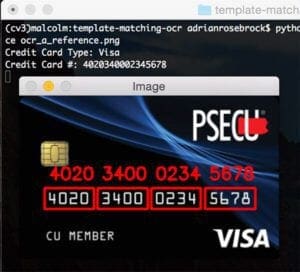
Our OCR template matching algorithm correctly identifies each of the 16 digits. Given that each of the 16 digits were correctly OCR’d, we can also label credit card as a Visa.
Here’s another MasterCard example image, this one from Bed, Bath, & Beyond:
$ python ocr_template_match.py --reference ocr_a_reference.png \ --image images/credit_card_03.png Credit Card Type: MasterCard Credit Card #: 5412751234567890
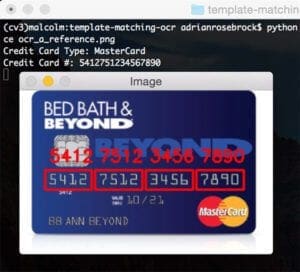
No problems for our template matching OCR algorithm here!
As our last example, let’s use another Visa:
$ python ocr_template_match.py --reference ocr_a_reference.png \ --image images/credit_card_04.png Credit Card Type: Visa Credit Card #: 4000123456789010

In each of the examples in this blog post, our template matching OCR script using OpenCV and Python correctly identified each of the 16 digits 100% of the time.
Furthermore, template matching is also a very fast method when comparing digits.
Unfortunately, we were not able to apply our OCR images to real credit card images, so that certainly raises the question if this method would be reliable on actual, real-world images. Given changes in lighting condition, viewpoint angle, and other general noise, it’s likely that we might need to take a more machine learning oriented approach.
Regardless, at least for these example images, we were able to successfully apply template matching as a form of OCR.
What's next? We recommend PyImageSearch University.
86+ total classes • 115+ hours hours of on-demand code walkthrough videos • Last updated: July 2025
★★★★★ 4.84 (128 Ratings) • 16,000+ Students Enrolled
I strongly believe that if you had the right teacher you could master computer vision and deep learning.
Do you think learning computer vision and deep learning has to be time-consuming, overwhelming, and complicated? Or has to involve complex mathematics and equations? Or requires a degree in computer science?
That’s not the case.
All you need to master computer vision and deep learning is for someone to explain things to you in simple, intuitive terms. And that’s exactly what I do. My mission is to change education and how complex Artificial Intelligence topics are taught.
If you're serious about learning computer vision, your next stop should be PyImageSearch University, the most comprehensive computer vision, deep learning, and OpenCV course online today. Here you’ll learn how to successfully and confidently apply computer vision to your work, research, and projects. Join me in computer vision mastery.
Inside PyImageSearch University you'll find:
- ✓ 86+ courses on essential computer vision, deep learning, and OpenCV topics
- ✓ 86 Certificates of Completion
- ✓ 115+ hours hours of on-demand video
- ✓ Brand new courses released regularly, ensuring you can keep up with state-of-the-art techniques
- ✓ Pre-configured Jupyter Notebooks in Google Colab
- ✓ Run all code examples in your web browser — works on Windows, macOS, and Linux (no dev environment configuration required!)
- ✓ Access to centralized code repos for all 540+ tutorials on PyImageSearch
- ✓ Easy one-click downloads for code, datasets, pre-trained models, etc.
- ✓ Access on mobile, laptop, desktop, etc.
Summary
In this tutorial we learned how to perform Optical Character Recognition (OCR) using template matching via OpenCV and Python.
Specifically, we applied our template matching OCR approach to recognize the type of a credit card along with the 16 credit card digits.
To accomplish this, we broke our image processing pipeline into 4 steps:
- Detecting the four groups of four numbers on the credit card via various image processing techniques, including morphological operations, thresholding, and contour extraction.
- Extracting each of the individual digits from the four groupings, leading to 16 digits that need to be classified.
- Applying template matching to each digit by comparing it to the OCR-A font to obtain our digit classification.
- Examining the first digit of the credit card number to determine the issuing company.
After evaluating our credit card OCR system, we found it to be 100% accurate provided that the issuing credit card company used the OCR-A font for the digits.
To extend this application, you would want to gather real images of credit cards in the wild and potentially train a machine learning model (either via standard feature extraction or training or Convolutional Neural Network) to further improve the accuracy of this system.
I hope you enjoyed this blog post on OCR via template matching using OpenCV and Python.
To be notified when future tutorials are published here on PyImageSearch, be sure to enter your email address in the form below!

Download the Source Code and FREE 17-page Resource Guide
Enter your email address below to get a .zip of the code and a FREE 17-page Resource Guide on Computer Vision, OpenCV, and Deep Learning. Inside you'll find my hand-picked tutorials, books, courses, and libraries to help you master CV and DL!