Table of Contents
- Building a Dataset for Triplet Loss with Keras and TensorFlow
- Labeled Faces in the Wild Dataset
- Configuring Your Development Environment
- Having Problems Configuring Your Development Environment?
- Project Structure
- Creating Our Configuration File
- Creating Our Data Pipeline
- Preprocessing Faces: Detection and Cropping
- Summary
Building a Dataset for Triplet Loss with Keras and TensorFlow
In today’s tutorial, we will take the first step toward building our real-time face recognition application. Specifically, we will build a dataset for training our Siamese network-based recognition model.
In the previous tutorial of this series, we looked into the different face recognition tasks (e.g., identification and verification). Also tried to understand the benefit of using a verification-based approach for developing scalable and efficient face recognition applications. In addition, we discussed metric learning and how contrastive losses can be used to learn a distance measure in the embedding space, which can help us effectively quantify the similarity between input images.
In this part of the series, we will discuss the specific techniques required to develop a dataset that can be used to train our face recognition network with contrastive losses. Specifically, we will discuss the following in detail:
- Positive and Negative data samples required to train a network with contrastive loss
- Specific data preprocessing techniques (e.g., face detection and cropping) to build an effective face recognition model
- Creating a data pipeline for our Siamese network-based face recognition application with Keras and TensorFlow
This lesson is the 2nd of a 5-part series on Siamese Networks and their application in face recognition:
- Face Recognition with Siamese Networks, Keras, and TensorFlow
- Building a Dataset for Triplet Loss with Keras and TensorFlow (this tutorial)
- Triplet Loss with Keras and TensorFlow
- Training and Making Predictions with Siamese Networks and Triplet Loss
- Evaluating Siamese Network Accuracy (F1-Score, Precision, and Recall) with Keras and TensorFlow
To learn how to build a dataset for developing a face recognition application, just keep reading.
Building a Dataset for Triplet Loss with Keras and TensorFlow
In the previous tutorial, we looked into the formulation of the simplest form of contrastive loss. We tried to understand how these losses can help us learn a distance measure based on similarity. Specifically, we discussed how the behavior of the loss function changes depending on whether the input image samples belong to the same class/person or different classes.
When dealing with contrastive losses, it is typical to refer to the samples from the same class as positive samples and samples from different classes as negative samples.
For building our face recognition application, we will use a slightly better version of contrastive loss called the triplet loss. This loss function follows the same basic principles and characteristics as the typical contrastive loss (e.g., pairwise contrastive loss). We discussed this in the previous part of this series. However, its formulation is based on a triplet data sample slightly different from the pairwise loss discussed previously.
Let us get an overview of the formulation and sample requirements for the triplet loss. Each sample is composed of a triplet of images, namely Anchor, Positive, and Negative. The anchor and positive image samples belong to the same class/person, and the negative sample belongs to a different class/person than the positive sample. Furthermore, the anchor and positive are different image instances of the same person depicting them in different looks, varied poses, hairstyles, backgrounds, etc. Figure 1 shows a typical example of a triplet image sample. Notice that the anchor and positive image show the same person in a different look, and the negative sample belongs to a different person.
In the next part of this series, we will delve deeper into the mathematical formulation and working principle of triplet loss. But for now, let us discuss further how we can process our dataset to get the triplet data samples required for training our model with this contrastive loss.
Labeled Faces in the Wild Dataset
For this tutorial series, we will use the Labeled Faces in the Wild (LFW) dataset, which consolidates a database of face photographs for face recognition research. The dataset consists of more than 13,000 images of faces collected from the internet, with each face image labeled with the corresponding person’s name. The dataset consists of 1680 people with two or more distinct face images of the same person, which will help us sample the triplet data samples and build our face recognition system. More information about the dataset can be found on the LFW official website.
Configuring Your Development Environment
To follow this guide, you need to have the TensorFlow and OpenCV libraries installed on your system.
Luckily, both TensorFlow and OpenCV are pip-installable:
$ pip install tensorflow $ pip install opencv-contrib-python
If you need help configuring your development environment for OpenCV, we highly recommend that you read our pip install OpenCV guide — it will have you up and running in a matter of minutes.
Having Problems Configuring Your Development Environment?

All that said, are you:
- Short on time?
- Learning on your employer’s administratively locked system?
- Wanting to skip the hassle of fighting with the command line, package managers, and virtual environments?
- Ready to run the code right now on your Windows, macOS, or Linux system?
Then join PyImageSearch University today!
Gain access to Jupyter Notebooks for this tutorial and other PyImageSearch guides that are pre-configured to run on Google Colab’s ecosystem right in your web browser! No installation required.
And best of all, these Jupyter Notebooks will run on Windows, macOS, and Linux!
Project Structure
We first need to review our project directory structure.
Start by accessing the “Downloads” section of this tutorial to retrieve the source code and example images.
From there, take a look at the directory structure:
├── crop_faces.py ├── face_crop_model │ ├── deploy.prototxt.txt │ └── res10_300x300_ssd_iter_140000.caffemodel ├── inference.py ├── pyimagesearch │ ├── config.py │ ├── dataset.py │ └── model.py └── train.py
The crop_faces.py file implements the code to detect and crop faces from our input images. The face_crop_model folder contains the Caffe files for our pre-trained detection model, which will detect faces in our input images.
The inference.py file contains the code for the inference stage of our face recognition model.
Furthermore, the pyimagesearch folder contains the config.py, dataset.py, and model.py files.
As the names suggest, the config.py file contains the configurations and parameter settings. The dataset.py file implements the code to build our data pipeline, and the model.py file contains the code to develop our Siamese model.
Finally, the train.py file contains the code to train our Siamese network-based face recognition pipeline.
We will discuss each of these files one by one in this series of tutorials. For this tutorial, we are concerned with setting up our configurations, building our data pipeline, and processing our input face images. Thus, we will discuss the config.py, dataset.py, and crop_faces.py files.
Creating Our Configuration File
We start by discussing the config.py file, which stores configurations and parameter settings used for this tutorial series.
# import the necessary packages import tensorflow as tf import os # path to training and testing data TRAIN_DATASET = "cropped_train_dataset" TEST_DATASET = "cropped_test_dataset" # model input image size IMAGE_SIZE = (224, 224) # batch size and the buffer size BATCH_SIZE = 256 BUFFER_SIZE = BATCH_SIZE * 2 # define autotune AUTO = tf.data.AUTOTUNE # define the training parameters LEARNING_RATE = 0.0001 STEPS_PER_EPOCH = 50 VALIDATION_STEPS = 10 EPOCHS = 10 # define the path to save the model OUTPUT_PATH = "output" MODEL_PATH = os.path.join(OUTPUT_PATH, "siamese_network") OUTPUT_IMAGE_PATH = os.path.join(OUTPUT_PATH, "output_image.png")
First, we import the necessary packages (i.e., tensorflow and os) on Lines 2 and 3. Then, we define the paths to our training dataset (i.e., TRAIN_DATASET) and test dataset (i.e., TEST_DATASET) on Lines 6 and 7, respectively.
On Line 10, we define the default image size with dimensions (224, 224), and on Lines 13 and 14, we define the BATCH_SIZE and BUFFER_SIZE. Furthermore, we define the autotune parameter (AUTO) with the help of tf.data.AUTOTUNE on Line 17.
Next, we define our training parameters. We set out LEARNING_RATE, STEPS_PER_EPOCH, VALIDATION_STEPS, and the total number of epochs (i.e., EPOCHS) on Lines 20-23.
Finally, on Line 27, we define the paths where our final model will be saved (i.e., MODEL_PATH), and on Line 28, the location where our final output images will be saved (i.e., OUTPUT_IMAGE_PATH).
Creating Our Data Pipeline
Now that we have discussed and set our configurations and parameters, it is time to build our data pipeline.
We open our dataset.py file from the pyimagesearch folder in our project directory and get started.
# import the necessary packages import tensorflow as tf import numpy as np import random import os class MapFunction(): def __init__(self, imageSize): # define the image width and height self.imageSize = imageSize def decode_and_resize(self, imagePath): # read and decode the image path image = tf.io.read_file(imagePath) image = tf.image.decode_jpeg(image, channels=3) # convert the image data type from uint8 to float32 and then resize # the image to the set image size image = tf.image.convert_image_dtype(image, dtype=tf.float32) image = tf.image.resize(image, self.imageSize) # return the image return image def __call__(self, anchor, positive, negative): anchor = self.decode_and_resize(anchor) positive = self.decode_and_resize(positive) negative = self.decode_and_resize(negative) # return the anchor, positive and negative processed images return (anchor, positive, negative)
On Lines 2-5, we first import the necessary packages such as tensorflow, numpy (for tensor and matrix manipulations), and random and os for utility functions and filesystem access.
We start by defining the MapFunction class (Lines 7-31), which will be used later to apply transformations and preprocess the anchor, positive, and negative image samples in our datasets.
Let us look at the definition of this call step by step.
First, we define the _init_ method, which takes as an argument the size of our input image (i.e., imageSize) on Line 8, and assigns it to the self.imageSize attribute of our class (Line 10).
Next, we define the decode_and_resize function (Lines 12-23), which takes as input the path to the image (i.e., imagePath) and processes the image to the appropriate type and size. Specifically, this function first reads the image using the tf.io.read_file() function, which takes the path to the image (i.e., imagePath) as input.
Next, we use the tf.image.decode_jpeg() function to convert the jpeg input image to a uint8 tensor (Line 15). This function takes the image and the channels argument as input, which is set to the value 3 since we need an RGB output image. We then convert the uint8 tensor to the required float32 format and resize the image to the required imageSize using the tf.image.resize function on Lines 19 and 20, respectively.
Finally, we return the transformed image on Line 23.
Next, we define the _call_ function, which consolidates and implements the transformations applied when we call the MapFunction class on our dataset. Basically, it takes as input three images (i.e., anchor, positive, and negative) and transforms each of them to the appropriate size and format using the decode and resize function (Lines 26-28). Finally, it returns the processed anchor, positive, and negative images on Line 31.
Now, let us define our TripletGenerator class (Lines 33-103), which will allow us to define our train and validation data generators that we will use to get batches of data samples during training.
class TripletGenerator: def __init__(self, datasetPath): # create an empty list which will contain the subdirectory # names of the `dataset` directory with more than one image # in it self.peopleNames = list() # iterate over the subdirectories in the dataset directory for folderName in os.listdir(datasetPath): # build the subdirectory name absoluteFolderName = os.path.join(datasetPath, folderName) # get the number of images in the subdirectory numImages = len(os.listdir(absoluteFolderName)) # if the number of images in the current subdirectory # is more than one, append into the `peopleNames` list if numImages > 1: self.peopleNames.append(absoluteFolderName) # create a dictionary of people name to their image names self.allPeople = self.generate_all_people_dict() def generate_all_people_dict(self): # create an empty dictionary that will be populated with # directory names as keys and image names as values allPeople = dict() # iterate over all the directory names with more than one # image in it for personName in self.peopleNames: # get all the image names in the current directory imageNames = os.listdir(personName) # build the image paths and populate the dictionary personPhotos = [ os.path.join(personName, imageName) for imageName in imageNames ] allPeople[personName] = personPhotos # return the dictionary return allPeople def get_next_element(self): # create an infinite generator while True: # draw a person at random which will be our anchor and # positive person anchorName = random.choice(self.peopleNames) # copy the list of people names and remove the anchor # from the list temporaryNames = self.peopleNames.copy() temporaryNames.remove(anchorName) # draw a person at random from the list of people without # the anchor, which will act as our negative sample negativeName = random.choice(temporaryNames) # draw two images from the anchor folder without replacement (anchorPhoto, positivePhoto) = np.random.choice( a=self.allPeople[anchorName], size=2, replace=False ) # draw an image from the negative folder negativePhoto = random.choice(self.allPeople[negativeName]) # yield the anchor, positive and negative photos yield (anchorPhoto, positivePhoto, negativePhoto)
Before we start, it is worth discussing the structure of our dataset folder. The dataset folder consists of subdirectories corresponding to different people, with the person’s name as the subdirectory’s name. Each subdirectory contains one or more images of the respective person’s face.
As always, we start with the init method, which takes as input the path to our dataset directory (i.e., datasetPath) on Line 34. Then, on Line 38, we create an empty list, self.peopleNames, to store the subdirectories (corresponding to each person) in our dataset directory with more than one image sample.
Next, on Line 41, we iterate over the folders in the dataset directory (i.e., datasetPath). For each folder, we build the full path to the folder by joining the datasetPath and folderName with the help of the os.path.join() function (Line 43).
We count the images in the current folder (Line 46) and append the folder name to our self.peopleNames list in case the folder has more than one image sample (Lines 50 and 51). Finally, on Line 54, we define the self.allPeople dictionary in the init function, which will hold the subdirectory for each person as keys and their corresponding image names as values. This dictionary is populated using the generate_all_people_dict, as shown on Line 54.
Now that we have defined our init method, let us write a function to help us populate the self.allPeople dictionary described above.
We begin the step-by-step discussion of our generate_all_people_dict function (Lines 56-74), which populates our self.allPeople dictionary.
We start by creating an empty dictionary (i.e., allPeople) on Line 59. Then, we iterate over the subdirectories or paths in the self.peopleNames list and get the names of all images at the current path or subdirectory (i.e., imageNames) on Line 65.
Next, we build the paths to each image by joining the personName (i.e., path to the subdirectory of each person) and the imageName (i.e., names of corresponding images) for each image in the current person’s subdirectory (Lines 68-70) and populate the allPeople dictionary with personName as key and the path to images as the value (Line 71). We return our allPeople dictionary on Line 74.
Finally, let us create the get_next_element function, which implements the main function of our data generator and will allow us to get data samples during training.
Note that as per the triplet loss formulation, we need to sample three images (i.e., anchor, positive, and negative images). Also, we need to ensure that the positive image sample comes from the same person as the anchor image (anchor subject) and that the negative image sample comes from a different person (negative subject).
We start with an infinite while loop which allows us to sample from our generator indefinitely (Line 78). Within the loop, we first choose our anchor person’s subdirectory by randomly sampling a subdirectory from the self.peopleNames list using the random.choice function (Line 81).
Next, since our negative sample should be from a person different from our anchor sample, we create a copy of our self.peopleNames list (i.e., temporaryNames) and remove the subdirectory corresponding to the anchor person (i.e., anchorName) on Lines 85 and 86, respectively. Now, we sample our negative person’s subdirectory from the temporaryNames list (which does not contain the subdirectory corresponding to the anchor person anymore) (Line 90).
Note that now we have the path to the subdirectories of our anchor subject (i.e., anchorName) and negative subject (i.e., negativeName).
We sample 2 images (anchor and positive sample) from the anchorName subdirectory using the self.allPeople dictionary with the help of the np.random.choice function and store the anchor and positive image sample in the anchorPhoto and positivePhoto variables (Lines 93-97). Next, we sample our negative image sample from the negativeName subdirectory and store it in the negativePhoto variable (Line 100).
Finally, our function yields a tuple (anchorPhoto, positivePhoto, negativePhoto) containing the anchor, positive, and negative sample triplet (Line 103).
Preprocessing Faces: Detection and Cropping
In the previous post of this series, we looked at a typical face recognition pipeline and discussed the different stages and tasks involved.
One of the most important tasks for face recognition is to detect the face and distinguish it from the background. Then the detected face is cropped to keep only the useful part of the image and discard the irrelevant details. Finally, this cropped face image is passed to the face recognition model for further processing.
Let us try to develop a python script that can detect the face in our input image and crop the relevant part (i.e., facial features) of our image and store it for further processing. Note that for this task, we will need a pre-trained detection model that is trained to detect faces in images.
Let us now open our crop_faces.py file from our project directory and get started.
# USAGE
# python crop_faces.py --dataset train_dataset --output cropped_train_dataset \
# --prototxt face_crop_model/deploy.prototxt.txt \
# --model face_crop_model/res10_300x300_ssd_iter_140000.caffemodel
#
# python crop_faces.py --dataset test_dataset --output cropped_test_dataset \
# --prototxt face_crop_model/deploy.prototxt.txt \
# --model face_crop_model/res10_300x300_ssd_iter_140000.caffemodel
# import the necessary packages
from imutils.paths import list_images
from tqdm import tqdm
import numpy as np
import argparse
import cv2
import os
# construct the argument parser and parse the arguments
ap = argparse.ArgumentParser()
ap.add_argument("-d", "--dataset", required=True,
help="path to input dataset")
ap.add_argument("-o", "--output", required=True,
help="path to output dataset")
ap.add_argument("-p", "--prototxt", required=True,
help="path to Caffe 'deploy' prototxt file")
ap.add_argument("-m", "--model", required=True,
help="path to Caffe pre-trained model")
ap.add_argument("-c", "--confidence", type=float, default=0.5,
help="minimum probability to filter weak detections")
args = vars(ap.parse_args())
As always, we first import the necessary packages on Lines 11-16.
We start by constructing an argument parser with the help of ArgumentParser() from the argparse package, as shown on Line 19. Next, we define the necessary arguments for running our crop_faces.py script (Lines 19-30).
Specifically, our script takes the following as input arguments:
--dataset(abbreviated with-d) defines the path to the input dataset--output(abbreviated with-o) defines the path where the output dataset is stored--prototxt(abbreviated with-p) defines the path to the Caffe prototxt file (file containing the definition of the detection model)--model(abbreviated with-m) path to pre-trained detection model in Caffe--confidence(abbreviated with-c) probability threshold to filter weak detections
# load our serialized model from disk
print("[INFO] loading model...")
net = cv2.dnn.readNetFromCaffe(args["prototxt"], args["model"])
# check if the output dataset directory exists, if it doesn't, then
# create it
if not os.path.exists(args["output"]):
os.makedirs(args["output"])
# grab the file and sub-directory names in dataset directory
print("[INFO] grabbing the names of files and directories...")
names = os.listdir(args["dataset"])
# loop over all names
print("[INFO] starting to crop faces and saving them to disk...")
for name in tqdm(names):
# build directory path
dirPath = os.path.join(args["dataset"], name)
# check if the directory path is a directory
if os.path.isdir(dirPath):
# grab the path to all the images in the directory
imagePaths = list(list_images(dirPath))
# build the path to the output directory
outputDir = os.path.join(args["output"], name)
# check if the output directory exists, if it doesn't, then
# create it
if not os.path.exists(outputDir):
os.makedirs(outputDir)
# loop over all image paths
for imagePath in imagePaths:
# grab the image ID, load the image, and grab the
# dimensions of the image
imageID = imagePath.split(os.path.sep)[-1]
image = cv2.imread(imagePath)
(h, w) = image.shape[:2]
# construct an input blob for the image by resizing to a
# fixed 300x300 pixels and then normalizing it
blob = cv2.dnn.blobFromImage(cv2.resize(image,
(300, 300)), 1.0, (300, 300), (104.0, 177.0, 123.0))
# pass the blob through the network and obtain the
# detections and predictions
net.setInput(blob)
detections = net.forward()
# extract the index of the detection with max
# probability and get the maximum confidence value
i = np.argmax(detections[0, 0, :, 2])
confidence = detections[0, 0, i, 2]
# filter out weak detections by ensuring the
# `confidence` is greater than the minimum confidence
if confidence > args["confidence"]:
# grab the maximum dimension value
maxDim = np.max(detections[0, 0, i, 3:7])
# check if max dimension value is greater than one,
# if so, skip the detection since it is erroneous
if maxDim > 1.0:
continue
# clip the dimension values to be between 0 and 1
box = np.clip(detections[0, 0, i, 3:7], 0.0, 1.0)
# compute the (x, y)-coordinates of the bounding
# box for the object
box = box * np.array([w, h, w, h])
(startX, startY, endX, endY) = box.astype("int")
# grab the face from the image, build the path to
# the output face image, and write it to disk
face = image[startY:endY,startX:endX,:]
facePath = os.path.join(outputDir, imageID)
cv2.imwrite(facePath, face)
print("[INFO] finished cropping faces and saving them to disk...")
On Line 34, we use the cv2.dnn.readNetFromCaffe() function to load our face detection model. This function takes as input the model definition file (i.e., args["prototxt"]) and the pre-trained model (i.e., args["model"]).
Next, we prepare to store our output cropped dataset by checking if the output dataset directory already exists and creating it if it doesn’t exist (Lines 38 and 39).
We use the os.listdir() function to list the subdirectories in our dataset directory and store them in the variable names (Line 43).
Now, we iterate through the subdirectories in names. For each name, we first build the full path (i.e., dirPath) by joining the original input dataset path (i.e., args["dataset"]) and the current subdirectory name. Next, we check if dirPath is a directory and create a list of paths to all images (i.e., imagePaths) in the current subdirectory (Line 54).
In addition, we also build the path to our output directory (i.e., outputDir), where the corresponding cropped images will be stored (Line 57). Note that we check if the output directory already exists and create it if it doesn’t exist (Lines 61 and 62).
Finally, we iterate over the paths in the imagePaths list and load the image id and the image using the imread function from OpenCV on Lines 68 and 69, respectively. Also, we store the image’s dimensions (i.e., height and width) in tuple (h, w) on Line 70.
Next, we use the cv2.dnn.blobFromImage function from OpenCV, allowing us to process the image and perform normalization (Lines 74 and 75). The function takes as input the following arguments:
- The input image resized to the
(300, 300)dimension (i.e.,cv2.resize(image, (300, 300))) - The scale factor which is
1.0here (i.e., no scaling) - The size of the output blob (i.e.,
(300, 300)) - The mean subtraction values for R, G, and B channels, respectively,
(104.0, 177.0, 123.0)
For an in-depth explanation of the cv2.dnn.blobFromImage function, check out our blog post, which explains this function in detail.
Now we set our output blob as the input to the network using the setInput() function and forward pass the input through our detection network using the net.forward() command on Lines 79 and 80, respectively. The final output detections are stored in the detections variable (Line 80).
Then, we use the np.argmax() function to get the detection index with the maximum probability and the corresponding confidence value (Lines 84 and 85).
Now that we have the confidence values, we need to filter out the detections with low confidence to work with strong/probable detections and remove weak/improbable detections.
To achieve this, we set a threshold (i.e., args["confidence"]) and only keep those detections for which the confidence is above the threshold.
We start by checking if the maximum confidence value (i.e., confidence) is greater than the threshold (Line 89). If yes, we get the maximum dimension value using the np.max function and store it in the maxDim variable (Line 91). If max dimension value is greater than 1.0, we skip the detection since it is erroneous and continue iterating over the next image path (Lines 95 and 96).
For non-erroneous detections (i.e., maxDim ≤ 1.0), we clip the detection values between the 0.0 and 1.0 range using the np.clip function and store the output in the box variable (Line 99).
Next, we get (x, y)-coordinates of our detected bounding box by multiplying our output box with the dimensions of the image (i.e., height (h) and width (w)) that we computed earlier (Line 103). We then convert the output box to type integer to get the start and end x and y-coordinate points (i.e., (startX, startY, endX, endY)) on Line 104.
Finally, we grab the part of the image where the face is detected and store it in the face variable on Line 108. We then build the path where our output cropped image is stored (facePath) and use the cv2.imwrite function to write our face image to disk on Lines 109 and 110, respectively.
What's next? We recommend PyImageSearch University.
86+ total classes • 115+ hours hours of on-demand code walkthrough videos • Last updated: December 2025
★★★★★ 4.84 (128 Ratings) • 16,000+ Students Enrolled
I strongly believe that if you had the right teacher you could master computer vision and deep learning.
Do you think learning computer vision and deep learning has to be time-consuming, overwhelming, and complicated? Or has to involve complex mathematics and equations? Or requires a degree in computer science?
That’s not the case.
All you need to master computer vision and deep learning is for someone to explain things to you in simple, intuitive terms. And that’s exactly what I do. My mission is to change education and how complex Artificial Intelligence topics are taught.
If you're serious about learning computer vision, your next stop should be PyImageSearch University, the most comprehensive computer vision, deep learning, and OpenCV course online today. Here you’ll learn how to successfully and confidently apply computer vision to your work, research, and projects. Join me in computer vision mastery.
Inside PyImageSearch University you'll find:
- ✓ 86+ courses on essential computer vision, deep learning, and OpenCV topics
- ✓ 86 Certificates of Completion
- ✓ 115+ hours hours of on-demand video
- ✓ Brand new courses released regularly, ensuring you can keep up with state-of-the-art techniques
- ✓ Pre-configured Jupyter Notebooks in Google Colab
- ✓ Run all code examples in your web browser — works on Windows, macOS, and Linux (no dev environment configuration required!)
- ✓ Access to centralized code repos for all 540+ tutorials on PyImageSearch
- ✓ Easy one-click downloads for code, datasets, pre-trained models, etc.
- ✓ Access on mobile, laptop, desktop, etc.
Summary
In this tutorial, we learned to build a data pipeline for our face recognition application with Keras and TensorFlow. Specifically, we tried to understand the type of data samples required to train our network with triplet loss and discussed the features of anchor, positive, and negative images.
In addition, we built a data loading pipeline that would output a triplet of images for training our Siamese network-based face recognition application.
Finally, we discussed the importance of preprocessing face images using detection and cropping to build an effective face recognition model and implemented our own pipeline to detect and crop faces.
After following this tutorial, you will be able to understand the preprocessing techniques as well as the details of data samples and loading required to build a triplet loss-based Siamese network face recognition application in Keras and TensorFlow.
Citation Information
Chandhok, S. “Building a Dataset for Triplet Loss with Keras and TensorFlow,” PyImageSearch, P. Chugh, A. R. Gosthipaty, S. Huot, K. Kidriavsteva, R. Raha, and A. Thanki, eds., 2023, https://pyimg.co/g098j
@incollection{Chandhok_2023_Building_dataset,
author = {Shivam Chandhok},
title = {Building a Dataset for Triplet Loss with {Keras and TensorFlow}},
booktitle = {PyImageSearch},
editor = {Puneet Chugh and Aritra Roy Gosthipaty and Susan Huot and Kseniia Kidriavsteva and Ritwik Raha and Abhishek Thanki},
year = {2023},
url = {https://pyimg.co/g098j},
}

Unleash the potential of computer vision with Roboflow - Free!
- Step into the realm of the future by signing up or logging into your Roboflow account. Unlock a wealth of innovative dataset libraries and revolutionize your computer vision operations.
- Jumpstart your journey by choosing from our broad array of datasets, or benefit from PyimageSearch’s comprehensive library, crafted to cater to a wide range of requirements.
- Transfer your data to Roboflow in any of the 40+ compatible formats. Leverage cutting-edge model architectures for training, and deploy seamlessly across diverse platforms, including API, NVIDIA, browser, iOS, and beyond. Integrate our platform effortlessly with your applications or your favorite third-party tools.
- Equip yourself with the ability to train a potent computer vision model in a mere afternoon. With a few images, you can import data from any source via API, annotate images using our superior cloud-hosted tool, kickstart model training with a single click, and deploy the model via a hosted API endpoint. Tailor your process by opting for a code-centric approach, leveraging our intuitive, cloud-based UI, or combining both to fit your unique needs.
- Embark on your journey today with absolutely no credit card required. Step into the future with Roboflow.
To download the source code to this post (and be notified when future tutorials are published here on PyImageSearch), simply enter your email address in the form below!

Download the Source Code and FREE 17-page Resource Guide
Enter your email address below to get a .zip of the code and a FREE 17-page Resource Guide on Computer Vision, OpenCV, and Deep Learning. Inside you'll find my hand-picked tutorials, books, courses, and libraries to help you master CV and DL!
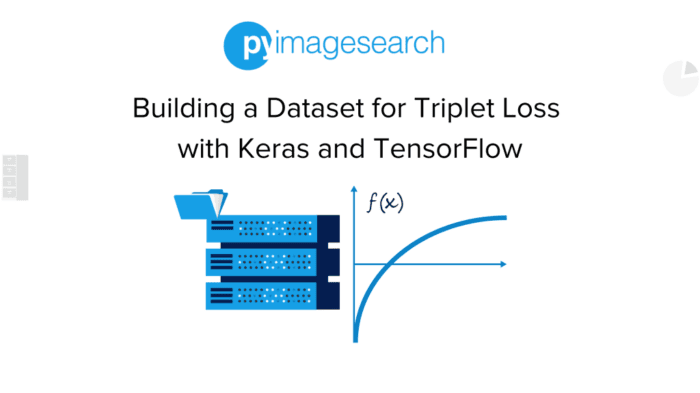


Comment section
Hey, Adrian Rosebrock here, author and creator of PyImageSearch. While I love hearing from readers, a couple years ago I made the tough decision to no longer offer 1:1 help over blog post comments.
At the time I was receiving 200+ emails per day and another 100+ blog post comments. I simply did not have the time to moderate and respond to them all, and the sheer volume of requests was taking a toll on me.
Instead, my goal is to do the most good for the computer vision, deep learning, and OpenCV community at large by focusing my time on authoring high-quality blog posts, tutorials, and books/courses.
If you need help learning computer vision and deep learning, I suggest you refer to my full catalog of books and courses — they have helped tens of thousands of developers, students, and researchers just like yourself learn Computer Vision, Deep Learning, and OpenCV.
Click here to browse my full catalog.