So last night I went out for a few drinks with my colleague, James, a fellow computer vision researcher who I have known for years.
You see, James likes to party. He’s a “go hard” type of guy. He wanted to hit every single bar on Washington St. (there’s a lot of them)…and then hit ’em again on the way back.
It’s safe to say that by the end of the night that James was blotto. Wasted. Lights out.
Anyway, it was getting late. 1:47am, to be exact. I’m tired. I just want to go to bed. We’re at the last bar. I’m signing my name on the tab and heading for the door, looking forward to getting some sleep.
And James, in his clearly drunken and intoxicated state, walks (or rather, stumbles like a newborn foal) up to this blonde who looks and dresses like she’s straight out of South Beach and says: “You know…if you take your shirt off I have a Python script that can detect how much skin you’re showing. Wanna see?”
Now tell me, what do you think happens next?
That’s right. James gets a top shelf Manhattan thrown in his face by the South Beach girl. Honestly, he’s just lucky that he didn’t catch a well deserved fist to the nose.
Shocked, and fairly appalled, I led the drunken James back to my apartment to sleep it off. Not to mention have a conversation with him regarding how to treat women the next morning.
So here’s the deal…
In this blog post I’m going to show you how to detect skin in images using computer vision.
But use these superpowers for good, okay? Don’t be like James. Play it cool.
Read on and find out how simple it really is to detect skin in images using Python and OpenCV.
OpenCV and Python versions:
This example will run on Python 2.7/Python 3.4+ and OpenCV 2.4.X/OpenCV 3.0+.
Detecting Skin in Images & Video Using Python and OpenCV
You know the drill. Open up your favorite editor, create a new file, name it skindetector.py , and let’s get to work:
# import the necessary packages
from pyimagesearch import imutils
import numpy as np
import argparse
import cv2
# construct the argument parse and parse the arguments
ap = argparse.ArgumentParser()
ap.add_argument("-v", "--video",
help = "path to the (optional) video file")
args = vars(ap.parse_args())
# define the upper and lower boundaries of the HSV pixel
# intensities to be considered 'skin'
lower = np.array([0, 48, 80], dtype = "uint8")
upper = np.array([20, 255, 255], dtype = "uint8")
On Lines 2-5 we import the packages that we’ll need. We’ll use NumPy for some numerical processing, argparse to parse our command line arguments, and cv2 for our OpenCV bindings.
We’ll also use a package called imutils which contains a bunch of “convenience” image processing functions for resizing, rotating, etc. You can read more about the imutils package in my Basics of Image Manipulations post.
From there, Lines 8-11 parse our command line arguments. We have only a single (optional) switch, --video , which allows you to detect skin in a pre-supplied video. However, you could just as easily omit this switch from the command and use your webcam to detect skin in images. If you don’t have a webcam attached to your system, then you’ll have to supply a video.
From there, we define the lower and upper boundaries for pixel intensities to be considered skin on Lines 15 and 16. It’s important to note that these boundaries are for the HSV color space, NOT the RGB color space.
If you haven’t had a chance to take a look at my post on Color Detection Using Python and OpenCV, then now would be a good time to do so — we’ll be building off the fundamentals presented in the color detection post and extending our method to detect skin in images.
Alright, now let’s write some code to grab a reference to the webcam or video:
# if a video path was not supplied, grab the reference
# to the gray
if not args.get("video", False):
camera = cv2.VideoCapture(0)
# otherwise, load the video
else:
camera = cv2.VideoCapture(args["video"])
On Line 20 we make a check to see if the --video switch was supplied. If it was not, then we grab reference to the webcam by passing a value of 0 to the cv2.VideoCapture function.
However, if the --video switch was supplied, then we’ll pass the path to the video to cv2.VideoCapture on Lines 24 and 25.
Let’s start reading frames from our video:
# keep looping over the frames in the video
while True:
# grab the current frame
(grabbed, frame) = camera.read()
# if we are viewing a video and we did not grab a
# frame, then we have reached the end of the video
if args.get("video") and not grabbed:
break
# resize the frame, convert it to the HSV color space,
# and determine the HSV pixel intensities that fall into
# the speicifed upper and lower boundaries
frame = imutils.resize(frame, width = 400)
converted = cv2.cvtColor(frame, cv2.COLOR_BGR2HSV)
skinMask = cv2.inRange(converted, lower, upper)
# apply a series of erosions and dilations to the mask
# using an elliptical kernel
kernel = cv2.getStructuringElement(cv2.MORPH_ELLIPSE, (11, 11))
skinMask = cv2.erode(skinMask, kernel, iterations = 2)
skinMask = cv2.dilate(skinMask, kernel, iterations = 2)
# blur the mask to help remove noise, then apply the
# mask to the frame
skinMask = cv2.GaussianBlur(skinMask, (3, 3), 0)
skin = cv2.bitwise_and(frame, frame, mask = skinMask)
# show the skin in the image along with the mask
cv2.imshow("images", np.hstack([frame, skin]))
# if the 'q' key is pressed, stop the loop
if cv2.waitKey(1) & 0xFF == ord("q"):
break
# cleanup the camera and close any open windows
camera.release()
cv2.destroyAllWindows()
We start looping over the frames in the video on Line 28 and grab the next frame on Line 30 using the camera.read() method.
The camera.read() function returns a tuple, consisting of grabbed and frame . The grabbed variable is simply a boolean flag, indicating if the frame was successfully read or not. The frame is the frame itself.
From there, we make a check on Line 34 to see if the frame was not read. If it was not, and we are reading a video from file, we assume we have reached the end of the video and we can safely break from the loop. Otherwise, we keep on looping.
In order to speed up the skin detection process, we use our imutils.resize convenience function to resize our frame to have a width of 400 pixels on Line 40.
The actual skin detection takes place on Line 41 and 42. First, we convert the image from the RGB color space to the HSV color space. Then, we apply the cv2.inRange function, supplying our HSV frame, and our lower and upper boundaries as arguments, respectively.
The output of the cv2.inRange function is our mask This mask is a single channel image, has the same width and height as the frame, and is of the 8-bit unsigned integer data type.
Pixels that are white (255) in the mask represent areas of the frame that are skin. Pixels that are black (0) in the mask represent areas that are not skin.
However, we may detect many small false-positive skin regions in the image. To remove these small regions, take a look at Lines 46-48. First, we create an elliptical structuring kernel. Then, we use this kernel to perform two iterations of erosions and dilations, respectively. These erosions and dilations will help remove the small false-positive skin regions in the image.
From there, we smooth the mask slightly using a Gaussian blur on Line 52. This smoothing step, while not critical to the skin detection process, produces a much cleaner mask.
We then apply the skin mask to our frame on Line 53.
Line 56 shows us a side-by-side view of the original frame along with the frame with skin detected in it.
We wait for a keypress on Line 59, and if it’s the q key, then we break from the loop.
Finally, Lines 63 and 64 release the reference to our webcam/video and close any open windows.
Running our Skin Detector
To run our skin detector, open up a terminal and navigate to where our source code is stored.
If you are using the example video provided with the code downloads for this post (or an example video of your own), then issue the following command:
$ python skindetector.py --video video/skin_example.mov
Otherwise, if you want to use your own webcam, execute this command:
$ python skindetector.py
If all goes well, you should see my detected skin, as shown by the following figure:
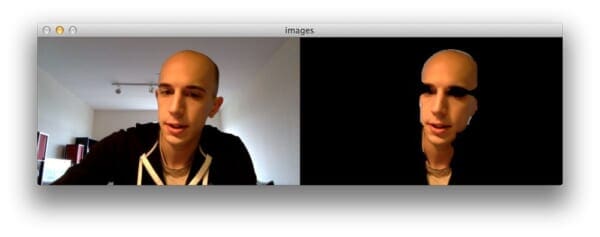
And here is another example image from the video supplied with the code download:
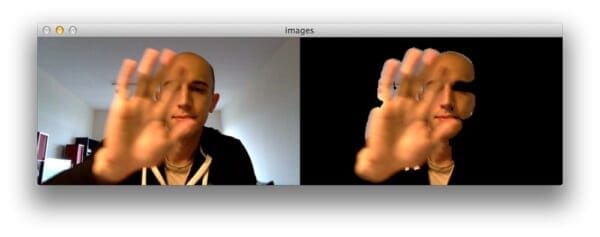
Pretty cool, right?
Using this basic approach we were able to build a fairly rudimentary skin detection algorithm — that’s still able to obtain decent results!
Limitations
There are some pretty obvious limitations and drawbacks to this approach.
The main drawback is that we are framing skin detection as a “color detection” problem. This assumes that we can easily specify the HSV values for ranges of pixel intensities that are considered skin.
However, under different lighting conditions, this approach might not perform as well — and we would likely have to continue to tweak the HSV value ranges.
The HSV value ranges we supplied worked fairly well for this example post…but what about for other ethnicities?
For example, I’m a white male. And surely the same HSV values used to detect my skin could not be used to detect someone from Asia or Africa. This implies that we have some a priori knowledge regarding the skin tone of who we want to detect.
Of course, more robust approaches can be applied. A (highly simplified) example would be to perform face detection to an image, determine the color of the skin on their face, and then use that model to detect the rest of the skin on their body.
Not a bad approach, but as you can imagine, it’s definitely a little more complicated.
In the meantime, as long as you can specify the HSV values of the skin tone you want to detect, framing skin detection as a color detection problem should work quite well for you.
What's next? We recommend PyImageSearch University.
86+ total classes • 115+ hours hours of on-demand code walkthrough videos • Last updated: June 2025
★★★★★ 4.84 (128 Ratings) • 16,000+ Students Enrolled
I strongly believe that if you had the right teacher you could master computer vision and deep learning.
Do you think learning computer vision and deep learning has to be time-consuming, overwhelming, and complicated? Or has to involve complex mathematics and equations? Or requires a degree in computer science?
That’s not the case.
All you need to master computer vision and deep learning is for someone to explain things to you in simple, intuitive terms. And that’s exactly what I do. My mission is to change education and how complex Artificial Intelligence topics are taught.
If you're serious about learning computer vision, your next stop should be PyImageSearch University, the most comprehensive computer vision, deep learning, and OpenCV course online today. Here you’ll learn how to successfully and confidently apply computer vision to your work, research, and projects. Join me in computer vision mastery.
Inside PyImageSearch University you'll find:
- ✓ 86+ courses on essential computer vision, deep learning, and OpenCV topics
- ✓ 86 Certificates of Completion
- ✓ 115+ hours hours of on-demand video
- ✓ Brand new courses released regularly, ensuring you can keep up with state-of-the-art techniques
- ✓ Pre-configured Jupyter Notebooks in Google Colab
- ✓ Run all code examples in your web browser — works on Windows, macOS, and Linux (no dev environment configuration required!)
- ✓ Access to centralized code repos for all 540+ tutorials on PyImageSearch
- ✓ Easy one-click downloads for code, datasets, pre-trained models, etc.
- ✓ Access on mobile, laptop, desktop, etc.
Summary
In this blog post I showed you how to detect skin in images using Python and OpenCV.
To accomplish our skin detection, we framed skin detection as an extension to color detection.
We were able to supply upper and lower ranges of pixel intensities in the HSV color space to detect skin in images.
While this is not a perfect or robust approach, the simplicity of our skin detection algorithm makes it a very good starting point to build more robust solutions.
But remember our promise, okay?
Don’t be like James. Use our skin detection superpowers for good, not evil.

Download the Source Code and FREE 17-page Resource Guide
Enter your email address below to get a .zip of the code and a FREE 17-page Resource Guide on Computer Vision, OpenCV, and Deep Learning. Inside you'll find my hand-picked tutorials, books, courses, and libraries to help you master CV and DL!


Bought your book yesterday.
It is one wonderful effort. Top of my list of OpenCV books!
Awesome! I’m happy that you are enjoying it!
Hi, I tried to compile the file but it was reported that
Traceback (most recent call last):
File “skindetector.py”, line 2, in
from pyimagesearch import imutils
ImportError: No module named pyimagesearch
May I know where I can download the pyimagesearch lib?
Hi Orion, did you download the source code from the bottom of the page? Be sure to click the “Download the Code!” button at the bottom of this page and the ‘pyimagesearch’ module will be in the .zip file. Alternatively, shoot me an email and I’ll be happy to pass it along to you.
I downloaded .zip file. but i cant import pyimagesearch.facedetector. I am using windows 8. python27. thanx
Hey Gol, I’m not sure I understand your question — there is no
facedetectormodule inside the skin detection .zip. If you are using code from the Case Studies book, then you’ll need to copy thefacedetectorinto thepyimagesearchdirectory of the skin detection example.As you told here that this works only for certain skin tones ,Are we supposed to write various test cases for different skin tones are is there any package available for it ??
Hi Suraj, yes, that is correct. You will have to write your own test cases. Definitely consider using the HSV or L*a*b* color space for this.
I did a couple of your tutorials the last few days… So I Bought your book today, I am looking forward to starting my journey.
I do have some experience with OpenCV, numpy, scipy, scikit image and scikit learn. I used them in a couple of projects and homeworks so I learned using some tutorials from here and there, so the learning process wasn’t structures.
So I decided to start with your book as I prefer a structured learning process. Especially at the beginning, as it will consolidate the skills much better I hope.
Thanks.
Hi Saad. Awesome, thanks for picking up a copy of Practical Python and OpenCV! I’m sure you’ll learn a ton from the book!
this was a great proof of concept, what I found hilarious in my limited testing is that generally it detected skin (and hair) at least for blondes 🙂 so the bald sample set may be flawed a bit 🙂
Using a Raspberry Pi with the Pi’s camera, line 21 does not work for me. It is said on the net that you need to install a V4L2 driver. (https://www.raspberrypi.org/forums/viewtopic.php?f=43&t=62364)
Also, the comment on lines 18 and 19 mystifies me.
Anytime you see a call to
cv2.VideoCaptureand you want to use the code with the Raspberry Pi, you’ll need to convert it to use thepicameramodule, like in this post or use the V4L2 driver. I really recommend converting the code. It’s much easier than getting the driver working.As for the comment, that’s simply a typo. If a video is not supplied, then we will grab the webcam reference.
I managed to get the Raspberry Pi camera working on my Pi 2 for this example, but the frame rate is only about 5 frames/sec on my output and the video is delayed about 1-2 seconds. Is this expected because of the processing power of the Pi? Just curious if there is anyway to make it smoother/faster.
Thanks!
Very nice, congrats on getting your Pi 2 working for this email! 5 FPS sounds a tad low for this example though, even given the limited processing power of the Pi. I would suggest trying to resize the image even further, perhaps having a maximum width of 200-300 pixels.
Thanks for the super quick reply! A resize to 200 did make a huge difference. Thanks for the tip!
For anybody else running this on a Pi: Erosion and Dilation are, by far, the two biggest bottlenecks for your execution speed here. As an alternative, try performing Opening instead:
skinMask = cv2.morphologyEx(skinMask, cv2.MORPH_OPEN, kernel) as opposed to your two calls to Dilate() and Erode().
Hey Christian — do you have any timings to confirm this?
Hi,
Here’s the output for 30 frames of execution, Erode & Dilate vs. Opening:
With erode & dilate: http://pastebin.ca/3428588
With opening: http://pastebin.ca/3428593
Pardon the awful cProfile formatting. Individual trial info is at the bottom.
Awesome, thanks for sharing! I’ll also keep this in mind for future posts as well.
Hi Adrian,
I have “import error” problem on pi for importing “pyimagesearch”.
Here is the message:
ImportError: No module named 'pyimagesearch'I know that my system lacks of this package, however I don’t know how to
install it on the pi system.
Could you teach me how to do this?
Thanks
– CM
The
pyimagesearchpackage is included in the source code download of this post. Just download the .zip file, unzip it, and run the Python script. There is nothing to install.Hi Adrian,
are there plans to make pyimagesearch a python package as you did imutils?
No, the reason being is that what the “pyimagesearch” module contains is 100% dependent on the blog post itself. I use the “pyimagesearch” module to reach readers how to properly organize their Python packages. Each post could have a different “pyimagesearch” package.
Hi when i use skin detection from your video ewerything works.
But when i try from my camera (cv)pi@raspberrypi:~ $ python skindetector.py
i got this eror
Traceback (most recent call last): File "skindetector.py", line 44, in frame = imutils.resize(frame, width = 400) File "/home/pi/pyimagesearch/imutils.py", line 33, in resize (h, w) = image.shape[:2] AttributeError: 'NoneType' object has no attribute 'shape'I downloaded from botom code.
Based on your terminal, I assume you are using the Raspberry Pi. Are you using a USB webcam or the Pi camera module? I’m assuming the Pi camera module. In that case, you’ll need to update the code to access the Raspberry Pi camera rather than use the
cv2.VideoCapturefunction.Hello, great tutorials! Quick question about the color: In the code you include the line:
# define the upper and lower boundaries of the HSV pixel
# intensities to be considered ‘skin’
upper = np.array([20, 255, 255], dtype = “uint8”)
If the values [20, 255, 255] are HSV, this is the same than [20, 100, 100], right? (in HSV you can’t go beyond 100%).
Thanks!
Under the pure definition of the HSV color space, yes, that’s correct. However, OpenCV’s
cv2.cvtColorfunction allows the Hue to be in the range [0, 180] and both the saturation to be in the range [0, 255].Hi Adrian,
Thank you for this wonderful blog. I only started looking at the a few posts, but so far I’ve learned a lot more than the last 2 weeks that I was randomly looking at different sources.
I have a question regarding this post. I have a video of hand washing and I want to detect the act of hand washing. One step is to detect the hands. Unfortunately, when I try your code on my videos, it cannot detect the hands at all. Instead in some of the videos, parts of the wall, that have a light pink color, are detected, and in some other videos nothing is detected at all.
My question is does this code work well when there is fast movement of hands like in the case of hand washing?
Another thing that I should mention is that the sink area has also a light color; can this cause a problem as well?
Do you think this algorithm still works for me by performing some changes or I should try something else?
Your help is greatly appreciated!
This method of skin detection relies on color thresholding, which can work well in some situations — and fail in others. It mainly depends on lighting conditions and the color of your own skin. You might need to tweak the values to
cv2.inRangeto obtain a better segmentation of the skin.That said, I don’t think this method is best for your particular application. Presuming your camera is fixed and non-moving, you can likely use simple motion detection to detect the hands as they go under the water stream.
I’m struggling to learn how to specify lower and upper boundaries. How can I generate the lower and upper boundaries? Is there a free computer program that will generate a rang for me?
Please see this blog post where I mention the
range-detectorscript that can be used to help define the upper and lower boundaries in a given color space.Hi Adrian,
first of all, thanks for the tutorial.
I am using the Raspberry Pi and the Pi camera module. in other reply, you said it´s necessary to update the code to access the Raspberry Pi camera rather than use the cv2.VideoCapture function, but what code I have to add or change in skindetector.py?
Thanks in advance.
You’ll need to change the camera initialization and a function call that actually reads a frame from the video stream. I suggest using the VideoStream class which can access both a builtin/USB webcam and the Raspberry Pi camera module with minimal changes.
Hi
I keep getting the error numpy module not found and cv2 module too. I downloaded both files online but problem still persists.
Have you installed OpenCV? Did you install using a tutorial on PyImageSearch? If so, you’re probably forgetting to use the
workon cvcommand prior to executing your Python script.Dear Mr. Rosebrock,
Such a Great Job!
But is it possible to achieve similar result by usage of Bayesian pixel-based skin segmentation?
How could I do this?
Regards,
Alf.
There are many different ways to perform segmentation, and yes, Bayesian methods can be applied for this. However, I do not have any tutorials on this particular method — I can’t promise I’ll cover it in the future, but I can certainly look into it.
Thank you for quick response!
Hello Adrian,
Thanks for the tutorial. I have 2 questions for you.
1- Are you using Hubspot? Because you have amazing and excellent marketing jobs.
2- I have sent you an e-mail about buying your book but maybe for a specific tutorial (object recognition and feature detection)
I am looking forward to hear from you.
Thank you.
Hey Deger — I’m actually not using HubSpot. Do you think I should be? I’ve also responded to your email, be sure to give my response a look.
Hi Adrian,
I’m pretty new in cv, anyway I’m very excited of such field, thanks a lot for your wonderful blog.
I have a question about the code showed above, I know that dilate is the complementary operation of erode, so what is the meaning of those two lines of code? Why they don’t elude each other?
Performing an erosion will remove small speckles of noise from your binary map. But then you apply a dilation to grow back the regions of actual objects you’re interested in. In essence, an erosion followed by a dilation will remove noise from your images.
Is there any other way to detect hand.like other than color problem.
Certainly, there are many methods that can be used to detect hands in images. Some methods rely on machine learning and treat the problem as an object detection task (like Haar cascades, HOG + Linear SVM detectors, or CNN localizers). Other methods use hardware to facilitate hand detection such as stereo vision and 3D cameras — it really just depends on the actual problem and the setup.
Hi Adrian,
Can You please let me know how can one find the nails from human finger.Any help wold be appreciated.
Thanks!
I don’t have any experience with fingernail detection but I wouldn’t rely on color thresholding due to varying skin tones. Have you considered training a custom object detector? With a fixed camera this should be fairly straightforward.
Hi Adrian,
I was wondering is this face detection possible with help of neural-networks do you any books ot tutorials for that like your Practical Python and OpenCV ?
If there are any would really appreciate if you could mail me some links or blogs for some reference..
Thank you!
You can certainly build a face detector using neural networks; however, most current methods that you see in OpenCV or other computer vision libraries rely on either Haar cascades (covered in Practical Python and OpenCV) or HOG + Linear SVM detectors (covered in the PyImageSearch Gurus course).
I’ll be announcing a new book soon which will cover neural networks and deep learning so be sure to be on the lookout for it!
Thank you for replying on short notice!
But is there any other reference you have anything that can get me a jump-start for Neural Networks, with a level of your explanation xD ?
Also, I tried using your range-detector script mentioned in this blog, I was using webcam, 2 windows pop for output one is original and other is thres..
But thres is always blank can you tell me exactly how to use it..
I am kinda new to all this but suprisingly ComputerVision is quite interesting!
Thank you
The PyImageSearch Gurus course covers NNs, CNNs, and Deep Learning with my level of explanation. I’m also currently writing a book on deep learning + image classification.
Hi Adrian- when I downloaded skindetection.zip, it landed in downloads. I unzipped it there, but I’m pretty sure I needed to extract it to some other spot, because the program can’t find the ‘pyimagesearch’ module. Could not locate this problem in the other replies, so I’m bugging you for some direction. Where do I extract to?
Thanks!
Change directory into the
skindetectiondirectory and then execute the Python script from there. You need to be in the same directory as thepyimagesearchmodule for it to import.hello sir
how do you define the range for lower and upper boundaries for pixel intensities to be considered skin on?
You can do it one of two ways:
1. Read various publications on skin detection and see which ranges/methods the authors recommend.
2. Use scripts such as range-detector to manually determine the color thresholds.
Hey Adiran,
wonderful work thank very much fo ur blogs wihch help me a lot to understand how to use opencv and python
but I just have a question about this line of the programm
kernel = cv2.getStructuringElement(cv2.MORPH_ELLIPSE, (11, 11))
why did u use 11 ? and for the iteration (the line after ) why did u use 2
thanks
ps : ( i m new on CV and PYTHON )
The line you are referring to defines a circular kernel of size 11×11 pixels. This kernel is used to erode (remove) connected foreground pixels (to disconnect connected components) and then dilate (re-grow) the regions. If you’re new to OpenCV and image processing I would highly encourage you to read through Practical Python and OpenCV and/or the PyImageSearch Gurus course where I discuss these algorithms and techniques in more detail.
Hello ! need help really sorry im trying to record a video on raspberry and it s just giving the first image of the video durinf 20 secondes Can u help me ?
It’s hard to say what the specific problem is here, but I would suggest making sure you can read the frames from your camera sensor before writing them to disk. You might also have a stray
cv2.waitKeycall in your code. Again, it’s hard to diagnose without more detail.Thank you it s okay , please Ineed to get the value of the green and red canal of the skin (PIXEL )d by image did u do it or know how to start to ?
Its working amazingly thank you sir..
HI Adrian,
Great post! This post is help me a lot. I have a question, hope you can reply me. Why do you change from RGB to HSV, I think you have some reasons for this work. Thank you!
I convert to HSV from RGB because HSV is more similar to how humans perceive color. It’s also easier to define more robust color ranges in HSV than RGB. If you’re interested in learning more about color spaces and how to use them, take a look at the PyImageSearch Gurus course.
HI Adrian,
I am Raj,
“import error” problem on pi for importing “pyimagesearch”.
Here is the message:
ImportError: No module named ‘pyimagesearch’
Please make sure you use the “Downloads” section of this blog post to download the source code. Inside you will find the “pyimagesearch” module.
Working well ! oh thanks very much great job
Instead Please I need to get the value of the green and red chanel of the skin by the video but don’t have any ideo to do it well ?
I ve understand that you made a conversion gro RGB to HSB why ? and to get the pixel I have to do the opposite to get the red and green channel of the skin ?
Refining color ranges tends to be easier and more intuitive in the HSV color space rather than RGB. For defining your own color ranges, take a look at the range-detector script in the imutils library.
Great job ! it s workiing well but when I put the path to work on my video file it doesn’t work need HELP please
Hey licia — it sounds like either (1) your path to your input video is invalid, (2) you don’t have the proper video codec installed on your system, or (3) you compiled OpenCV without video support. Double-check your input video path as that is normally the error. Otherwise you should try following one of my OpenCV install tutorials which will compile + install OpenCV with video support.
Hello yes I think I was typing a wrong path it’s working well sorry how can I get the video when the skin is detected to split the video and do image processing how to get the video not the original the other ? thanks thanks
Hm, I’m not sure what you mean. Could you try to explain that again?
Okay, the program is working well and the two videos are generated , I want now to save the video (when the skin is detected) in a file for exemple skin.avi and I can t I tried with
out = write (skin)
but no success
Take a look at this post on saving key clips to file.
Hi
How can I combine this code with face detection (object detection)
For example just execute this code on my face , not my hands
You would:
1. Detect the face in the image (see this post to get you started)
2. Extract the face ROI bounding box
3. Apply skin detection to the face ROI
how to pass the path of a video in this code?
You can do so via command line arguments. If you are new to command line arguments be sure to read this blog post.
Hi, thanks for the awesome tutorial. I’m working on a project where I’m generating facemask from your dlib 68 landmarks tutorial. However I would like to change the skintone of the obtained image(just the face within the 68 landmarks), how would I go about approaching the problem.
Hello,
I am going through your tutorials in OpenCV ’Skin Detection’.I am a beginner.
I am getting this error again and again:
Traceback (most recent call last):
…
(h, w) = image.shape[:2]
AttributeError: ‘NoneType’ object has no attribute ‘shape’
Can you please guide me to solve this.
Hey Ankit — make sure you read this post on NoneType errors to resolve the error 🙂
Hello,
cv2.videocapture().read() returning a false value.
I have used a .mp4 video.
Is there any other way to read video files.
Thankyou.
It sounds like your machine does not have the proper video codecs installed. Make sure you follow one of my OpenCV tutorials and from there you should be able to open the MP4 file.
Sir, you are doing a great job. You are helping the generation. this quality is very rare and many don’t do it for free as you are doing.
Thank you Akhil, that is very kind 🙂 I really appreciate that.
kernel = cv2.getStructuringElement(cv2.MORPH_ELLIPSE, (11, 11))
why did u use 11?
The kernel is used to perform a series of erosions and dilations, removing small regions of noise.
Great post Adrian. It would be helpful for me in security intrusion detection. I will try to use it for my object.
perform face detection to an image, determine the color of the skin on their face, and then use that model to detect the rest of the skin on their body.
As it is based on color. I am afraid it can have false detection if the background of the image is same.
In that case I think semantic segmentation would be a better option.
Hi, I’m getting a blank image instead of skin.
Blank as in a “black” output image? If so, that means you need to tune your threshold parameters.
how do I go about implementing this for individual photos?
You can use the “cv2.imread” function to load an input image. From there you can apply the same thresholding techniques to the image.
Hi, is there a way to cut the first half of the generated mask? I want to obtain the neck separately.
You can use NumPy array slicing to extract arbitrary regions of the image/frame.