Last updated on July 4, 2021.
Today I’m going to share a little known secret with you regarding the OpenCV library:
You can perform fast, accurate face detection with OpenCV using a pre-trained deep learning face detector model shipped with the library.

You may already know that OpenCV ships out-of-the-box with pre-trained Haar cascades that can be used for face detection…
…but I’m willing to bet that you don’t know about the “hidden” deep learning-based face detector that has been part of OpenCV since OpenCV 3.3.
In the remainder of today’s blog post I’ll discuss:
- Where this “hidden” deep learning face detector lives in the OpenCV library
- How you can perform face detection in images using OpenCV and deep learning
- How you can perform face detection in video using OpenCV and deep learning
As we’ll see, it’s easy to swap out Haar cascades for their more accurate deep learning face detector counterparts.
To learn more about face detection with OpenCV and deep learning, just keep reading!
- Update July 2021: Included a new section on alternative face detection methods you may want to consider for your projects.
Face detection with OpenCV and deep learning
Today’s blog post is broken down into three parts.
In the first part we’ll discuss the origin of the more accurate OpenCV face detectors and where they live inside the OpenCV library.
From there I’ll demonstrate how you can perform face detection in images using OpenCV and deep learning.
I’ll then wrap up the blog post discussing how you can apply face detection to video streams using OpenCV and deep learning as well.
Where do these “better” face detectors live in OpenCV and where did they come from?
Back in August 2017, OpenCV 3.3 was officially released, bringing it with it a highly improved “deep neural networks” (dnn ) module.
This module supports a number of deep learning frameworks, including Caffe, TensorFlow, and Torch/PyTorch.
The primary contributor to the dnn module, Aleksandr Rybnikov, has put a huge amount of work into making this module possible (and we owe him a big round of thanks and applause).
And since the release of OpenCV 3.3, I’ve been sharing a number of deep learning OpenCV tutorials, including:
- Deep Learning with OpenCV
- Object detection with deep learning and OpenCV
- Real-time object detection with deep learning and OpenCV
- Deep learning on the Raspberry Pi with OpenCV
- Raspberry Pi: Deep learning object detection with OpenCV
- Deep learning: How OpenCV’s blobFromImage works
However, what most OpenCV users do not know is that Rybnikov has included a more accurate, deep learning-based face detector included in the official release of OpenCV (although it can be a bit hard to find if you don’t know where to look).
The Caffe-based face detector can be found in the face_detector sub-directory of the dnn samples:

When using OpenCV’s deep neural network module with Caffe models, you’ll need two sets of files:
- The .prototxt file(s) which define the model architecture (i.e., the layers themselves)
- The .caffemodel file which contains the weights for the actual layers
Both files are required when using models trained using Caffe for deep learning.
However, you’ll only find the prototxt files here in the GitHub repo.
The weight files are not included in the OpenCVsamples directory and it requires a bit more digging to find them…
Where can I can I get the more accurate OpenCV face detectors?
For your convenience, I have included both the:
- Caffe prototxt files
- and Caffe model weight files
…inside the “Downloads” section of this blog post.
To skip to the downloads section, just click here.
How does the OpenCV deep learning face detector work?
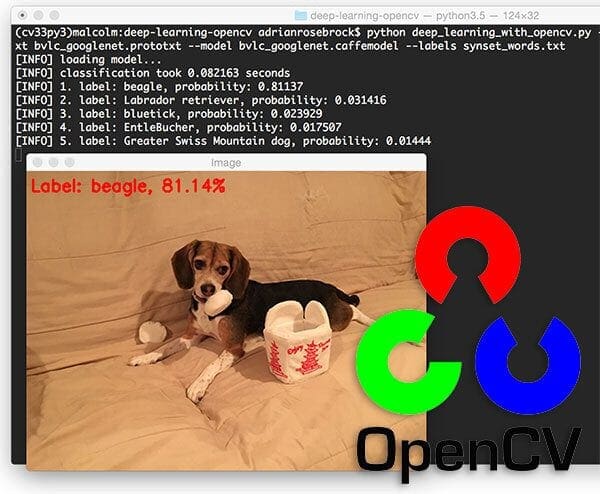
OpenCV’s deep learning face detector is based on the Single Shot Detector (SSD) framework with a ResNet base network (unlike other OpenCV SSDs that you may have seen which typically use MobileNet as the base network).
A full review of SSDs and ResNet is outside the scope of this blog post, so if you’re interested in learning more about Single Shot Detectors (including how to train your own custom deep learning object detectors), start with this article here on the PyImageSearch blog and then take a look at my book, Deep Learning for Computer Vision with Python, which includes in-depth discussions and code enabling you to train your own object detectors.
Face detection in images with OpenCV and deep learning
In this first example we’ll learn how to apply face detection with OpenCV to single input images.
In the next section we’ll learn how to modify this code and apply face detection with OpenCV to videos, video streams, and webcams.
Open up a new file, name it detect_faces.py , and insert the following code:
# import the necessary packages
import numpy as np
import argparse
import cv2
# construct the argument parse and parse the arguments
ap = argparse.ArgumentParser()
ap.add_argument("-i", "--image", required=True,
help="path to input image")
ap.add_argument("-p", "--prototxt", required=True,
help="path to Caffe 'deploy' prototxt file")
ap.add_argument("-m", "--model", required=True,
help="path to Caffe pre-trained model")
ap.add_argument("-c", "--confidence", type=float, default=0.5,
help="minimum probability to filter weak detections")
args = vars(ap.parse_args())
Here we are importing our required packages (Lines 2-4) and parsing command line arguments (Lines 7-16).
We have three required arguments:
--image: The path to the input image.--prototxt: The path to the Caffe prototxt file.--model: The path to the pretrained Caffe model.
An optional argument, --confidence , can overwrite the default threshold of 0.5 if you wish.
From there lets load our model and create a blob from our image:
# load our serialized model from disk
print("[INFO] loading model...")
net = cv2.dnn.readNetFromCaffe(args["prototxt"], args["model"])
# load the input image and construct an input blob for the image
# by resizing to a fixed 300x300 pixels and then normalizing it
image = cv2.imread(args["image"])
(h, w) = image.shape[:2]
blob = cv2.dnn.blobFromImage(cv2.resize(image, (300, 300)), 1.0,
(300, 300), (104.0, 177.0, 123.0))
First, we load our model using our --prototxt and --model file paths. We store the model as net (Line 20).
Then we load the image (Line 24), extract the dimensions (Line 25), and create a blob (Lines 26 and 27).
The dnn.blobFromImage takes care of pre-processing which includes setting the blob dimensions and normalization. If you’re interested in learning more about thednn.blobFromImage function, I review in detail in this blog post.
Next, we’ll apply face detection:
# pass the blob through the network and obtain the detections and
# predictions
print("[INFO] computing object detections...")
net.setInput(blob)
detections = net.forward()
To detect faces, we pass the blob through the net on Lines 32 and 33.
And from there we’ll loop over the detections and draw boxes around the detected faces:
# loop over the detections
for i in range(0, detections.shape[2]):
# extract the confidence (i.e., probability) associated with the
# prediction
confidence = detections[0, 0, i, 2]
# filter out weak detections by ensuring the `confidence` is
# greater than the minimum confidence
if confidence > args["confidence"]:
# compute the (x, y)-coordinates of the bounding box for the
# object
box = detections[0, 0, i, 3:7] * np.array([w, h, w, h])
(startX, startY, endX, endY) = box.astype("int")
# draw the bounding box of the face along with the associated
# probability
text = "{:.2f}%".format(confidence * 100)
y = startY - 10 if startY - 10 > 10 else startY + 10
cv2.rectangle(image, (startX, startY), (endX, endY),
(0, 0, 255), 2)
cv2.putText(image, text, (startX, y),
cv2.FONT_HERSHEY_SIMPLEX, 0.45, (0, 0, 255), 2)
# show the output image
cv2.imshow("Output", image)
cv2.waitKey(0)
We begin looping over the detections on Line 36.
From there, we extract the confidence (Line 39) and compare it to the confidence threshold (Line 43). We perform this check to filter out weak detections.
If the confidence meets the minimum threshold, we proceed to draw a rectangle and along with the probability of the detection on Lines 46-56.
To accomplish this, we first calculate the (x, y)-coordinates of the bounding box (Lines 46 and 47).
We then build our confidence text string (Line 51) which contains the probability of the detection.
In case the our text would go off-image (such as when the face detection occurs at the very top of an image), we shift it down by 10 pixels (Line 52).
Our face rectangle and confidence text is drawn on the image on Lines 53-56.
From there we loop back for additional detections following the process again. If no detections remain, we’re ready to show our output image on the screen (Lines 59 and 60).
Face detection in images with OpenCV results
Let’s try out the OpenCV deep learning face detector.
Make sure you use the “Downloads” section of this blog post to download:
- The source code used in this blog post
- The Caffe prototxt files for deep learning face detection
- The Caffe weight files used for deep learning face detection
- The example images used in this post
From there, open up a terminal and execute the following command:
$ python detect_faces.py --image rooster.jpg --prototxt deploy.prototxt.txt \ --model res10_300x300_ssd_iter_140000.caffemodel
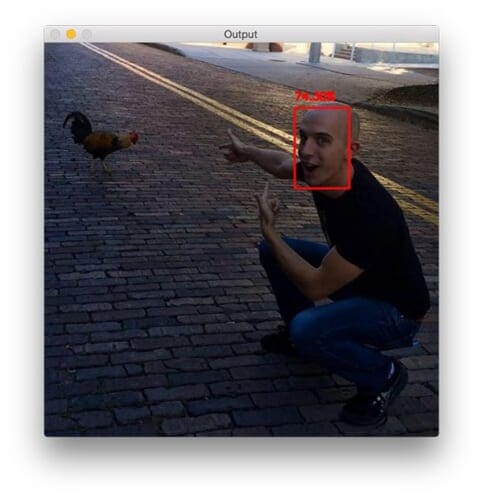
The above photo is of me during my first trip to Ybor City in Florida, where chickens are allowed to roam free throughout the city. There are even laws protecting the chickens which I thought was very cool. Even though I grew up in rural farmland, I was still totally surprised to see a rooster crossing the road — which of course spawned many “Why did the chicken cross the road?” jokes.
Here you can see my face is detected with 74.30% confidence, even though my face is at an angle. OpenCV’s Haar cascades are notorious for missing faces that are not at a “straight on” angle, but by using OpenCV’s deep learning face detectors, we are able to detect my face.
And now we’ll see how another example works, this time with three faces:
$ python detect_faces.py --image iron_chic.jpg --prototxt deploy.prototxt.txt \ --model res10_300x300_ssd_iter_140000.caffemodel

This photo was taken in Gainesville, FL after one of my favorite bands finished up a show at Loosey’s, a popular bar and music venue in the area. Here you can see my fiancée (left), me (middle), and Jason (right), a member of the band.
I’m incredibly impressed that OpenCV can detect Trisha’s face, despite the lighting conditions and shadows cast on her face in the dark venue (and with 86.81% probability!)
Again, this just goes to show how much better (in terms of accuracy) the deep learning OpenCV face detectors are over their standard Haar cascade counterparts shipped with the library.
Face detection in video and webcam with OpenCV and deep learning
Now that we have learned how to apply face detection with OpenCV to single images, let’s also apply face detection to videos, video streams, and webcams.
Luckily for us, most of our code in the previous section on face detection with OpenCV in single images can be reused here!
Open up a new file, name it detect_faces_video.py , and insert the following code:
# import the necessary packages
from imutils.video import VideoStream
import numpy as np
import argparse
import imutils
import time
import cv2
# construct the argument parse and parse the arguments
ap = argparse.ArgumentParser()
ap.add_argument("-p", "--prototxt", required=True,
help="path to Caffe 'deploy' prototxt file")
ap.add_argument("-m", "--model", required=True,
help="path to Caffe pre-trained model")
ap.add_argument("-c", "--confidence", type=float, default=0.5,
help="minimum probability to filter weak detections")
args = vars(ap.parse_args())
Compared to above, we will need to import three additional packages: VideoStream , imutils , and time .
If you don’t have imutils in your virtual environment, you can install it via:
$ pip install imutils
Our command line arguments are mostly the same, except we do not have an --image path argument this time. We’ll be using our webcam’s video feed instead.
From there we’ll load our model and initialize the video stream:
# load our serialized model from disk
print("[INFO] loading model...")
net = cv2.dnn.readNetFromCaffe(args["prototxt"], args["model"])
# initialize the video stream and allow the camera sensor to warm up
print("[INFO] starting video stream...")
vs = VideoStream(src=0).start()
time.sleep(2.0)
Loading the model is the same as above.
We initialize a VideoStream object specifying camera with index zero as the source (in general this would be your laptop’s built in camera or your desktop’s first camera detected).
A few quick notes here:
- Raspberry Pi + picamera users can replace Line 25 with
vs = VideoStream(usePiCamera=True).start()if you wish to use the Raspberry Pi camera module. - If you to parse a video file (rather than a video stream) swap out the
VideoStreamclass forFileVideoStream. You can learn more about the FileVideoStream class in this blog post.
We then allow the camera sensor to warm up for 2 seconds (Line 26).
From there we loop over the frames and compute face detections with OpenCV:
# loop over the frames from the video stream while True: # grab the frame from the threaded video stream and resize it # to have a maximum width of 400 pixels frame = vs.read() frame = imutils.resize(frame, width=400) # grab the frame dimensions and convert it to a blob (h, w) = frame.shape[:2] blob = cv2.dnn.blobFromImage(cv2.resize(frame, (300, 300)), 1.0, (300, 300), (104.0, 177.0, 123.0)) # pass the blob through the network and obtain the detections and # predictions net.setInput(blob) detections = net.forward()
This block should look mostly familiar to the static image version in the previous section.
In this block, we’re reading a frame from the video stream (Line 32), creating a blob (Lines 37 and 38), and passing the blob through the deep neural net to obtain face detections (Lines 42 and 43).
We can now loop over the detections, compare to the confidence threshold, and draw face boxes + confidence values on the screen:
# loop over the detections
for i in range(0, detections.shape[2]):
# extract the confidence (i.e., probability) associated with the
# prediction
confidence = detections[0, 0, i, 2]
# filter out weak detections by ensuring the `confidence` is
# greater than the minimum confidence
if confidence < args["confidence"]:
continue
# compute the (x, y)-coordinates of the bounding box for the
# object
box = detections[0, 0, i, 3:7] * np.array([w, h, w, h])
(startX, startY, endX, endY) = box.astype("int")
# draw the bounding box of the face along with the associated
# probability
text = "{:.2f}%".format(confidence * 100)
y = startY - 10 if startY - 10 > 10 else startY + 10
cv2.rectangle(frame, (startX, startY), (endX, endY),
(0, 0, 255), 2)
cv2.putText(frame, text, (startX, y),
cv2.FONT_HERSHEY_SIMPLEX, 0.45, (0, 0, 255), 2)
For a detailed review of this code block, please review the previous section where we perform face detection to still, static images. The code here is nearly identical.
Now that our OpenCV face detections have been drawn, let’s display the frame on the screen and wait for a keypress:
# show the output frame
cv2.imshow("Frame", frame)
key = cv2.waitKey(1) & 0xFF
# if the `q` key was pressed, break from the loop
if key == ord("q"):
break
# do a bit of cleanup
cv2.destroyAllWindows()
vs.stop()
We display the frame on the screen until the “q” key is pressed at which point we break out of the loop and perform cleanup.
Face detection in video and webcam with OpenCV results
To try out the OpenCV deep learning face detector make sure you use the “Downloads” section of this blog post to grab:
- The source code used in this blog post
- The Caffe prototxt files for deep learning face detection
- The Caffe weight files used for deep learning face detection
Once you have downloaded the files, running the deep learning OpenCV face detector with a webcam feed is easy with this simple command:
$ python detect_faces_video.py --prototxt deploy.prototxt.txt \ --model res10_300x300_ssd_iter_140000.caffemodel

You can see a full video demonstration, including my commentary, in the following video:
Other face detection methods to consider
This tutorial covered how to use OpenCV’s “hidden” pre-trained deep learning face detector. This model is a good balance of both speed and accuracy.
However, there are other face detection methods that you may want to consider for your projects:
- Face detection with Haar cascades: Extremely fast but prone to false-positives and in general less accurate than deep learning-based face detectors
- Face detection with dlib (HOG and CNN): HOG is more accurate than Haar cascades but computationally more expensive. Dlib’s CNN face detector is the most accurate of the bunch but cannot run in real-time without a GPU.
- Multi-task Cascaded Convolutional Networks (MTCNNs): Very accurate deep learning-based face detector. Easily compatible with both Keras and TensorFlow.
Finally, I highly suggest you read my Face detection tips, suggestions, and best practices tutorial where I detail the pros and cons of each face detection method.
What's next? We recommend PyImageSearch University.
86+ total classes • 115+ hours hours of on-demand code walkthrough videos • Last updated: December 2025
★★★★★ 4.84 (128 Ratings) • 16,000+ Students Enrolled
I strongly believe that if you had the right teacher you could master computer vision and deep learning.
Do you think learning computer vision and deep learning has to be time-consuming, overwhelming, and complicated? Or has to involve complex mathematics and equations? Or requires a degree in computer science?
That’s not the case.
All you need to master computer vision and deep learning is for someone to explain things to you in simple, intuitive terms. And that’s exactly what I do. My mission is to change education and how complex Artificial Intelligence topics are taught.
If you're serious about learning computer vision, your next stop should be PyImageSearch University, the most comprehensive computer vision, deep learning, and OpenCV course online today. Here you’ll learn how to successfully and confidently apply computer vision to your work, research, and projects. Join me in computer vision mastery.
Inside PyImageSearch University you'll find:
- ✓ 86+ courses on essential computer vision, deep learning, and OpenCV topics
- ✓ 86 Certificates of Completion
- ✓ 115+ hours hours of on-demand video
- ✓ Brand new courses released regularly, ensuring you can keep up with state-of-the-art techniques
- ✓ Pre-configured Jupyter Notebooks in Google Colab
- ✓ Run all code examples in your web browser — works on Windows, macOS, and Linux (no dev environment configuration required!)
- ✓ Access to centralized code repos for all 540+ tutorials on PyImageSearch
- ✓ Easy one-click downloads for code, datasets, pre-trained models, etc.
- ✓ Access on mobile, laptop, desktop, etc.
Summary
In today’s blog post you discovered a little known secret about the OpenCV library — OpenCV ships out-of-the-box with a more accurate face detector (as compared to OpenCV’s Haar cascades).
The more accurate OpenCV face detector is deep learning based, and in particular, utilizes the Single Shot Detector (SSD) framework with ResNet as the base network.
Thanks to the hard work of Aleksandr Rybnikov and the other contributors to OpenCV’s dnn module, we can enjoy these more accurate OpenCV face detectors in our own applications.
The deep learning face detectors can be hard to find in the OpenCV library, so
for your convenience, I have gathered the Caffe prototxt and weight files for you — just use the “Downloads” form below to download the (more accurate) deep learning-based OpenCV face detector.
See you next week with another great computer vision + deep learning tutorial!

Download the Source Code and FREE 17-page Resource Guide
Enter your email address below to get a .zip of the code and a FREE 17-page Resource Guide on Computer Vision, OpenCV, and Deep Learning. Inside you'll find my hand-picked tutorials, books, courses, and libraries to help you master CV and DL!

