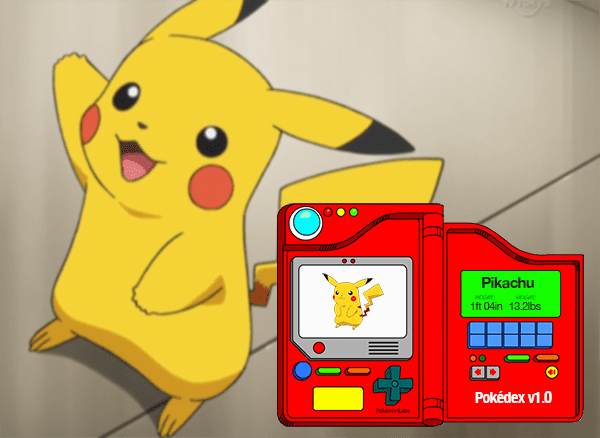
When I was a kid, I was a huge Pokemon nerd. I collected the trading cards, played the Game Boy games, and watched the TV show. If it involved Pokemon, I was probably interested in it.
Pokemon made a lasting impression on me — and looking back, Pokemon may have even inspired me to study computer vision.
You see, in the very first episode of the show (and in the first few minutes of the game), the protagonist, Ash Ketchum, was given a special electronic device called a Pokedex.
A Pokedex is used to catalogue and provide information regarding species of Pokemon encounters Ash along his travels. You can think of the Pokedex as a “Pokemon Encyclopedia” of sorts.
When stumbling upon a new species of Pokemon Ash had not seen before, he would hold the Pokedex up to the Pokemon and then the Pokedex would automatically identify it for him, presumably via some sort of camera sensor (similar to the image at the top of this post).
In essence, the Pokedex was acting like a smartphone app that utilized computer vision!
We can imagine a similar app on our iPhone or Android today, where:
- We open the “Pokedex” app on our phone
- The app accesses our camera
- We snap a photo of the Pokemon
- And then the app automatically identifies the Pokemon
As a kid, I always thought the Pokedex was so cool…
…and now I’m going to build one.
In this three-part blog post series we’re going to build our very own Pokedex:
- We’ll start today by using the Bing Image Search API to (easily) build our image dataset of Pokemon.
- Next week, I’ll demonstrate how to implement and train a CNN using Keras to recognize each Pokemon.
- And finally, we’ll use our trained Keras model and deploy it to an iPhone app (or at the very least a Raspberry Pi — I’m still working out the kinks in the iPhone deployment).
By the end of the series we’ll have a fully functioning Pokedex!
To get started using the Bing Image Search API to build an image dataset for deep learning, just keep reading.
How to (quickly) build a deep learning image dataset
In order to build our deep learning image dataset, we are going to utilize Microsoft’s Bing Image Search API, which is part of Microsoft’s Cognitive Services used to bring AI to vision, speech, text, and more to apps and software.
In a previous blog post, you’ll remember that I demonstrated how you can scrape Google Images to build your own dataset — the problem here is that it’s a tedious, manual process.
Instead, I was looking for a solution that would enable me to programmatically download images via a query.
I did not want to have to open my browser or utilize browser extensions to download the image files from my search.
Many years ago Google deprecated its own image search API (which is the reason we need to scrape Google Images in the first place).
A few months ago I decided to give Microsoft’s Bing Image Search API a try. I was incredibly pleased.
The results were relevant and the API was easy to consume.
It also includes a free 30-day trial as well, after which the API seems reasonably priced (I haven’t converted to a paying customer yet but I probably will given the pleasant experience).
In the remainder of today’s blog post, I’ll be demonstrating how we can leverage the Bing Image Search API to quickly build an image dataset suitable for deep learning.
Creating your Cognitive Services account
In this section, I’ll provide a short walkthrough of how to get your (free) Bing Image Search API account.
The actual registration process is straightforward; however, finding the actual page that kicks off the registration process is a bit confusing — it’s my primary critique of the service.
To get started, head to the Bing Image Search API page:
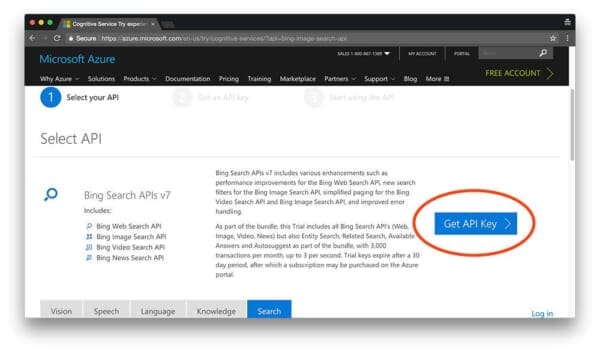
As we can see from the screenshot, the trial includes all of Bing’s search APIs with a total of 3,000 transactions per month — this will be more than sufficient to play around and build our first image-based deep learning dataset.
To register for the Bing Image Search API, click the “Get API Key” button.
From there you’ll be able to register by logging in with your Microsoft, Facebook, LinkedIn, or GitHub account (I went with GitHub for simplicity).
After you finish the registration process you’ll end up on the Your APIs page which should look similar to my browser below:
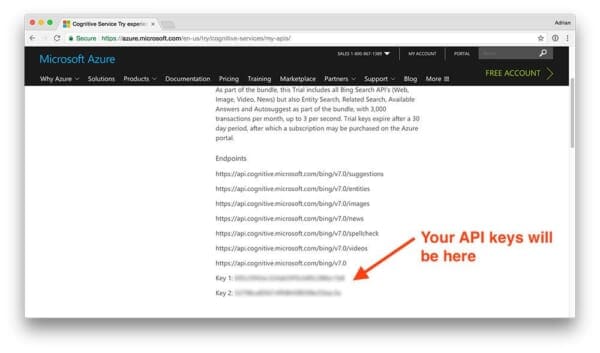
Here you can see my list of Bing search endpoints, including my two API keys (blurred out for obvious reasons).
Make note of your API key as you’ll need it in the next section.
Building a deep learning dataset with Python
Now that we have registered for the Bing Image Search API, we are ready to build our deep learning dataset.
Read the docs
Before continuing, I would recommend opening up the following two Bing Image Search API documentation pages in your browser:
You should reference these two pages if you have any questions on either (1) how the API works or (2) how we are consuming the API after making a search request.
Install the requests package
If you do not already have requests installed on your system, you can install it via:
$ pip install requests
The requests package makes it super easy for us to make HTTP requests and not get bogged down in fighting with Python to gracefully handle requests.
Additionally, if you are using Python virtual environments make sure you use the workon command to access the environment before installing requests :
$ workon your_env_name $ pip install requests
Create your Python script to download images
Let’s go ahead and get started coding.
Open up a new file, name it search_bing_api.py , and insert the following code:
# import the necessary packages
from requests import exceptions
import argparse
import requests
import cv2
import os
# construct the argument parser and parse the arguments
ap = argparse.ArgumentParser()
ap.add_argument("-q", "--query", required=True,
help="search query to search Bing Image API for")
ap.add_argument("-o", "--output", required=True,
help="path to output directory of images")
args = vars(ap.parse_args())
Lines 2-6 handle importing the packages necessary for this script. You’ll need OpenCV and requests installed in your virtual environment. To set up OpenCV on your system, just follow the relevant guide for your system here.
Next, we parse two command line arguments:
--query:The image search query you’re using, which could be anything such as “pikachu”, “santa” or “jurassic park”.--output:The output directory for your images. My personal preference (for the sake of organization and sanity) is to separate your images into separate class subdirectories, so be sure to specify the correct folder that you’d like your images to go into (shown below in the “Downloading images for training a deep neural network” section).
You do not need to modify the command line arguments section of this script (Lines 9-14). These are inputs you give the script at runtime. To learn how to properly use command line arguments, see my recent blog post.
From there, let’s configure some global variables:
# set your Microsoft Cognitive Services API key along with (1) the # maximum number of results for a given search and (2) the group size # for results (maximum of 50 per request) API_KEY = "YOUR_API_KEY_GOES_HERE" MAX_RESULTS = 250 GROUP_SIZE = 50 # set the endpoint API URL URL = "https://api.cognitive.microsoft.com/bing/v7.0/images/search"
The one part of this script that you must modify is the API_KEY . You can grab an API key by logging into Microsoft Cognitive Services and selecting the service you’d like to use (as shown above where you need to click the “Get API Key” button). From there, simply paste the API key within the quotes for this variable.
You can also modify MAX_RESULTS and GROUP_SIZE for your search. Here, I’m limiting my results to the first 250 images and returning the maximum number of images per request by the Bing API (50 total images).
You can think of the GROUP_SIZE parameter as the number of search results to return “per page”. Therefore, if we would like a total of 250 images, we would need to go through 5 “pages” with 50 images “per page”.
When training a Convolutional Neural Network, I would ieally like to have ~1,000 images per class but this is just an example. Feel free to download as many images as you would like, just be mindful:
- That all images you download should still be relevant to the query.
- You don’t bump up against the limits of Bing’s free API tier (otherwise you’ll need to start paying for the service).
From there, let’s make sure that we are prepared to handle all (edit: most) of the possible exceptions that can arise when trying to fetch an image by first making a list of the exceptions we may encounter:
# when attempting to download images from the web both the Python # programming language and the requests library have a number of # exceptions that can be thrown so let's build a list of them now # so we can filter on them EXCEPTIONS = set([IOError, FileNotFoundError, exceptions.RequestException, exceptions.HTTPError, exceptions.ConnectionError, exceptions.Timeout])
When working with network requests there are a number of exceptions that can be thrown, so we list them on Lines 30-32. We’ll try to catch them and handle them gracefully later.
From there, let’s initialize our search parameters and make the search:
# store the search term in a convenience variable then set the
# headers and search parameters
term = args["query"]
headers = {"Ocp-Apim-Subscription-Key" : API_KEY}
params = {"q": term, "offset": 0, "count": GROUP_SIZE}
# make the search
print("[INFO] searching Bing API for '{}'".format(term))
search = requests.get(URL, headers=headers, params=params)
search.raise_for_status()
# grab the results from the search, including the total number of
# estimated results returned by the Bing API
results = search.json()
estNumResults = min(results["totalEstimatedMatches"], MAX_RESULTS)
print("[INFO] {} total results for '{}'".format(estNumResults,
term))
# initialize the total number of images downloaded thus far
total = 0
On Lines 36-38, we initialize the search parameters. Be sure to review the API documentation as needed.
From there, we perform the search (Lines 42-43) and grab the results in JSON format (Line 47).
We calculate and print the estimated number of results to the terminal next (Lines 48-50).
We’ll be keeping a counter of the images downloaded as we go, so I initialize total on Line 53.
Now it’s time to loop over the results in GROUP_SIZE chunks:
# loop over the estimated number of results in `GROUP_SIZE` groups
for offset in range(0, estNumResults, GROUP_SIZE):
# update the search parameters using the current offset, then
# make the request to fetch the results
print("[INFO] making request for group {}-{} of {}...".format(
offset, offset + GROUP_SIZE, estNumResults))
params["offset"] = offset
search = requests.get(URL, headers=headers, params=params)
search.raise_for_status()
results = search.json()
print("[INFO] saving images for group {}-{} of {}...".format(
offset, offset + GROUP_SIZE, estNumResults))
Here we are looping over the estimated number of results in GROUP_SIZE batches as that is what the API allows (Line 56).
The current offset is passed as a parameter when we call requests.get to grab the JSON blob (Line 62).
From there, let’s try to save the images in the current batch:
# loop over the results
for v in results["value"]:
# try to download the image
try:
# make a request to download the image
print("[INFO] fetching: {}".format(v["contentUrl"]))
r = requests.get(v["contentUrl"], timeout=30)
# build the path to the output image
ext = v["contentUrl"][v["contentUrl"].rfind("."):]
p = os.path.sep.join([args["output"], "{}{}".format(
str(total).zfill(8), ext)])
# write the image to disk
f = open(p, "wb")
f.write(r.content)
f.close()
# catch any errors that would not unable us to download the
# image
except Exception as e:
# check to see if our exception is in our list of
# exceptions to check for
if type(e) in EXCEPTIONS:
print("[INFO] skipping: {}".format(v["contentUrl"]))
continue
Here we’re going to loop over the current batch of images and attempt to download each individual image to our output folder.
We establish a try-catch block so that we can catch the possible EXCEPTIONS which we defined earlier in the script. If we encounter an exception we’ll be skipping that particular image and moving forward (Line 71 and Lines 88-93).
Inside of the try block, we attempt to fetch the image by URL (Line 74), and build a path + filename for it (Lines 77-79).
We then try to open and write the file to disk (Lines 82-84). It’s worth noting here that we’re creating a binary file object denoted by the b in "wb" . We access the binary data via r.content .
Next, let’s see if the image can actually be loaded by OpenCV which would imply (1) that the image file was downloaded successfully and (2) the image path is valid:
# try to load the image from disk
image = cv2.imread(p)
# if the image is `None` then we could not properly load the
# image from disk (so it should be ignored)
if image is None:
print("[INFO] deleting: {}".format(p))
os.remove(p)
continue
# update the counter
total += 1
In this block, we load the image file on Line 96.
As long as the image data is not None , we update our total counter and loop back to the top.
Otherwise, we call os.remove to delete the invalid image and we continue back to the top of the loop without updating our counter. The if-statement on Line 100 could trigger due to network errors when downloading the file, not having the proper image I/O libraries installed, etc. If you’re interested in learning more about NoneType errors in OpenCV and Python, refer to this blog post.
Downloading images for training a deep neural network
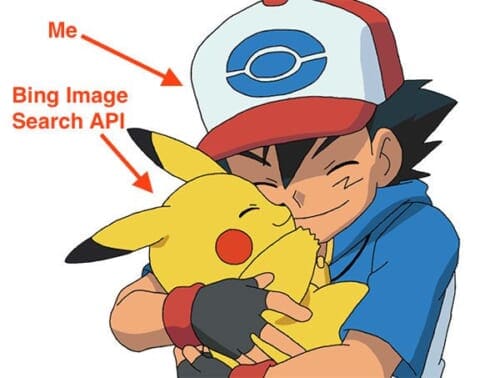
Now that we have our script coded up, let’s download images for our deep learning dataset using Bing’s Image Search API.
Make sure you use the “Downloads” section of this guide to download the code and example directory structure.
In my case, I am creating a dataset directory:
$ mkdir dataset
All images downloaded will be stored in dataset . From there, execute the following commands to make a subdirectory and run the search for “charmander”:
$ mkdir dataset/charmander $ python search_bing_api.py --query "charmander" --output dataset/charmander [INFO] searching Bing API for 'charmander' [INFO] 250 total results for 'charmander' [INFO] making request for group 0-50 of 250... [INFO] saving images for group 0-50 of 250... [INFO] fetching: http://fc06.deviantart.net/fs70/i/2012/355/8/2/0004_c___charmander_by_gaghiel1987-d5oqbts.png [INFO] fetching: http://th03.deviantart.net/fs71/PRE/f/2010/067/5/d/Charmander_by_Woodsman819.jpg [INFO] fetching: http://fc05.deviantart.net/fs70/f/2011/120/8/6/pokemon___charmander_by_lilnutta10-d2vr4ov.jpg ... [INFO] making request for group 50-100 of 250... [INFO] saving images for group 50-100 of 250... ... [INFO] fetching: http://38.media.tumblr.com/f0fdd67a86bc3eee31a5fd16a44c07af/tumblr_nbhf2vTtSH1qc9mvbo1_500.gif [INFO] deleting: dataset/charmander/00000174.gif ...
As I mentioned in the introduction of this post, we are downloading images of Pokemon to be used when building a Pokedex (a special device to recognize Pokemon in real-time).
In the above command I am downloading images of Charmander, a popular Pokemon. Most of the 250 images will successfully download, but as shown in the output above, there will be a few that aren’t able to be opened by OpenCV and will be deleted.
I do the same for Pikachu:
$ mkdir dataset/pikachu $ python search_bing_api.py --query "pikachu" --output dataset/pikachu [INFO] searching Bing API for 'pikachu' [INFO] 250 total results for 'pikachu' [INFO] making request for group 0-50 of 250... [INFO] saving images for group 0-50 of 250... [INFO] fetching: http://www.mcmbuzz.com/wp-content/uploads/2014/07/025Pikachu_OS_anime_4.png [INFO] fetching: http://images4.fanpop.com/image/photos/23300000/Pikachu-pikachu-23385603-814-982.jpg [INFO] fetching: http://images6.fanpop.com/image/photos/33000000/pikachu-pikachu-33005706-895-1000.png ...
Along with Squirtle:
$ mkdir dataset/squirtle $ python search_bing_api.py --query "squirtle" --output dataset/squirtle [INFO] searching Bing API for 'squirtle' [INFO] 250 total results for 'squirtle' [INFO] making request for group 0-50 of 250... [INFO] saving images for group 0-50 of 250... [INFO] fetching: http://fc03.deviantart.net/fs71/i/2013/082/1/3/007_squirtle_by_pklucario-d5z1gj5.png [INFO] fetching: http://fc03.deviantart.net/fs70/i/2012/035/b/2/squirtle_by_maii1234-d4oo1aq.jpg [INFO] fetching: http://3.bp.blogspot.com/-yeK-y_dHCCQ/TWBkDZKi6vI/AAAAAAAAABU/_TVDXBrxrkg/s1600/Leo%2527s+Squirtle.jpg ...
Then Bulbasaur:
$ mkdir dataset/bulbasaur $ python search_bing_api.py --query "bulbasaur" --output dataset/bulbasaur [INFO] searching Bing API for 'bulbasaur' [INFO] 250 total results for 'bulbasaur' [INFO] making request for group 0-50 of 250... [INFO] saving images for group 0-50 of 250... [INFO] fetching: http://fc06.deviantart.net/fs51/f/2009/261/3/e/Bulbasaur_by_elfaceitoso.png [INFO] skipping: http://fc06.deviantart.net/fs51/f/2009/261/3/e/Bulbasaur_by_elfaceitoso.png [INFO] fetching: http://4.bp.blogspot.com/-b-dLFLsHtm4/Tq9265UAmjI/AAAAAAAAHls/CrkUUFrj6_c/s1600/001Bulbasaur+pokemon+firered+leafgreen.png [INFO] skipping: http://4.bp.blogspot.com/-b-dLFLsHtm4/Tq9265UAmjI/AAAAAAAAHls/CrkUUFrj6_c/s1600/001Bulbasaur+pokemon+firered+leafgreen.png [INFO] fetching: http://fc09.deviantart.net/fs71/i/2012/088/9/6/bulbasaur_by_songokukai-d4gecpp.png ...
And finally Mewtwo:
$ mkdir dataset/mewtwo $ python search_bing_api.py --query "mewtwo" --output dataset/mewtwo [INFO] searching Bing API for 'mewtwo' [INFO] 250 total results for 'mewtwo' [INFO] making request for group 0-50 of 250... [INFO] saving images for group 0-50 of 250... [INFO] fetching: http://sickr.files.wordpress.com/2011/09/mewtwo.jpg [INFO] fetching: http://4.bp.blogspot.com/-_7XMdCIyKDs/T3f-0h2X4zI/AAAAAAAABmQ/S2904beJlOw/s1600/Mewtwo+Pokemon+Wallpapers+3.jpg [INFO] fetching: http://2.bp.blogspot.com/-3jDdQdPl1yQ/T3f-61gJXEI/AAAAAAAABmg/AUmKm65ckv8/s1600/Mewtwo+Pokemon+Wallpapers.jpg ...
We can count the total number of images downloaded per query by using a bit of find magic (thank you to Glenn Jackman on StackOverflow for this great command hack):
$ find . -type d -print0 | while read -d '' -r dir; do
> files=("$dir"/*)
> printf "%5d files in directory %s\n" "${#files[@]}" "$dir"
> done
2 files in directory .
5 files in directory ./dataset
235 files in directory ./dataset/bulbasaur
245 files in directory ./dataset/charmander
245 files in directory ./dataset/mewtwo
238 files in directory ./dataset/pikachu
230 files in directory ./dataset/squirtle
Here we can see we have approximately 230-245 images per class. Ideally, I would like to have ~1,000 images per class, but for the sake of simplicity in this example and network overhead (for users without a fast/stable internet connection), I only downloaded 250.
Note: If you use that ugly find command often, it would be worth making an alias in your ~/.bashrc !
Pruning our deep learning image dataset
However, not every single image we downloaded will be relevant to the query — most will be, but not all of them.
Unfortunately this is the manual intervention step where you need to go through your directories and prune irrelevant images.
On macOS this is actually a pretty quick process.
My workflow involves opening up Finder and then browseing all images in the “Cover Flow” view:
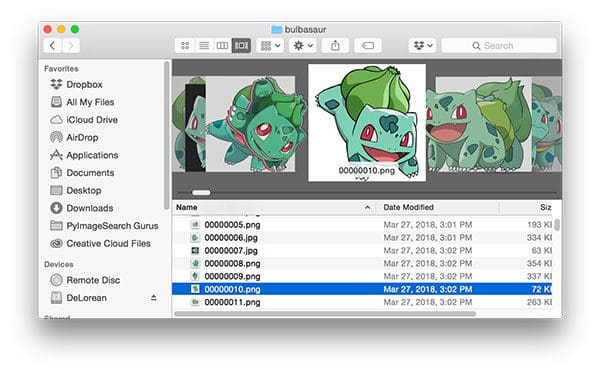
If an image is not relevant I can move it to the Trash via cmd + delete on my keyboard. Similar shortcuts and tools exist on other operating systems as well.
After pruning the irrelevant images, let’s do another image count:
$ find . -type d -print0 | while read -d '' -r dir; do
> files=("$dir"/*);
> printf "%5d files in directory %s\n" "${#files[@]}" "$dir";
> done
3 files in directory .
5 files in directory ./dataset
234 files in directory ./dataset/bulbasaur
238 files in directory ./dataset/charmander
239 files in directory ./dataset/mewtwo
234 files in directory ./dataset/pikachu
223 files in directory ./dataset/squirtle
As you can see, I only had to delete a handful of images per class — the Bing Image Search API worked quite well!
Note: You should also consider removing duplicate images as well. I didn’t take this step as there weren’t too many duplicates (except for the “squirtle” class; I have no idea why there were so many duplicates there), but if you’re interested in learning more about how to find duplicates, see this blog post on image hashing.
What's next? We recommend PyImageSearch University.
86+ total classes • 115+ hours hours of on-demand code walkthrough videos • Last updated: December 2025
★★★★★ 4.84 (128 Ratings) • 16,000+ Students Enrolled
I strongly believe that if you had the right teacher you could master computer vision and deep learning.
Do you think learning computer vision and deep learning has to be time-consuming, overwhelming, and complicated? Or has to involve complex mathematics and equations? Or requires a degree in computer science?
That’s not the case.
All you need to master computer vision and deep learning is for someone to explain things to you in simple, intuitive terms. And that’s exactly what I do. My mission is to change education and how complex Artificial Intelligence topics are taught.
If you're serious about learning computer vision, your next stop should be PyImageSearch University, the most comprehensive computer vision, deep learning, and OpenCV course online today. Here you’ll learn how to successfully and confidently apply computer vision to your work, research, and projects. Join me in computer vision mastery.
Inside PyImageSearch University you'll find:
- ✓ 86+ courses on essential computer vision, deep learning, and OpenCV topics
- ✓ 86 Certificates of Completion
- ✓ 115+ hours hours of on-demand video
- ✓ Brand new courses released regularly, ensuring you can keep up with state-of-the-art techniques
- ✓ Pre-configured Jupyter Notebooks in Google Colab
- ✓ Run all code examples in your web browser — works on Windows, macOS, and Linux (no dev environment configuration required!)
- ✓ Access to centralized code repos for all 540+ tutorials on PyImageSearch
- ✓ Easy one-click downloads for code, datasets, pre-trained models, etc.
- ✓ Access on mobile, laptop, desktop, etc.
Summary
In today’s blog post you learned how to quickly build a deep learning image dataset using Microsoft’s Bing Image Search API.
Using the API we were able to programmatically download images for training a deep neural network, a huge step up from having to manually scrape images using Google Images.
The Bing Image Search API is free to use for 30 days which is perfect if you want to follow along with this series of posts.
I’m still in my trial period, but given the positive experience thus far I would likely pay for the API in the future (especially since it will help me quickly create datasets for fun, hands-on deep learning PyImageSearch tutorials).
In next week’s blog post I’ll be demonstrating how to train a Convolutional Neural Network with Keras on top of the deep learning images we downloaded today. And in the final post in the series (coming in two weeks), I’ll show you how to deploy your Keras model to your smartphone (if possible — I’m still working out the kinks in the Keras + iOS integration).
This is a can’t miss series of posts, so don’t miss out! To be notified when the next post in the series goes live, just enter your email address in the form below.

Download the Source Code and FREE 17-page Resource Guide
Enter your email address below to get a .zip of the code and a FREE 17-page Resource Guide on Computer Vision, OpenCV, and Deep Learning. Inside you'll find my hand-picked tutorials, books, courses, and libraries to help you master CV and DL!


Thank you very much for this useful and inspirational tutorial! Your posts are always creative and helpful. This post about Pokemon gave me lots of insights and reminded me good moments 🙂
Thanks Marcos!
Thanks Marcos! 🙂
I am incredibly grateful that you are still posting free content for your visitors. I am currently learning all about machine learning (have been for a few months) and your tutorials are incredibly well done and lead me to a quite good understanding of it all – without the math bits that you usually get on other tutorials.
You present it far better than any other website I’ve used so far.
Thank you so much for the kind words, Oliver. I really appreciate that 🙂
You should try the paid stuff … it’s my go to … made me a different kind of employee
Thanks Paul 🙂
Keep up the great work Adrian, looking forward to seeing how this example works out.
I just finished up developing an iOS / Android mobile app for Texas A&M and it can be “interesting” to say the least with regards to deploying to app stores.
I’m saving up for your deep learning book bundle !!!
I think “interesting” is the exact way to phrase it 😉 Congrats on the app for Texas A&M, that’s great. Let me know if you have any questions about Deep Learning for Computer Vision with Python.
Hi Adrian, Great Post!
I am currently working on a similar thing!
Did you try this package – https://github.com/hardikvasa/google-images-download? A simple CLI utility, good for scraping google images, I’m curious how is it in compare to Yahoo API
Additionally, I though about how can I replace the manual deletion of images (extremely painful when working on a remote server, but on a PC as well) perhaps running some kind of anomaly detection of image feature space?
Looking forward for your next posts, specifically for the deployment (though I prefer Android 🙂 )
It’s on my list of tools to try (so little time) but I haven’t actually used it yet. If the tool works as promised it’s like nice but in this particular case I’d tend to stick with an API that has consistent endpoints/results versus trying to scrape. Google Images can and will update without warning.
As far as replacing the manual deletion of images, you need to be careful. While it’s a tedious, arduous process, you still need to keep in mind “garbage in, garbage out”. You can’t expect a machine learning or deep learning model to perform well if it doesn’t have data that is labeled mostly correct. I say “mostly” here because some mistakes are not only possible but also encouraged — no real-world dataset is 100% cleanly labeled.
I’ve found in my limited experience that you can’t replace the manual curation of images. But you can make it a lot more efficient.
You can often use selective search or tiling plus a simple color filter to identify interesting candidate images. This technique is also helpful for making efficient use of a very-high resolution image and/or taking an image that is somehow cluttered and automagically acquiring a much less cluttered image. Selective search and tiling are also often (but not always) great ways to produce many more images, and more images rarely hurt.
You do need to be careful with selective search because a lot of the images you generate will be very similar and when you downscale them they might end up being identical or very nearly identical, which wouldn’t be a good thing.
https://github.com/hardikvasa/google-images-download works pretty well (for now)…
Very good article, I’m looking forward to the next part. I am studying a lot about computer vision, your articles have been great allies.
Thank you for the kind words, Marcos. I’m happy you have found the articles useful. The next two posts in the series are going to be even better!
This code is incredible. Thank you so much for sharing! In 4 minutes I have more and higher quality images than I was able to achieve over the weekend in many painful hours (manually on Bing)!
Fantastic news, David! I’m glad you found the post helpful 🙂
Adrian – Thx,
I try to do same for actresses (pikachu is less of my type)
Can’t wait for next parts.
G
Nice work — I’m ready to go and expand as we build out the model perhaps to do some logo recognition … like a Stanley Cup bound hockey team such as the Toronto Maple Leafs. And Pikachu and hit mates are all ready to go for Part 2 next week!
Logo recognition and logo detection is absolutely possible. That will also be a subject of a future PyImageSearch blog post 😉
Your timing here was perfect! I had just completed installing Anaconda, Tensorflow and Keras on my laptop when your post arrived. I got my API key, plugged it into your great code, and by the end of the evening I had downloaded my first three datasets (pinecones in grass, firewood, loose cordwood) I’ll be using for my yard utility bot. You saved me many, many neck-crunching long hours of manual image saving! Looking forward to the next steps (which I am guessing will include resizing/cropping to a standard size, etc?) Thanks again!!
Congrats on getting your deep learning system configured — and a second congrats on getting your dataset downloaded. The next tutorial will cover how to load the image dataset into memory and prepare it for training. We’ll then train a Convolutional Neural Network on the dataset. Enjoy it and feel free to reach out if you have any questions.
Looking forward to the next installments enormously. Your excellent materials got me started with OpenCV on the R Pi and I’ve done some amazing stuff since then. Learning how to “feed” the net I will train up on these datasets to my robotic systems will be a huge step forward for me. Thanks again, very much.
Thanks Dave. I’m so happy to hear my tutorials and posts have helped you with OpenCV and the Raspberry Pi. Comments like these really make my day 🙂
Looking forward to training period. This post was one of your best Adrian!
Thanks Clinton, I really appreciate that! 🙂
Really waiting for the next part, this will be great tutorial series.
Thank you so much!
Thanks Akbar! The latest blog post is live. You can find it here.
Thanks, Adrian
I don’t know how you make such a complicated task so simple. I just made my first Cats vs. Dogs dataset. I am looking forward to the next tutorial.
Duhai
Thank you for the kind words, Duhai. I really appreciate that 🙂 Congrats on creating your first image dataset. You can find the latest post here.
Adrian, this is super helpful! Quick question: I’m finding that a lot of the images that Bing is returning have watermarks on them. Do you think there’s a way to prevent that? If there’s not a simple fix, do you think the watermarks will adversely affect the training (intuition says yes, but I’d like to hear your opinion). Thanks!
Keep in mind that the Bing Image Search API doesn’t really care if the images have watermarks in them — it’s just returning images that are most relevant to your query. Whatever you are searching for just appears to have a lot of watermarked results. This may hurt training slightly but you would need to run experiments of your own to determine this. It’s really impossible to know without knowing more about the project, what images you are using, and how/where you intend on deploying the end model.
Nice tutorial
Thanks Avinash, I’m glad you enjoyed it! 🙂
I wonder what I did wrong, but the script skips every single image it fetches, doesn’t matter what I search for. This happens even if I switch to the second API key on my account. 🙁
My guess is that you did not create the correct directory structure. Before you run the script you should ensure you have the “dataset” and whatever subdirectory for the class inside the “dataset” directory:
Double-check your directory structure. I’m confident this is the issue.
Thank you. The directory was correct seems it was a permissions issue 🙂
Nice, congrats on resolving the issue 🙂
Thank you so much, ı’am following this steps to make app, I wish next week you run this model on android :/ ı need information about this app on android
Hey Buse — I do not have an Android device. If someone wants to lend me an Android device so I can figure out how to do it I will consider it.
please make a tutorial on keras and android please
MImranKhan — stay tuned for a potential future blog post on using Keras on Android!
Adrian, I’ve run your example code on a Google Cloud Platform Compute instance, and I’m getting an error:
Traceback (most recent call last):
…
requests.exceptions.HTTPError: 401 Client Error: Access Denied for url: https:/
/api.cognitive.microsoft.com/bing/v7.0/images/search?q=squirtle&offset=0&count=50
Any idea what I’m missing? Thanks.
Since you’re getting an “Access Denied” error my guess would be that your API key is incorrect.
Hi Adrian
First thank you for this great tutorial as always,
I am getting the same error as Simeon Trieu (i.e. Access Denied for url: …)
Any idea how this can be solved ?
About the “API key”, when requested I received also two keys the same thing as you showed in the picture above, which one should be used in the python script or it doesn’t matter?
and should it be used with the link URL = “https://api.cognitive.microsoft.com/bing/v7.0/images/search” ?
Merwan
and thank you again
You can use either API key. Keep in mind that your API keys are valid for 30 day so my guess is that your API keys have now expired. In that case you’ll need to actually start paying for the API.
I also got the ‘Access Denied for url’ error, and noticed the URLs have changed on the Bing Image API site. The version has reverted to 5.0:
Endpoints
https://api.cognitive.microsoft.com/bing/v5.0/images
https://api.cognitive.microsoft.com/bing/v5.0/news
https://api.cognitive.microsoft.com/bing/v5.0/videos
https://api.cognitive.microsoft.com/bing/v5.0
Using the first URL, and appending ‘/search’, fixed the access problem.
The free API period has been shortened to 7 days, but all else looks good, and these ‘How To’s’ are great.
Thanks John!
I am using python 2.7, I just deletd “FileNotFoudError” and works very well.
Hi Danny — in Python 2.7 IOError is equivalent to FileNotFoundError. You did the right thing!
Great. I did this too to get pass this.
Thank you very much Adrian!!! for the nice tutorial!!! As a starter, I really enjoy your tutorial with kind explanation for every line of code.
I have a question that may sound stupid but I was told there’s no stupid question, so I’m going to ask 🙂
In line 40 to 50, you made one research and I guess the goal is to get estNumResults?
But since you set params[“count”] as 50 (the GROUP_SIZE) in line 38, won’t the search return 50 results at maximum? Then the estNumResults cannot be greater than 50 and the for loop will only execute for 1 time.
I read the API document but I’m still confused about the count params used here.
Thanks again for the great (maybe the best I can find) tutorial!!!
Oh! I was wrong about the return from search.
I only check the API for count but not totalEstimatedMatches. Now I know that totalEstimatedMatches returns the total number relative to the query regardless of the count…
Thank you very much for this excellent tutorial!
I’m glad you enjoyed it! 🙂
Hey,
for some reason when it fetches the images, the images overwrite each other instead of saving separately. Right now I only have 3 images, but when i run it again it just replaces those images instead of saving each one that is fetched
It sounds like the counter is not incrementing correctly. Did you use the “Downloads” section of this page to download the code? Or did you copy and paste? I would recommend using the “Downloads” section to download my code so you execute it exactly (and don’t run into any issues that could have happened during copying and pasting).
Thanks a lot for this tutorial, Adrian. It’s so simple and elegant. Would you know if there is a cap on the totalEstimatedMatches? Made a lot of searches and none of them returned more than 900 results. Someone online couldn’t retrieve more than 1000 results, even for simple terms like “cat”. Could this be due to the free tier?
I’m not sure why you would not be able to retrieve more than 1,000 results. I would suggest contacting the Bing API team.
I also tried downloading more than 1000 images and I am facing the same issue.
my workaround is to run the same script with alternative queries and collect all of the URLs into a text file then delete duplicate URLs and finally downloading images from those URLs list.
Any better solution would be much appreciated.
Hi, i want to ask you about creating image dataset
Can i use such image transforming like a changing lighting (increase the brightness of image), or add some shadow via opencv library, and how effecient it will be ?
I ask this because i want to create regression model based on image input but i have only few dozen of images
I know that it depend on situation, but i didn’t see anything about using this
What do you think about it ?
What you are referring to is data “data augmentation” or more specifically in this case “image augmentation”. The Keras library has build in support for image augmentation via the ImageDataGenerator class. You should also take a look at the imgaug library.
That said with only a few dozen images I would recommend gathering more data. Even with data augmentation you could easily be at risk of overfitting even small models.
Hey!
I made a bit quicker solution using gevent based on your code, check it out here https://gist.github.com/stivens13/5fc95ea2585fdfa3897f45a2d478b06f.
I’m sure it can be faster, so comment any improvements if you’d like. In another project of mine, it gave me x20 speed (time) acceleration, much slower in here though for some reason.
Thanks for sharing, Nikita!
Hi Adrian
Fantastic post. Is there a way one can make a dataset of individuals for face recognition? For example if I want to make a dataset of my face, how would i do that?
Thanks.
Totally. See this blog post.
Hi Adrian!
I love your blog, it is educating and entertaining at one time. I have a question regarding the training dataset preparation. If our task is classification, is it required to cut image so that it contains only our object? Are there any tools to make an automatic cropping of images so that it contains the object only? Also when there are several objects in one image and we want to crop them to have several images what tools are best to use?
Thank you!
If your task is classification you shouldn’t have to crop out just the object provided the object is the dominant object in the image. For example, if you had an image of an elephant that took up 95% of the image but you wanted to classify a small bird sitting on top of that elephant that takes up 0.5% of the image you may want to consider cropping.
As far as “automatic” cropping goes you could see if there a pre-trained object detector for the objects you want to crop but that partially defeats the purpose. If you have an object detector for the class why you are training it in the first place?
For tools, take a look at your standing image processing apps like Photoshop and Gimp but for pure annotation take a look at LabelMe and imglab.
Hey Adrian!
The instructions in the post worked very well for 5 of my 50 image collections, but on the 6th, decided to fail. The program skips every one of the images, leaving me with nothing to train. How could this be resolved?
Thanks,
Ari
It could be the case that all of the remaining images are invalid and the script is removing them from your machine. Could you try with a different query to confirm tha tis the case?
Great Post! The BING API worked pretty well. I ran for “owen grady” but did notice there were a lot of duplicates/cosplay imitators and some images did not even have a face/person in them. Maybe add a face detector check during the pruning process???
You could certainly do that as well 🙂
Hi and thanks for this useful post.
Is there any problem if the difference in the number of samples of the two classes is too high?
For example class A has 900 images and class B has 2000…
That could potentially create a problem depending on which algorithm you use for face recognition. Some machine learning algorithms can help correct for class imbalance but in an ideal world you should have a very similar number of examples for each class.
Hello:
I continue to learn a lot from your Blogs, I hope I get smart enough to make similar contributions to the user community.
I am following your example to build a deep learning data set and I have a question:
If your Bing searches for your learning data set only found images that had multiple Pikachus in each of the images would your Pokadex app still be able to use it to recognize a “single” Pikachu in subsequent images?
Thanks
Yes, the CNN would very likely be able to recognize single Pikachus even if some or even most of the training data contained multiple Pikachus.
For some odd reason, after doing the ‘python search_bing_api.py –query “pikachu” –output dataset/pikachu’ part, I only get about 50 downloaded images. Is there someway to download more?
Does the script immediately error out? Are you receiving any type of warning/notification? Does the script exit gracefully? If you can provide more information that would be helpful.
Hello Sir how are you!
First of all i am very thankful to you for all !. Dear Sir i am new here will you please guide me in Noise addition,filters,Morphologyical operation,thresholding.Also i face too much dificulties during this article.if You share us video it will be so help full>
Thanks a Lot!
Hey Mudair — it sounds like you’re interested in studying the fundamentals of computer vision and image processing using OpenCV. I would suggest reading through Practical Python and OpenCV to help you get up to speed. I hope that points you in the right direction!
Hey can we download keras and opencv on windows ,if yes can you give any tutorial or reference.
I wanted to do all this on my windows and then transfer it to raspberry pi.
Hello Andrian, first of all, the post is very helpful even for novices. I followed every step to the end, but the folder which selected to download images empty. Why is it like that?
Most likely your path to your output directory/subdirectory is incorrect. Double-check those paths and try again.
Thanks a lot!
Going through your blogs, have made me so much interested in computer vision, that I can’t wait, to dig deep inside.
Thanks Saurabh, I’m glad you’re enjoying the blog 🙂
you are an awesome teacher!
Thank you so much for the kind words 🙂
Hello Adrian,
Thank you for the fantastic tutorial on the Bing Search API. Microsoft’s knowledge base on this topic is ok but your post is far more complete.
Just an fyi, I signed up to download the code. The file size is 350MB! It started and then just froze.
Thanks Elpa, that is really kind of you 🙂 I appreciate that.
As far as the download goes, it sounds like it was a network issue. Could you retry the download?
Hello, thanks for the great work, I am new to computer vision and your blog is defo the best resource I have found so far! I am wondering: do you know if it is possible to use the Facebook Graph API to build a face image dataset?
Sorry, I have not used the Facebook Graph API before.
Hi Adrian, I have a small question- where can we find the API url? Here you use
# set the endpoint API URL
URL = “https://api.cognitive.microsoft.com/bing/v7.0/images/search”
what if I want to download images from Unsplash? so mostly I only need to change the API_key and the url?? and how could we find the exact url?
sorry for this kind of ‘silly’ question, hope to hear you though..
Lydia
I think you may be confused regarding what the Microsoft Bing Image Search API is. Bing is a search engine, similar to Google. Bing provides us with an API to make automated searches. You cannot use the Bing Image Search API to scrape images from a particular website. To do that you should use something like Scrapy.
Thanks Adrain for your quick reply! I forget to mention that- Unsplash now also offer the API for developers now, and is completely free. Can we scrape images from Unslash same as you did by using Bing API then?
Sorry, I do not have any experience with the Unsplash API so I’m honestly not sure.
Hi Adrian,
When I run your code, it finds and fetches different images after the search, however, it only writes it on the disk as 00000000.jpg or 00000000.png i.e. it overwrite the files without increasing the file name number from 00000000.jpg to 00000001.jpg to 00000002.jpg etc.
It seems the variable ‘total’ remains 0 and does not increase for some reason.
I did not changes anything except I added my API key to your code.
I am running your code in Win 10 OS.
That is quite strange behavior for sure. Did you use the “Downloads” section of the post to download the source code? Or did you try to copy and paste the code? Make sure you used the “Downloads” to ensure there are no accidental logic errors.
Hello Adrian,
Thanks for this tutorial! It was very helpful. Is there a way to go forwards in this tutorial series if I have my own images already selected? I have 5 classes each with about 200 images, but I didn’t use an API to get them (just manually collected them). Knowing this, what (if any) modifications do I have to make to your tutorial going forward to get my own CNN iOS app to correctly classify images?
As long as you follow the same directory/project structure and use my code in the series of posts you should not need any modification to train your model and run it on iOS.
Best post I have read so far. Not only I learned about building a data set but I also got to know about other python libs. Thanks a lot man !!!
Thanks so much Hanumantha!
hey can you please let us know how to label these images
Are you performing image classification, object detection, or instance segmentation?
You can find a free image scrapped tool at here–https://github.com/stereomatchingkiss/QImageScraper, remember to compile it by yourself since the old exe do not work for google search and bing search anymore.
When I write this, I already fix the issue of google search, you can use the google image search to scrape images by this app now.
If you find out the app can’t download images from search engine like google, bing, yahoo and other’s, all you need to do are helping the apps parse the url of the images
1. Go to the folder under core
2. Search the function “get_imgs_link_from_gallery_page”
3. Fix the parser in this function
It’s great to hear from you again, Tham! I hope you are doing well 🙂 Thanks for sharing your scraper.
Hi Adrian.
when i Run the first block of code for the argument parsing on my Jupyter NB , i get this Error:
usage: ipykernel_launcher.py [-h] -q QUERY -o OUTPUT
ipykernel_launcher.py: error: the following arguments are required: -q/–query, -o/–output
An exception has occurred, use %tb to see the full traceback.
Any Suggestion to solve it ? , thank U.
It’s okay if you are new command line arguments but you need to read this post first. From there you’ll understand command line arguments and be able to execute the script.
hey I am doing the similar stuff which is for old computer 2D games like Diablo2
I don’t think we have photo library for Diablo2 just like Pokemon (the Character in Diablo2 actually combined with small parts like lego)
That’s mean we need to make our own library form screen capture
and we do not expect every photo will show the hole picture of mobs or character
What I think is capture a lot of screen shot form games
and split it into a lot of tiles and label each tiles in different classes mobs/charater
This is my first time to make such a data set
Thanks!! Great tutorial like your other tutorials! Keep up the good work.
Thanks Adnan, I’m glad you liked it!
I’m looking to do something similar with MTG cards. Problem is image search is pretty poor at turning up enough examples. I think my best bet might be to do some type of image augmentation. Does that sound like a plausible solution?
What are MTG cards?
Dude! You’re the man!!
Thank You! The best tuts are here!!!!
Thanks Marcos 🙂
Hi, I’ve just come across this tutorial as I’m thinking of taking my first steps in facial recognition for a project to recognise whoever speaks to a RPi running Picroft via the RPi camera. However, I’m puzzled as to why anyone would want to train OpenCV with images of people from Google, etc. I realise this is a tutorial, but how often is anyone going to want to recognise a random face as a particular celebrity?
Surely, most people want to use OpenCV to recognise family members, friends, colleagues, employees, etc. If anyone else is interested in this, I believe that the easiest way (but certainly not the cheapest) is to use Photoshop Elements or Lightroom to do the facial recognition on your existing photos to generate the training data, but I haven’t yet found out how to save ‘identified’ subsets of images to disk to use for training.
Apologies if I sound critical but I’m not sure how useful scraping images from the web is for real life application.
Hey Sam — as you noted, it’s just an example. If you want to train a real-world face recognition system on your friends/family members I would refer you to Raspberry Pi for Computer Vision.
Thanks for this great guide.
May I ask why you chose to use cv2 instead of standard PIL Image library for reading images?
PIL is for only basic image processing. OpenCV is a library that facilitates real-time computer vision. You can read more about the differences inside my book, Practical Python and OpenCV.
Thanks!! Great tutorial …
Thanks Ahmed!
Hello Adrian.
Thank you so much for this tutorial …
I’m also learning from your book Practical Python and OpenCV
Hi adrian,
Thanks for posting such a wonerful stuff. when i was working with your code instead of generating 230 -240 images it is only generating near about 10-20 images. Can you please tell me what exactly required to increase the images to generate.Is any of kind of changes required for that